Using the Right-Click Menu in the Linear System Analyzer
Overview of the Right-Click Menu
The quickest way to manipulate views in the Linear System Analyzer is use the right-click menu. You can access several Linear System Analyzer controls and options, including:
Plot Type — Changes the plot type
Systems — Selects or deselects any of the models loaded in the Linear System Analyzer
Characteristics — Displays key response characteristics and parameters
Grid — Adds grids to your plot
Properties — Opens the Property Editor, where you can customize plot attributes
In addition to right-click menus, all response plots include data markers. These allow you to scan the plot data, identify key data, and determine the source system for a given plot.
Setting Characteristics of Response Plots
The Characteristics menu changes for each plot response type. Characteristics refers to response plot information, such as peak response, or, in some cases, rise time, and settling time.
The next sections describe the menu items for each of the eight plot types.
Step Response
Step plots the model's response to a step input.
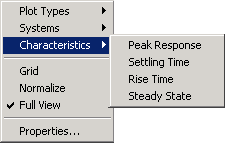
You can display the following information in the step response:
Peak Response — The largest deviation from the steady-state value of the step response
Settling Time — The time required for the step response to decline and stay at 5% of its final value
Rise Time — The time require for the step response to rise from 10% to 90% of its final value
Steady-State — The final value for the step response
Note
You can change the definitions of settling time and rise time using the Options pane of the Specify Toolbox Preferences for Linear Analysis Plots, the Specify Linear System Analyzer Preferences, or the Property editor.
Impulse Response
Impulse Response plots the model's response to an impulse.

The Linear System Analyzer can display the following information in the impulse response:
Peak Response — The maximum positive deviation from the steady-state value of the impulse response
Settling Time — The time required for the step response to decline and stay at 5% of its final value
Bode Diagram
Bode plots the open-loop Bode phase and magnitude diagrams for the model.
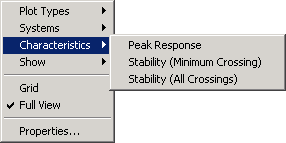
The Linear System Analyzer can display the following information in the Bode diagram:
Peak Response — The maximum value of the Bode magnitude plot over the specified region
Stability Margins (Minimum Crossing) — The minimum phase and gain margins. The gain margin is defined to the gain (in dB) when the phase first crosses -180°. The phase margin is the distance, in degrees, of the phase from -180° when the gain magnitude is 0 dB.
Stability Margins (All Crossings) — Display all stability margins
Bode Magnitude

Bode Magnitude plots the Bode magnitude diagram for the model.
The Linear System Analyzer can display the following information in the Bode magnitude diagram:
Peak Response, which is the maximum value of the Bode magnitude in decibels (dB), over the specified range of the diagram.
Stability (Minimum Crossing) — The minimum gain margins. The gain margin is defined to the gain (in dB) when the phase first crosses -180°.
Stability (All Crossings) — Display all gain stability margins
Nyquist Diagrams
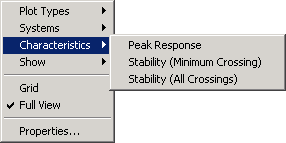
Nyquist plots the Nyquist diagram for the model.
The Linear System Analyzer can display the following types of information in the Nyquist diagram:
Peak Response — The maximum value of the Nyquist diagram over the specified region
Stability (Minimum Crossing) — The minimum gain and phase margins for the Nyquist diagram. The gain margin is the distance from the origin to the phase crossover of the Nyquist curve. The phase crossover is where the curve meets the real axis. The phase margin is the angle subtended by the real axis and the gain crossover on the circle of radius 1.
Stability (All Crossings) — Display all gain stability margins
Nichols Charts
Nichols plots the Nichols Chart for the model.
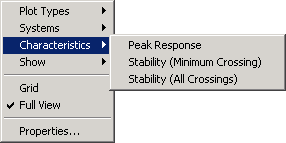
The Linear System Analyzer can display the following types of information in the Nichols chart:
Peak Response — The maximum value of the Nichols chart in the plotted region.
Stability (Minimum Crossing) — The minimum gain and phase margins for the Nichols chart.
Stability (All Crossings) — Display all gain stability margins
Singular Values

Singular Values plots the singular values for the model.
The Linear System Analyzer can display the Peak Response, which is the largest magnitude of the Singular Values curve over the plotted region.
Pole/Zero and I/O Pole/Zero
Pole/Zero plots the poles and zeros of the model with `x' for poles and `o' for zeros. I/O Pole/Zero plots the poles and zeros of I/O pairs.
There are no Characteristics available for pole-zero plots.