Run Model on Android Devices
This example shows how to configure and run a model on Android® device.
Connect the Android device to your host computer using a USB cable.
Connect the Android device to the same Wi-Fi® network used by your host computer.
Create a new Simulink® model or open an existing model.
On the Modeling tab of the Simulink model, select Model Settings.
In the Configuration Parameter dialog box, click Hardware Implementation. Set Hardware board to
Android Device. Then, click Apply > OK.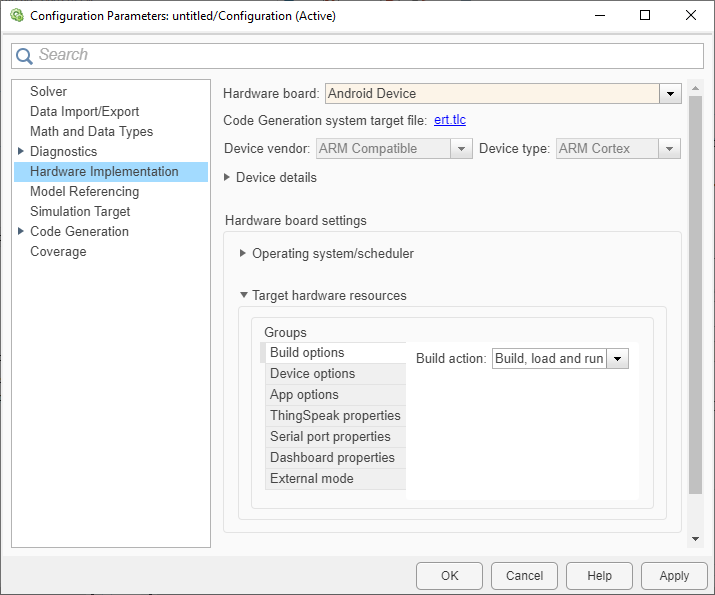
Tip
This step overwrites the Model Configuration Parameters. To preserve the configuration of an existing model, select File > Save As to create a working copy of the model that you can configure.
Note
If you do not see your Android device type in the Hardware board parameter list, follow these instructions to Install Support for Android Devices.
On the Hardware tab of the Simulink model, in the Mode section, select
Run on boardand then select Build, Deploy & Start.
This creates an app with the same name as the model. Simulink software then uses the USB cable to load and run the model on the Android device.
When you redeploy the model to the Android device, it stops and replaces the previous instance of the model.
To stop a model running on your Android device:
Close the app containing the model on your Android device.
If you are using external mode, on the Hardware tab of the toolstrip, click Stop.
See Also
Communicating with Android Devices | Tune Parameters and Monitor Data in Model Running on Android Devices