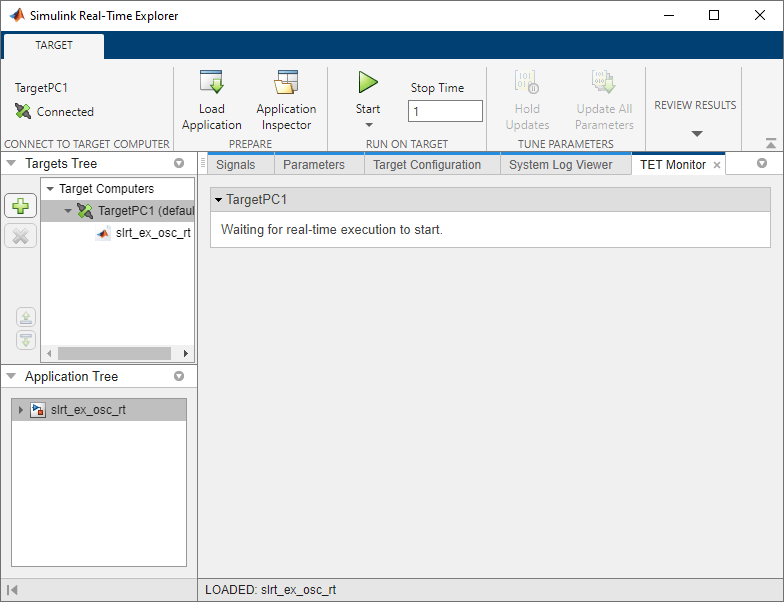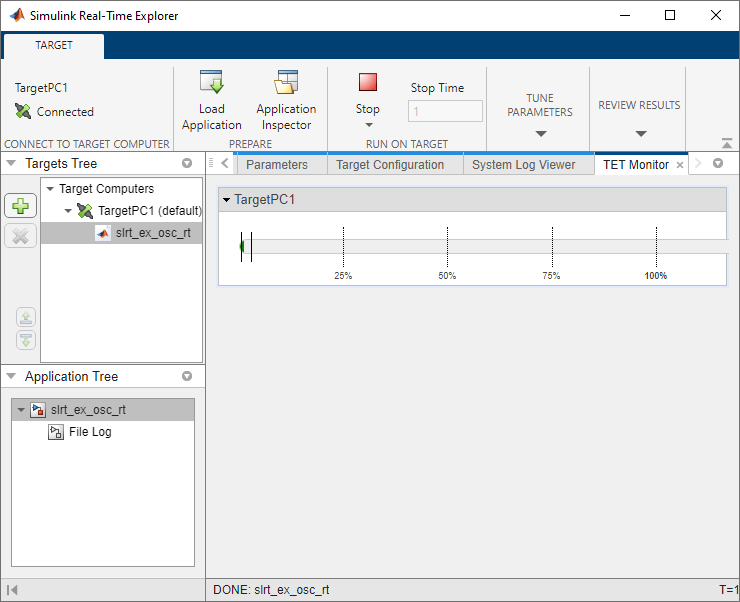Simulink Real-Time TET Monitor
Monitor task execution time for the real-time application running on target computer
Since R2020b
Description
Simulink® Real-Time™ Task Execution Time (TET) Monitor lets you view the task execution time for the real-time application running on target computer.
You can open the TET monitor at any time. Depending on the current state of connected target computers, the monitor displays TET data for each real-time application task. Changes to the target computer state are updated in the TET monitor.
Open the Simulink Real-Time TET Monitor App
From the Simulink Editor, in the Real-Time tab, select TET Monitor. Or, from the MATLAB® Command Window, type:
slrtTETMonitor