Revisione dei risultati di Polyspace Bug Finder nell'interfaccia utente di Polyspace Platform
Polyspace® Bug Finder™ controlla il codice C/C++ per individuare eventuali difetti, violazioni delle regole di codifica e vulnerabilità di sicurezza. Al termine dell'analisi, è possibile aprire e revisionare i risultati nell'interfaccia utente di Polyspace Platform.
Questo argomento mostra come revisionare alcuni risultati di Bug Finder nell'interfaccia utente di Polyspace Platform. Polyspace fornisce alcuni metodi aggiuntivi per revisionare i risultati.
Se si esegue un'analisi di un singolo file nell'IDE utilizzando Polyspace as You Code, è possibile revisionare i risultati direttamente nell'IDE. Vedere Revisione dei risultati di Polyspace as You Code negli IDE.
Se si esegue un'analisi utilizzando un prodotto di Polyspace Server e si caricano i risultati su Polyspace Access™, è possibile revisionare i risultati in un browser web. Vedere Revisione dei risultati di Polyspace Bug Finder nel browser web.
File di esempio
Per seguire i passaggi di questo tutorial, eseguire Polyspace utilizzando i passaggi descritti in Esecuzione di Polyspace Bug Finder su desktop.
In alternativa, nell'interfaccia utente di Polyspace Platform, aprire il progetto di esempio selezionando Help > Examples > Find defects in your C code. Eseguire un'analisi facendo clic sul pulsante Find Issues nella barra degli strumenti. Il pulsante Find Issues condivide un menu a discesa con il pulsante Prove Absence of RTEs.
Interpretazione dei risultati
Revisionare ciascuno risultato di Polyspace Bug Finder. Individuare la causa principale del problema.
Iniziare aprendo i risultati nella prospettiva Revisione. Fare doppio clic sul file dei risultati nel riquadro Results per aprire la dashboard Project Overview. Selezionare Review dalla barra degli strumenti per aprire la prospettiva Revisione contenente tutti i risultati e i dettagli.
Iniziare dall'elenco dei risultati nel riquadro Results List. Se il riquadro Results List copre l'intera finestra, selezionare Layout > Reset nella barra degli strumenti.
Fare clic sull'intestazione della colonna Check per ordinare i risultati in ordine alfabetico. Selezionare il risultato Non-initialized variable con il valore ID 8381.
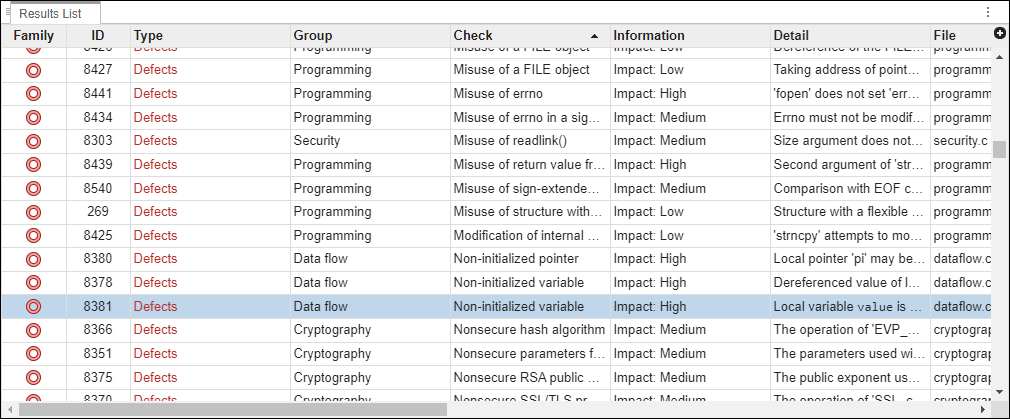
Visualizzare le informazioni sul codice nel riquadro Source Code e ulteriori informazioni sul risultato nel riquadro Result Details.
Il riquadro Result Details evidenzia inoltre una sequenza di eventi che hanno portato al risultato. Ad esempio, per il risultato Non initialized variable, vengono visualizzati questi eventi:
Viene dichiarata la variabile
value.L'istruzione
ifdovevalueè inizializzato viene ignorata.Viene letta la variabile
value.
A volte, questi eventi possono essere localizzati in punti molto distanti nel codice sorgente. Fare clic su un evento nel riquadro Result Details per spostarsi sulla posizione corrispondente nel codice sorgente. Questo evidenzia il codice correlato nel riquadro Source Code.
Ulteriori informazioni
Per ulteriori informazioni sull'interpretazione dei risultati, vedere:
Gestione dei risultati tramite correzione dei bug o commenti
Una volta compresa la causa principale di un risultato di Polyspace, è possibile correggere il codice. In alternativa, è possibile aggiungere commenti ai risultati per correggere il codice in un secondo momento o per giustificare il risultato. È possibile utilizzare i commenti per tenere traccia dello stato di avanzamento della revisione.
Se non si desidera correggere immediatamente il difetto, assegnare uno stato al risultato nel riquadro Result Details. Ad esempio, impostare lo stato del risultato Non-initialized variable su To investigate. Opzionalmente, aggiungere commenti con ulteriori spiegazioni.
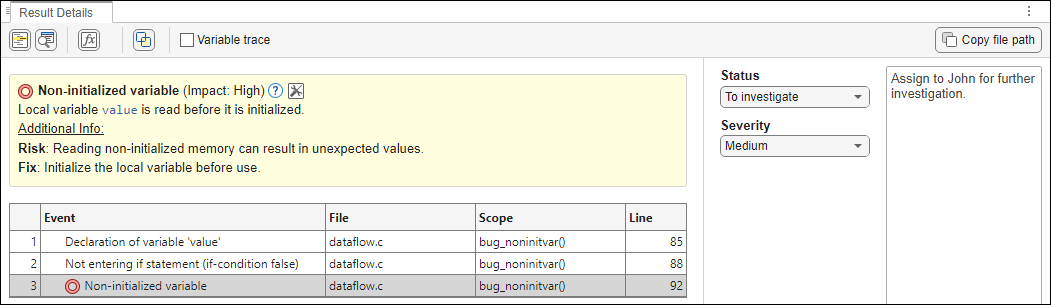
Se si assegna lo stato No action planned, il risultato non appare nelle esecuzioni successive sullo stesso progetto.
Ulteriori informazioni
Per ulteriori informazioni sulla gestione dei risultati tramite correzioni dei bug o commenti, vedere:
Gestione dei risultati
Quando si aprono i risultati di un'analisi Bug Finder, viene visualizzato un elenco di difetti, violazioni delle regole di codifica e altri risultati. Per organizzare la revisione, è possibile restringere l'elenco o raggruppare i risultati per file o tipo di risultato.
Ad esempio, è possibile:
Revisionare solo i difetti ad impatto elevato.
Nella barra degli strumenti, selezionare Defects > High per visualizzare solo i difetti ad impatto elevato.
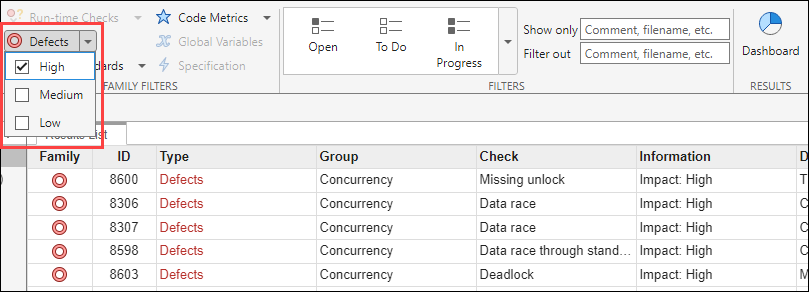
Revisionare solo i nuovi risultati dall'ultima analisi.
Nella sezione Filters della barra degli strumenti, fare clic sulla freccia del menu a discesa e selezionare New dalla sezione Resolution.
Revisionare i risultati in determinati file o funzioni.
Nel riquadro Results List fare clic con il tasto destro del mouse su un risultato nella colonna File e selezionare Show only: "filename.c" per visualizzare solo i risultati in quel file. È possibile utilizzare questo metodo su qualsiasi colonna nel riquadro Results List. Inoltre, selezionare l'intestazione di qualsiasi colonna per ordinare il riquadro Results List in base alle informazioni contenute nella colonna.
Ulteriori informazioni
Per ulteriori informazioni sulla gestione dei risultati, vedere: Filter and Sort Results in Polyspace Platform User Interface.