Build and Run an Executable on NVIDIA Hardware Using GPU Coder App
You can target NVIDIA DRIVE® and NVIDIA® Jetson™ hardware platforms using GPU Coder™ and the MATLAB® Coder™ Support Package for NVIDIA Jetson and NVIDIA DRIVE Platforms, After connecting to the target platform, you can perform basic operations, generate CUDA® executable from a MATLAB function, and run the executable on the hardware. The support package automates the deployment of the generated CUDA code on GPU hardware platforms such as Jetson or NVIDIA DRIVE.
Learning Objectives
In this tutorial, you learn how to:
Prepare your MATLAB code for CUDA code generation by using the
kernelfunpragma.Create and set up a GPU Coder project.
Change settings to connect to the NVIDIA target board.
Generate and deploy a CUDA executable on the target board.
Run the executable on the board and verify the results.
Before following getting started with this tutorial, it is recommended to familiarize yourself with the GPU Coder App. For more information, see Generate Code by Using the GPU Coder App.
Tutorial Prerequisites
Target Board Requirements
NVIDIA DRIVE PX2 or Jetson embedded platform.
Ethernet crossover cable to connect the target board and host PC (if the target board cannot be connected to a local network).
NVIDIA CUDA Toolkit installed on the board.
Environment variables on the target for the compilers and libraries. For information on the supported versions of the compilers, libraries, and their setup, see Prerequisites for Generating Code for NVIDIA Boards.
Development Host Requirements
NVIDIA CUDA Toolkit on the host.
Environment variables on the host for the compilers and libraries. For information on the supported versions of the compilers and libraries, see Third-Party Hardware. For setting up the environment variables, see Set Environment Variables.
Example: Vector Addition
This tutorial uses a simple vector addition example to demonstrate the build and
deployment workflow on NVIDIA GPUs. Create a MATLAB function myAdd.m that acts as the
entry-point for code generation. Alternatively, use the files
in the Getting Started with the MATLAB Coder Support Package for NVIDIA Jetson and NVIDIA DRIVE Platforms example for this
tutorial. The easiest way to create CUDA code for this function is to place the coder.gpu.kernelfun pragma in the function. When the GPU Coder encounters kernelfun pragma, it attempts to parallelize
the computations within this function and maps them to the GPU.
function out = myAdd(inp1,inp2) %#codegen coder.gpu.kernelfun(); out = inp1 + inp2; end
Create a Custom Main File
To generate a CUDA executable that can be deployed to a NVIDIA target, create a custom main file (main.cu) and header
file (main.h). The main file calls the code generated for the
MATLAB entry-point function. The main file passes a vector containing the first
100 natural numbers to the entry-point function and writes the results to a binary file
(myAdd.bin).
Generate Code Using the GPU Coder App
To open the GPU Coder app, on the MATLAB toolstrip Apps tab, under Code
Generation, click the GPU Coder app icon. You can also open the app by typing gpucoder
in the MATLAB Command Window. The app opens the GPU Coder tab and a
GPU Coder panel.
Add an entry-point function to generate code from. In the GPU Coder panel, click Add Entry Points. Alternatively, in the toolstrip, click Entry Points.
In the Entry Points tab, specify the entry-point as
myAdd.m.In the Entry Points tab, in the Automatically Define Input Types section, select
Using Command Window. Press Start, and entermyAdd(1:100,1:100)in the MATLAB Command Window. To stop defining input types, in the Entry Points tab, press Stop.In the toolstrip, set Output Type to Executable.
To open the Standalone Code Generation Settings dialog box, in the toolstrip, click Settings. In the left pane, click Hardware. In the right pane, set Hardware Board to
NVIDIA Jetson. Click Configure Hardware. In the dialog box, enter the device address, username, and password.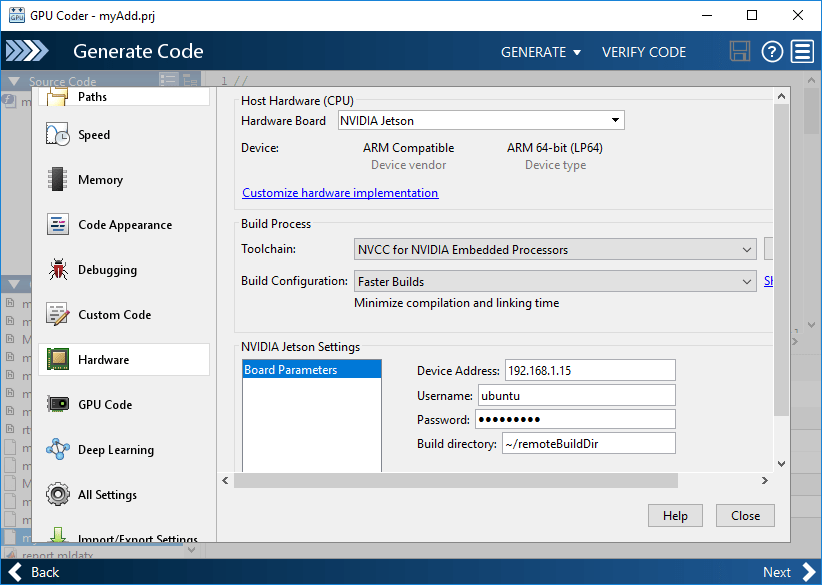
In the Standalone Code Generation Settings window, in the left pane, click Custom Code. In the Additional source files box, enter the name of the custom main file,
main.cu. The custom main file and the header file must be in the same location as the entry-point file.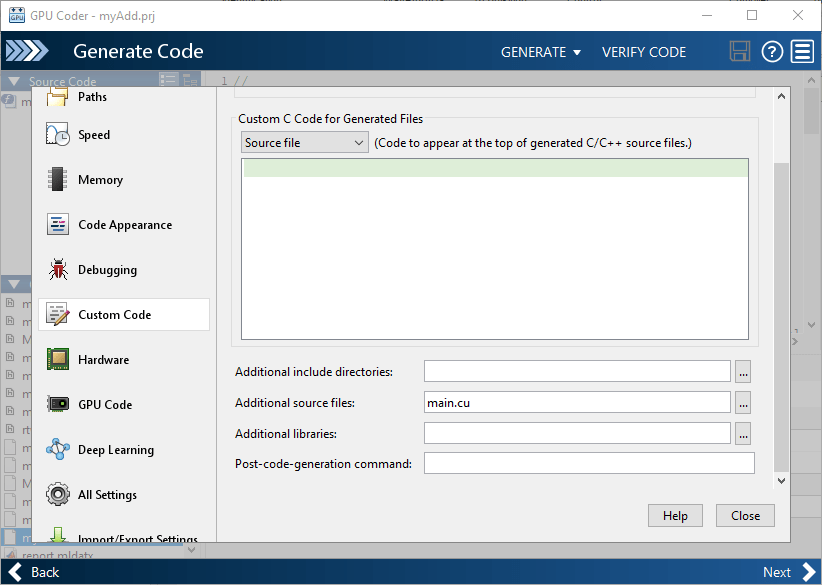
Close the Standalone Code Generation Settings window and click Generate Code and Build. The software generates CUDA code and deploys the executable to the specified folder.
Run the Executable and Verify the Results
In the MATLAB command window, use the runApplication method of the
hardware object to start the executable on the target hardware.
hwobj = jetson;
pid = runApplication(hwobj,'myAdd');
### Launching the executable on the target... Executable launched successfully with process ID 26432. Displaying the simple runtime log for the executable...
Copy the output bin file myAdd.bin to the MATLAB environment on the host and compare the computed results with the results
from MATLAB.
outputFile = [hwobj.workspaceDir '/myAdd.bin'] getFile(hwobj,outputFile); % Simulation result from the MATLAB. simOut = myAdd(0:99,0:99); % Read the copied result binary file from target in MATLAB. fId = fopen('myAdd.bin','r'); tOut = fread(fId,'double'); diff = simOut - tOut'; fprintf('Maximum deviation is: %f\n', max(diff(:)));
Maximum deviation between MATLAB Simulation output and GPU coder output on Target is: 0.000000
See Also
Objects
Topics
- Build and Run an Executable on NVIDIA Hardware
- Generate Code Using the Command Line Interface
- Generate Code by Using the GPU Coder App
- Code Generation for Deep Learning Networks by Using cuDNN
- Code Generation for Deep Learning Networks by Using TensorRT
- Stop or Restart an Executable Running on NVIDIA Hardware
- Run Linux Commands on NVIDIA Hardware
