Customize Microsoft Word Report Styles
You can customize report styles in a custom Word template or add styles to a custom Word template.
For more information about Word styles, see the Microsoft Word documentation.
Customize Default Microsoft Word Component Styles
Note
You cannot customize a default template’s styles directly. You must create a copy of the default template and customize the copy’s styles, see Copy a Template.
In the Report Explorer, select Tools > Edit Document Conversion Template.
From the list of templates, select the custom template that contains the style you want to customize.
Note
If the template does not appear in the template list, refresh the Report Explorer’s template cache, see Template Cache.
In the dialog box, click Open style sheet. The Microsoft® Word Manage Styles dialog box appears.
Use the Manage Styles dialog box to modify or create styles.
Styles that begin with
rg(for example,rgParagraph) are the default styles used for report components. A default style applies to all instances of a component with which it is associated. (In the Report Explorer, some components allow you to replace the name of a default style with the name a style that you create. You can then specify different styles for different instances of the same component.)Close the Manage Styles dialog box.
Save the template.
Create Styles in a Microsoft Word Template
In the Report Explorer, select Tools > Edit Document Conversion Template.
From the list of templates, select a custom template.
In the dialog box, click Open style sheet.
If applicable, select an existing style to use as a starting point for the new style.
Click New Style.
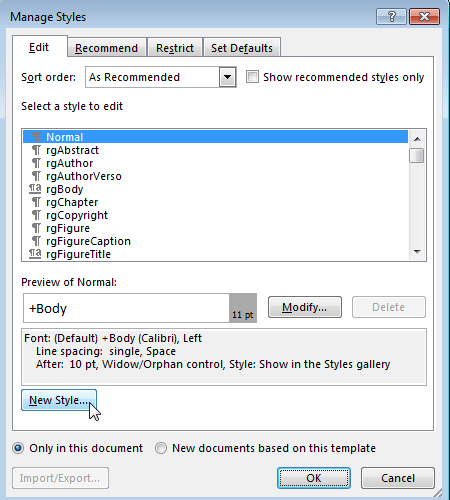
Specify a name for the new style and define the style characteristics. To save the new style definition, click OK and close the dialog box.
In the Manage Styles dialog box, click OK.
In Word, save and close the template.