mlreportgen.ppt.Picture Class
Namespace: mlreportgen.ppt
Picture to include in presentation
Description
Use an object of the mlreportgen.ppt.Picture class to include a picture
in a presentation.
The mlreportgen.ppt.Picture class is a handle class.
Class Attributes
ConstructOnLoad | true |
HandleCompatible | true |
For information on class attributes, see Class Attributes.
Creation
Description
pictureObj = mlreportgen.ppt.PicturePicture object.
pictureObj = mlreportgen.ppt.Picture(picturePath)Picture object that contains the picture specified by
picturePath.
Note
The contents of the specified picture file are copied into the output
presentation when the presentation is closed. Do not delete or overwrite the
picture file before it is copied into the presentation. If you create a picture
file and the corresponding mlreportgen.ppt.Picture object in a
loop, use a unique file name for the picture file in each loop iteration.
Input Arguments
Path and name of a picture file, specified as a character vector or string scalar. The PPT API supports the image formats in the table.
| Image Format | File Extension |
|---|---|
| Windows® Enhanced Metafile | .emf |
| Encapsulated PostScript® | .eps |
| Graphics Interchange Format | .gif |
| Joint Photographic Experts Group | .jpeg, .jpg |
| Portable Network Graphics | .png |
| Scalable Vector Graphics | .svg |
| Tagged Image File Format | .tif, .tiff |
Note
To ensure that the image formats used in your generated presentation are supported by the PowerPoint® version that you are using, see File formats that are supported in PowerPoint on the Microsoft® website.
Properties
Picture file path, specified as a character vector or string scalar.
Attributes:
GetAccess | public |
SetAccess | public |
NonCopyable | true |
Data Types: char | string
Internal or external hyperlink target for the picture, specified as an
integer, string scalar, or character vector. Use an integer to specify the
index of the target slide within the presentation. Use a character vector or
string scalar to specify an external URL. When specifying an external URL,
use the fully qualified URL. For example, include
http://.
Attributes:
GetAccess | public |
SetAccess | public |
NonCopyable | true |
Data Types: int32 | char | string
Picture name, specified as a character vector or string scalar.
Attributes:
GetAccess | public |
SetAccess | public |
NonCopyable | true |
Data Types: char | string
Upper-left x-coordinate position, specified as a character vector
or string scalar that contains a number followed by an abbreviation for a unit of
measurement. For example, "5in" specifies five inches. Valid
abbreviations are:
"px"— Pixels"cm"— Centimeters"in"— Inches"mm"— Millimeters"pc"— Picas"pt"— Points
Note
When the PPT API creates an mlreportgen.ppt.Picture object, this property value is specified in English Metric Units (EMU). If you set this property, you must use one of the units in the previous list.
Attributes:
GetAccess | public |
SetAccess | public |
NonCopyable | true |
Data Types: char | string
Upper-left y-coordinate position, specified as a character vector
or string scalar that contains a number followed by an abbreviation for a unit of
measurement. For example, "5in" specifies five inches. Valid
abbreviations are:
"px"— Pixels"cm"— Centimeters"in"— Inches"mm"— Millimeters"pc"— Picas"pt"— Points
Note
When the PPT API creates an mlreportgen.ppt.Picture object, this property value is specified in English Metric Units (EMU). If you set this property, you must use one of the units in the previous list.
Attributes:
GetAccess | public |
SetAccess | public |
NonCopyable | true |
Data Types: char | string
Width of picture, specified as a character vector or string scalar that contains a number
followed by an abbreviation for a unit of measurement. For example,
"5in" specifies five inches. Valid abbreviations are:
"px"— Pixels"cm"— Centimeters"in"— Inches"mm"— Millimeters"pc"— Picas"pt"— Points
Note
When the PPT API creates an mlreportgen.ppt.Picture object, this property value is specified in English Metric Units (EMU). If you set this property, you must use one of the units in the previous list.
Attributes:
GetAccess | public |
SetAccess | public |
NonCopyable | true |
Data Types: char | string
Height of picture, specified as a character vector or string scalar that contains a number
followed by an abbreviation for a unit of measurement. For example,
"5in" specifies five inches. Valid abbreviations are:
"px"— Pixels"cm"— Centimeters"in"— Inches"mm"— Millimeters"pc"— Picas"pt"— Points
Note
When the PPT API creates an mlreportgen.ppt.Picture object, this property value is specified in English Metric Units (EMU). If you set this property, you must use one of the units in the previous list.
Attributes:
GetAccess | public |
SetAccess | public |
NonCopyable | true |
Data Types: char | string
The class ignores this property.
Attributes:
GetAccess | public |
SetAccess | public |
NonCopyable | true |
Parent of this object, specified as a PPT API object. A PPT API object must only have one parent.
Attributes:
GetAccess | public |
SetAccess | private |
NonCopyable | true |
Child elements of this object, specified as a cell array of PPT API objects.
Attributes:
GetAccess | public |
SetAccess | private |
NonCopyable | true |
Data Types: cell
Tag, specified as a character vector or string scalar. The PPT API generates a
session-unique tag as part of the creation of this object. The generated tag has the
form CLASS:ID, where
CLASS is the object class and
ID is the value of the
Id property of the object. Use this value to help identify
where an issue occurs during document generation.
Attributes:
GetAccess | public |
SetAccess | public |
NonCopyable | true |
Data Types: char | string
Object identifier, specified as a character vector or string scalar. The PPT API
generates a session-unique identifier when it creates the document element object. You
can specify your own value for Id.
Attributes:
GetAccess | public |
SetAccess | public |
NonCopyable | true |
Data Types: char | string
Methods
Examples
Use an mlreportgen.ppt.Picture object to include a picture of an airplane in a presentation.
Create a presentation.
import mlreportgen.ppt.* ppt = Presentation("myPicturePresentation.pptx"); open(ppt);
Add a slide with a Title and Content layout to the presentation.
add(ppt,"Title and Content");Create a Picture object using an image of an airplane. Specify the size of the picture.
plane = Picture(which("b747.jpg")); plane.Width = "5in"; plane.Height = "2in";
Replace the content of the slide with the picture.
replace(ppt,"Content",plane);Close and view the presentation.
close(ppt); rptview(ppt);
Here is the generated slide with the image of the airplane:
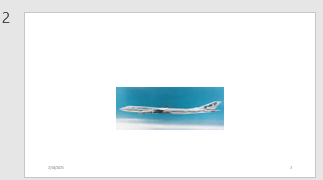
To add an image of a MATLAB figure to a presentation, this example prints the figure to an image file, creates an mlreportgen.ppt.Picture object from the file, and adds the Picture object to a slide in the presentation.
Create a presentation.
import mlreportgen.ppt.* ppt = Presentation("myFigurePresentation.pptx"); open(ppt);
Add a slide to the presentation.
slide = add(ppt,"Title and Content");Add a title to the slide.
replace(slide,"Title","surf(peaks)");
Create a MATLAB figure with a surface plot.
fig = figure; surf(peaks);
Print the figure to an image file. Do not delete the image file before generating the presentation.
figSnapshotImage = "figSnapshot.png"; print(fig,"-dpng",figSnapshotImage);
Create an mlreportgen.ppt.Picture object using the image file.
figPicture = Picture(figSnapshotImage);
Add the Picture object to the slide.
replace(slide,"Content",figPicture);Close the presentation.
close(ppt);
Delete the figure and the image file.
delete(fig); delete(figSnapshotImage);
View the presentation.
rptview(ppt);
Here is the generated slide with the image of the figure:

Version History
Introduced in R2015bReport Generator no longer supports BMP (bitmap) as an output image format. This affects
snapshots, images from files, and watermarks in both the Report Explorer and the Report,
DOM, and PPT APIs. See print for more information.
Starting in R2021b, the mlreportgen.ppt.Picture class supports
Scalable Vector Graphics (SVG) images. To ensure that your version of PowerPoint supports SVG images, see File formats that are supported in PowerPoint on the Microsoft website.
MATLAB Command
You clicked a link that corresponds to this MATLAB command:
Run the command by entering it in the MATLAB Command Window. Web browsers do not support MATLAB commands.
Seleziona un sito web
Seleziona un sito web per visualizzare contenuto tradotto dove disponibile e vedere eventi e offerte locali. In base alla tua area geografica, ti consigliamo di selezionare: .
Puoi anche selezionare un sito web dal seguente elenco:
Come ottenere le migliori prestazioni del sito
Per ottenere le migliori prestazioni del sito, seleziona il sito cinese (in cinese o in inglese). I siti MathWorks per gli altri paesi non sono ottimizzati per essere visitati dalla tua area geografica.
Americhe
- América Latina (Español)
- Canada (English)
- United States (English)
Europa
- Belgium (English)
- Denmark (English)
- Deutschland (Deutsch)
- España (Español)
- Finland (English)
- France (Français)
- Ireland (English)
- Italia (Italiano)
- Luxembourg (English)
- Netherlands (English)
- Norway (English)
- Österreich (Deutsch)
- Portugal (English)
- Sweden (English)
- Switzerland
- United Kingdom (English)