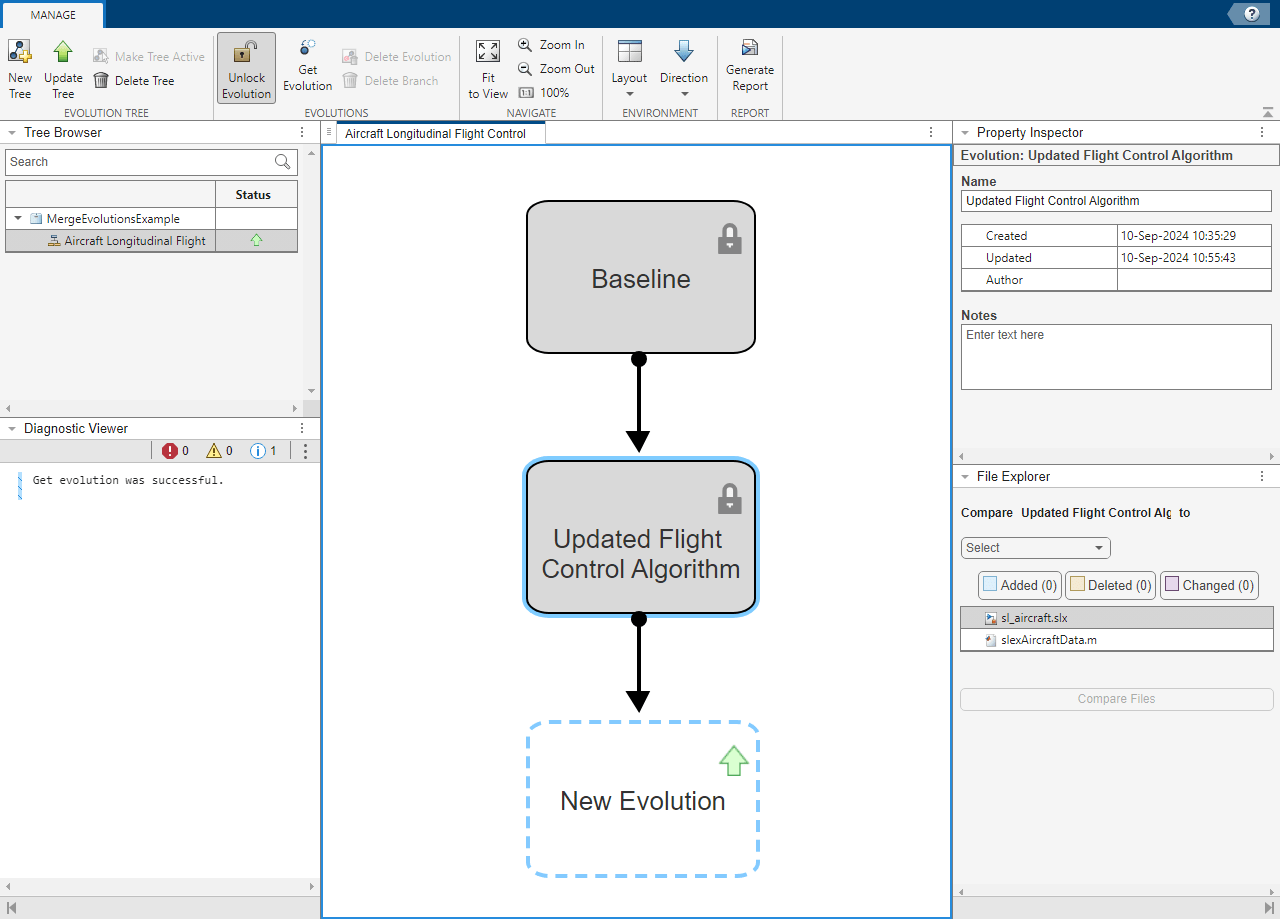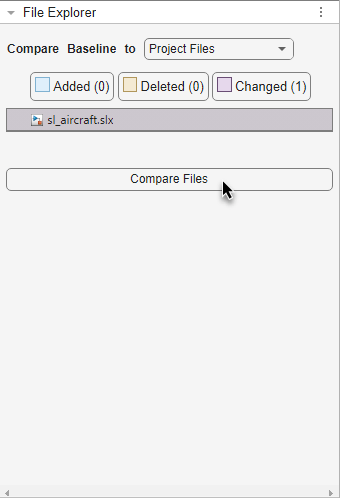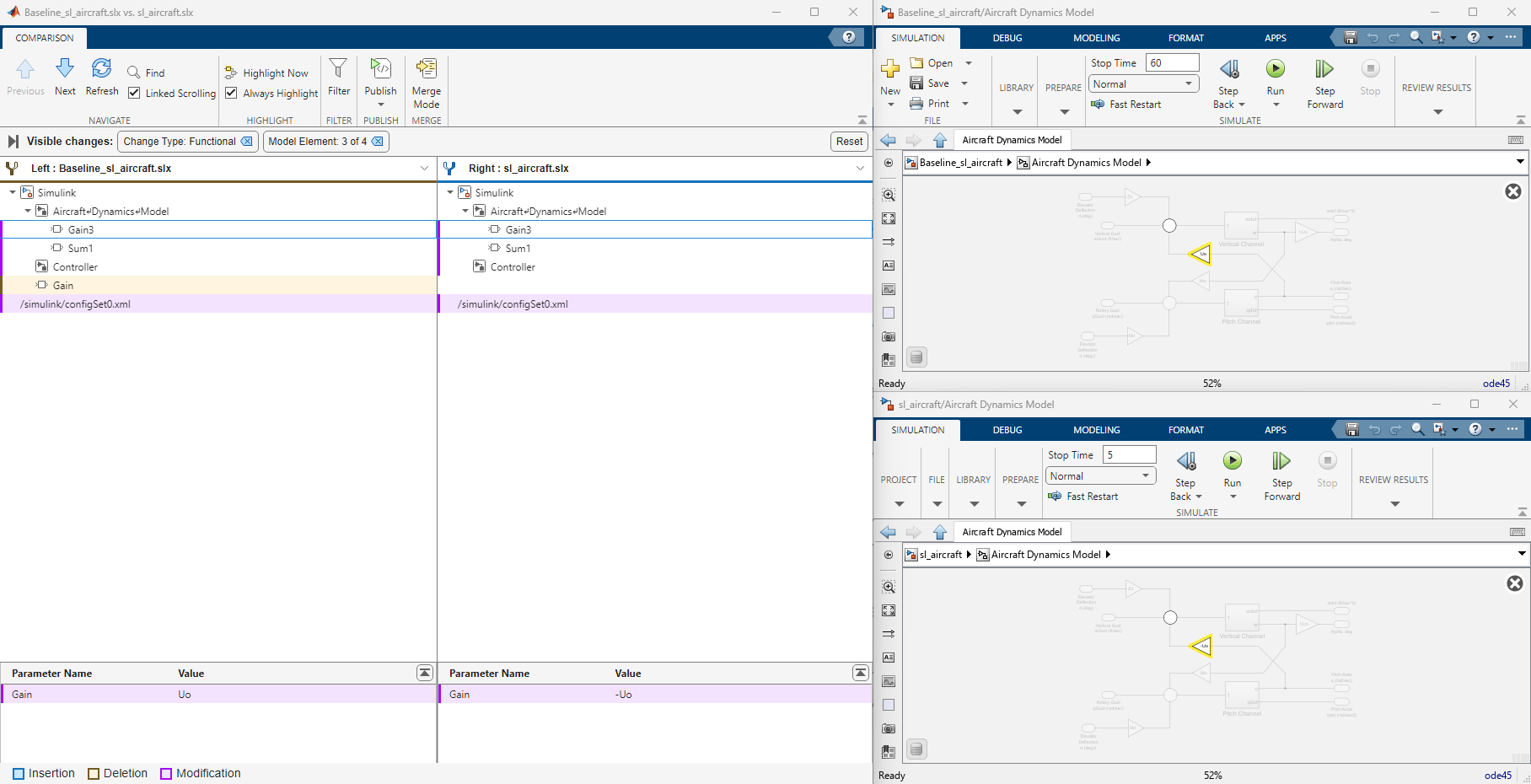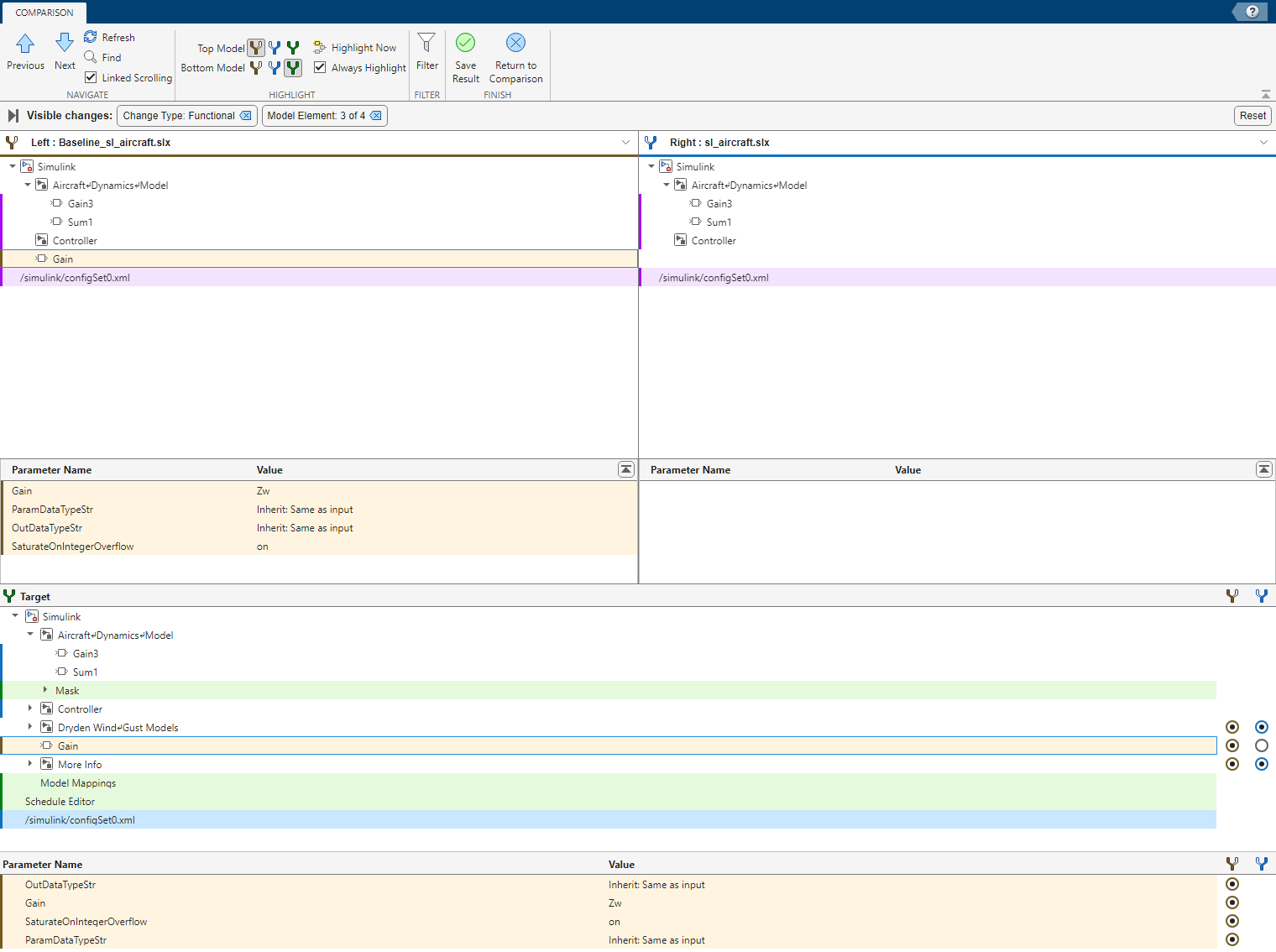This example shows how to use the Design Evolution Manager app to merge changes from an evolution into the project files.
Open the mergeEvolutionsExample project. This project contains sl_aircraft.slx, which models a flight control algorithm for the longitudinal motion of an aircraft in Simulink®.
To open the Design Evolution Manager app, on the Project tab, under Tools, click the app icon. The MergeEvolutionsExample project contains an evolution tree named Aircraft Longitudinal Flight Control. Select this tree in the Tree Browser pane, then click Make Tree Active.
The Baseline evolution represents the starting point of this design. The Updated Flight Control Algorithm evolution records a set of changes a user made to the Baseline version of the model. The Baseline evolution and the Updated Flight Control Algorithm evolution are locked to prevent further changes from being recorded to these evolutions. The next time you update the evolution tree, changes made to project files will be recorded to a new evolution, represented as a child of the Updated Flight Control Algorithm evolution in the evolution tree.
Compare and merge changes from the Baseline evolution into the active project files.
1. In the evolution tree, select the Baseline evolution.
2. In the File Explorer pane, use the Compare Baseline to dropdown to select Project Files. Select the model file sl_aircraft.slx, then click the Compare Files button.
The Comparison Tool opens and shows a report of the differences between the two models. Colors indicate if items have been modified (purple), inserted (blue), or deleted (yellow).
3. Use the Next and Previous navigation buttons on the Comparison tab to step through groups of changes in the report.
4. To merge changes between the two Simulink models, click the Merge Mode button in the toolstrip.
5. Use the buttons in the Target tree to select the differences to keep in the active project files.
For this example, select the Gain block change, highlighted in yellow, from the left model (Baseline evolution).
6. Click the Save Result button to save the changes you selected over the right model (active project files).
7. In the Design Evolution Manager app, click the Update Tree button to record this change to a new evolution.
8. Rename the new evolution.