Install Tested Version of Android Studio and SDK Platform Packages and Tools
To run Simulink® models on your Android® device, you must install Android Studio and Software Development Kit (SDK) platform packages and tools on your host computer. The SDK tools include Android SDK Build-Tools, Native Development Kit (NDK), and Android SDK Platform-Tools.
Downloading and installing a tested version of the Android Studio and the SDK packages and tools on your host computer avoids any sporadic build issues or errors that might occur while deploying a Simulink model on your Android device.
Install Tested Version of Android Studio
Follow these steps to download and install a tested version of Android Studio on your device:
Go to Android Studio archives and agree to the terms and conditions.
Select the Android Studio version Android Studio Electric Eel (2022.1.1) Patch 2.
In the Installers section, select the download option for Windows® or Mac depending on the operating system (OS) on your host computer. For example, to download the Android Studio Electric Eel (2022.1.1) Patch 2 on Windows OS, select this option:
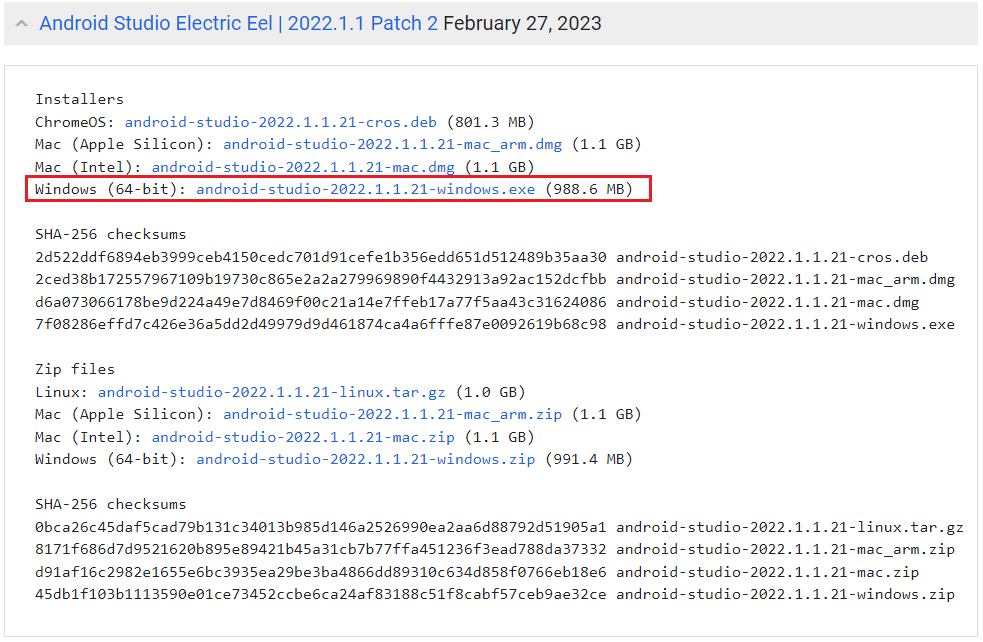
Double-click the downloaded
.exefile and follow the instructions on the screen to install Android Studio.
Install Tested Version of Android SDK Platform Packages and Tools
Follow these steps to download and install a tested version of Android SDK platform packages and tools on your host computer:
After installing Android Studio, follow any one of these steps to open SDK Manager from the Android Studio application:
On Android Studio landing wizard page, select More Actions > SDK Manager.

From your Android Studio application toolbar, select Tools > SDK Manager.
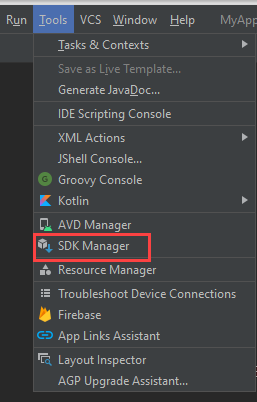
From your Android Studio application toolbar, click SDK Manager.

In the Default Settings dialog box, on the SDK Platform tab, select the Android SDK Platform API 33.
On the SDK Tools tab, select Show Package Details to view the detailed history of SDK packages and tools.
Select the following version for these tools:
Android SDK Build-Tools — 33.0.1
NDK (Side by Side) — 25.1.8937393
Android SDK Platform-Tools — any version number (recommended latest version available)
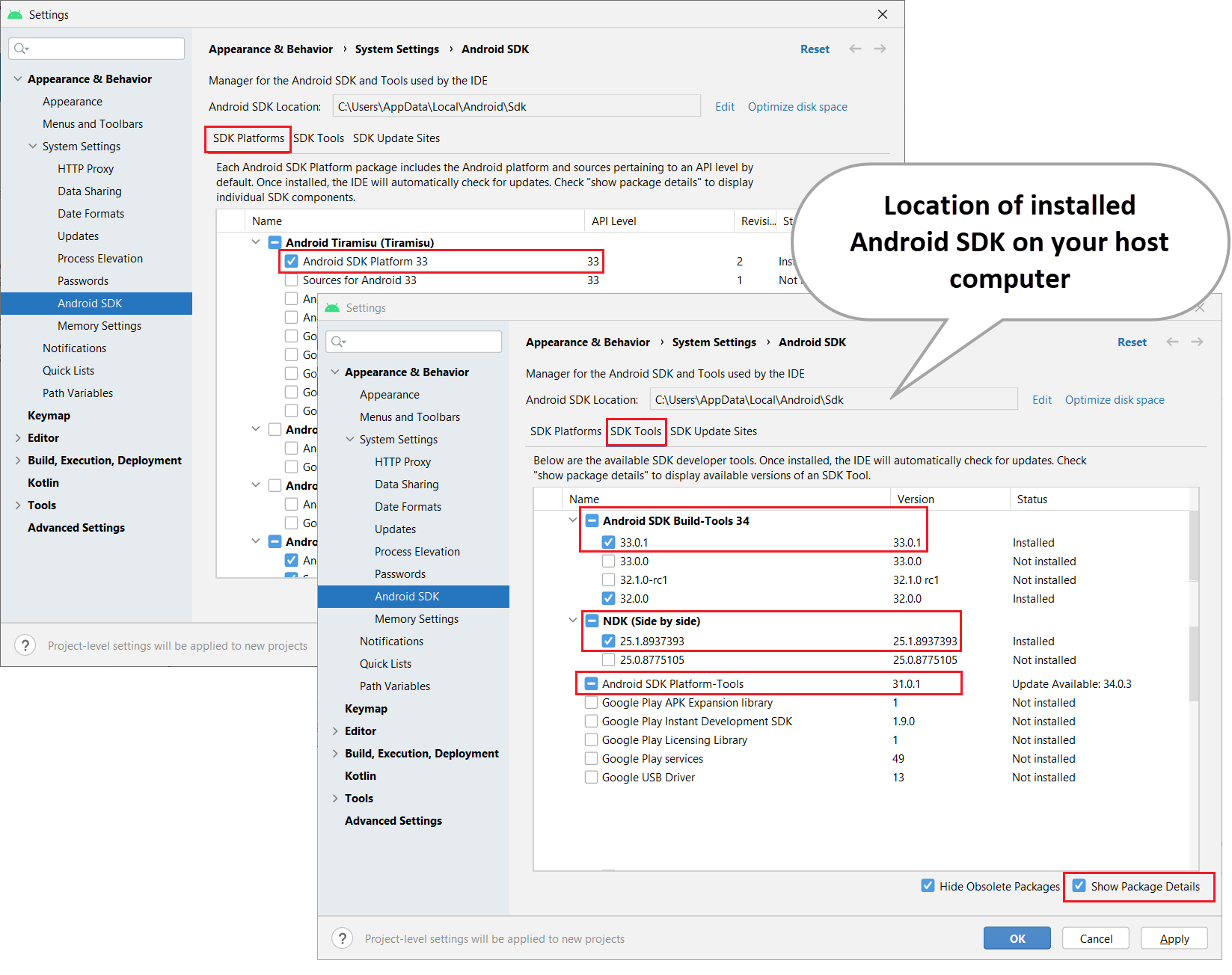
Note
The Android SDK location displayed in the Android SDK Location parameter must not contain any white spaces. White spaces might cause problems when working with Android NDK tools. You can edit the SDK location by clicking the Edit button.
Click Apply. Android Studio starts installing the selected packages and tools on your computer. Once installed, the Status of the installed packages and tools changes from Not installed to Installed.
Click OK.
See Also
Android Developer Options | Install Latest Version of Android Studio and SDK Platform Packages and Tools