Load Data with Interchangeable Scenarios
To easily exchange scenarios within models, use the Signal Editor block. This block displays, creates, edits, and switches scenarios, where scenarios contain information about groups of signals, such as:
Location of signal files (MAT file or Microsoft® Excel® files)
Location of the associated model
Map mode
Mapping options
Mapped state
Use scenarios to exchange groups of signals in your model, such as when running multiple simulations or working with test harnesses.
Tip
The Signal Editor displays, creates, and edits interchangeable scenarios and is better integrated with other Simulink® capabilities such as units, signals in MAT files, and signal edit and creation. Consider using the Signal Editor block in models where you use the Signal Builder block. The Signal Builder block is not recommended to work with signal groups. For more information on benefits of the Signal Editor block, see Replace Signal Builder Block with Signal Editor Block.
Load Data with Interchangeable Scenarios Using Signal Editor Block
The Signal Editor block gets groups of signals (scenarios) from MAT files.
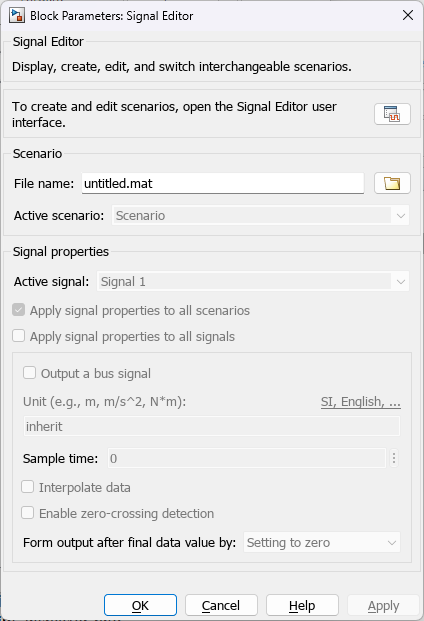
The block has these sections.
Scenario — Set up a scenario by specifying the MAT file containing the list of scenarios and selecting the active (current) scenario.
Signal properties — Use the Signal Editor user interface to:
Examine, create, and edit scenarios and associated signals. The Signal Editor user interface organizes the signals according to the scenarios that contain them.
Select the active signal to be output and set up characteristics, such as unit, sample time, linear interpolation, and so forth, for the active signal. To change the active signal, use the drop-down list.
Explore the Signal Editor Block
This example shows how to use the Signal Editor block with the Parallel Simulations Using Parsim: Parameter Sweep in Normal Mode example, which
runs multiple simulations of a Monte Carlo study in parallel using Parallel Computing Toolbox™. Parallel execution leverages the multiple cores of your host machine to
run many simulations more quickly. If you do not have Parallel Computing Toolbox, this example runs the simulations in serial. The model simulates vehicle
dynamics based on the interaction between road and suspension for different road
profiles. This example stores its road profile scenarios in the
sldemo_suspn_3dof_sigData.mat file.
In the
sldemo_suspn_3dofmodel, open the Signal Editor (named Road Profiles) block.The Signal Editor block File Name parameter contains the MAT file
sldemo_suspn_3dof_sigData.mat.Observe that:
Active scenario automatically sets to the first scenario,
Road1. This setting means that the remainder of the block parameters apply to the signals in that scenario. To change the active scenario, select a new scenario from the list of scenarios.Active signal automatically sets to the first signal
Left tirein the active scenario,Road1. This setting means that the remainder of the settings in the Parameter section apply to the active signal. To change the active signal, select a new signal from the list of signals.
Explore and edit the scenarios in the MAT file. Click
 .
.The Signal Editor user interface displays a list of scenarios contained in the MAT file. Explore and change the scenarios and associated signals. If you make changes, you can save them back to the MAT file by clicking Save.
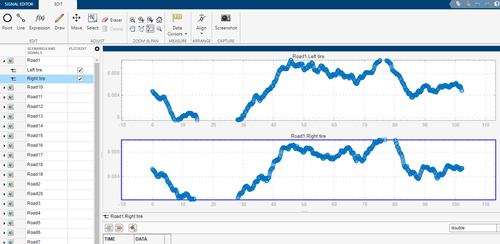
The output from the block is the active signal data. To simulate the model
sequentially using each scenario and signal, use the parsim function. This function simulates dynamic systems multiple times
in parallel or serial. For an example on how to use parsim, see
Parallel Simulations Using Parsim: Parameter Sweep in Normal Mode.
Get Number of Scenarios and Signals
To programmatically get the total number of scenarios and signals in the Signal
Editor block, use the get_param
NumberOfScenarios and NumberOfSignals properties.
The values of these properties are character vectors. To convert these values to
doubles, use the str2double function.
NumberOfScenarios and NumberOfSignals are
read-only properties available only through get_param. The block
dialog box does not provide these values.