Reload Existing Traceability Information
When you build a model, the traceability information is stored in the build folder. The
format of the build folder for an ERT-based target is
model_ert_rtw.
Model-to-code parameter should be selected in the original build to be able to reload the traceability information in a new Simulink® session. To reload existing traceability information for a model:
Reset the current working folder to the parent folder of the existing build folder.
In the Configuration Parameters dialog box, next to Model-to-code, click Configure.
In the Model-to-code navigation dialog box, in the Build folder field, type or browse to the build folder that contains the existing traceability information.
If you close and reopen a model, the Navigate to Code context menu option might not be available because Embedded Coder® cannot find a build folder for your model in the current working folder. In that case, perform these steps:
To open the Model-to-code navigation dialog box, click Configure.
In the Model-to-code navigation dialog box, click Browse.
Browse to the build folder for your model and select the folder. The build folder path is displayed in the Build folder field.
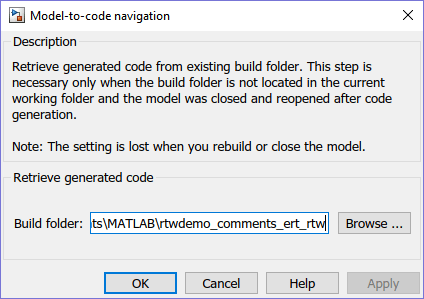
If you selected Model-to-code for the build, clicking Apply or OK loads traceability information from the earlier build into your Simulink session.
To open the context menu and trace a model element to corresponding code, right-click a model element and select C/C++ Code > Navigate to C/C++ Code.