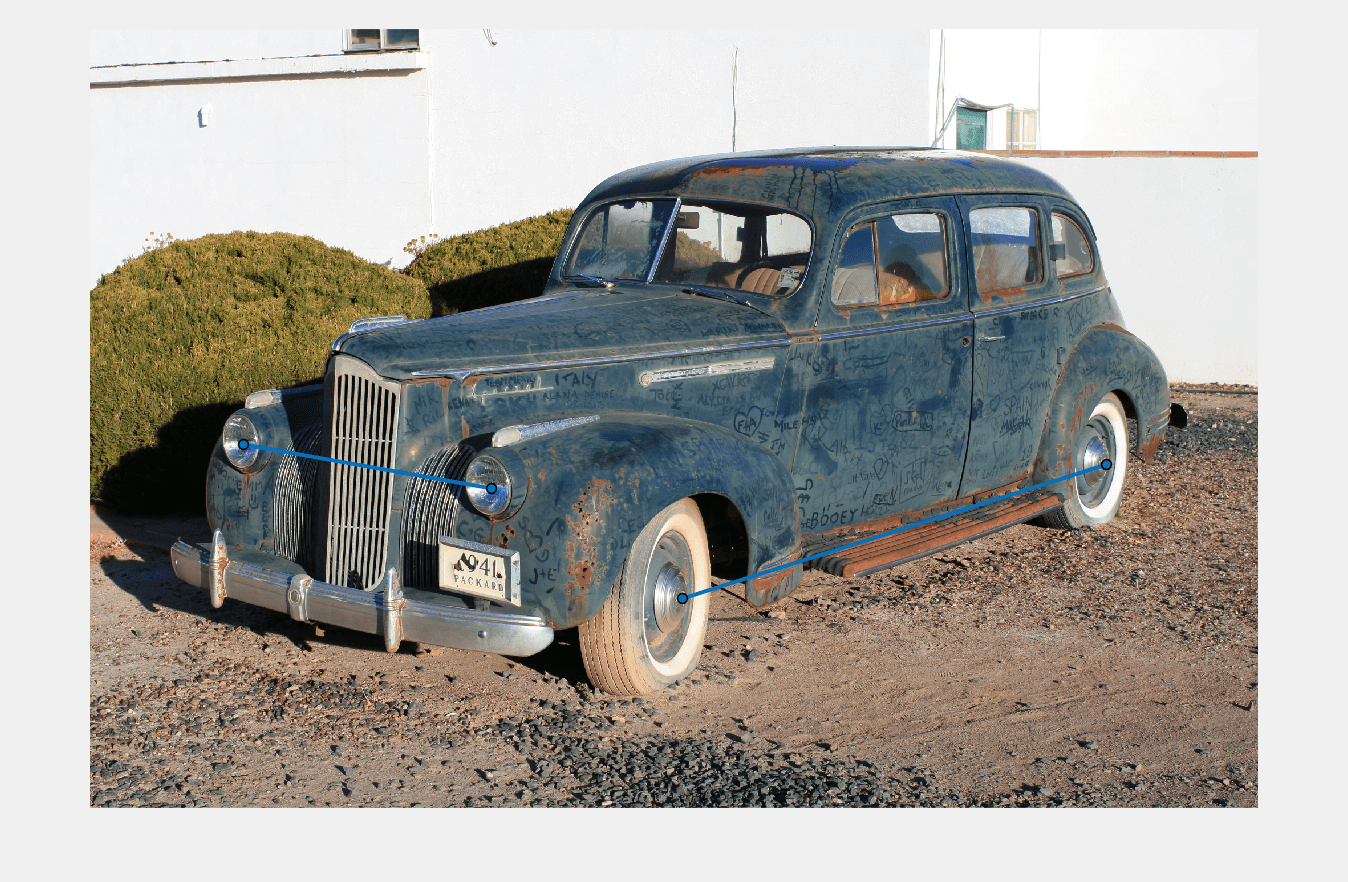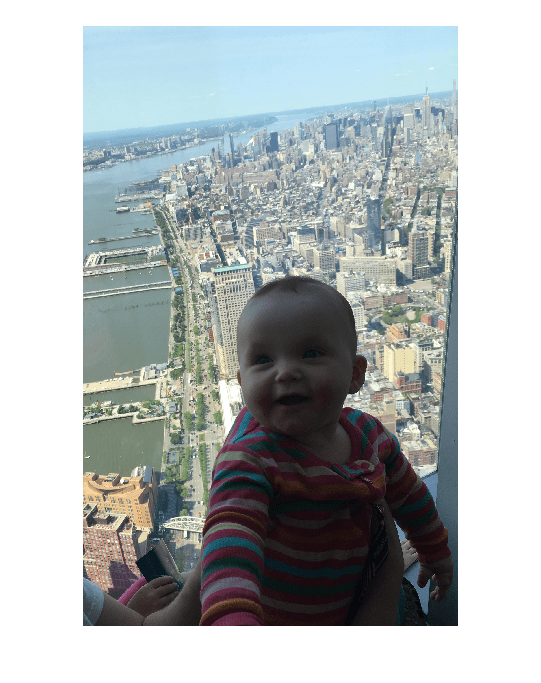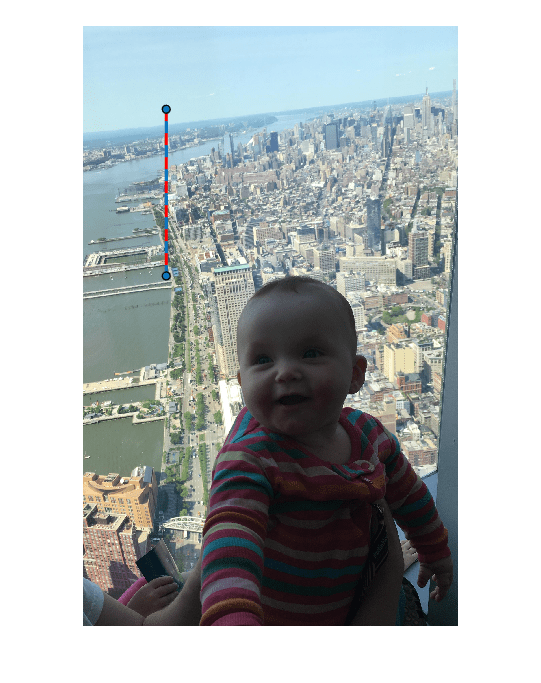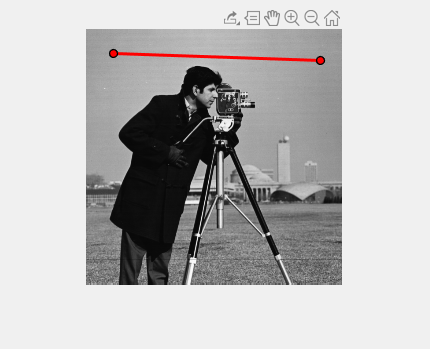drawline
Create customizable linear ROI
Description
The drawline function creates a Line object
that specifies the length and position of a line region of interest (ROI). You can
create the ROI interactively by drawing the ROI over an image using the mouse, or
programmatically by using name-value arguments. You can also specify the initial
appearance and behavior of the ROI.
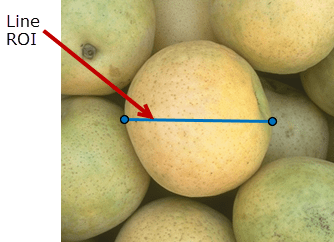
After you create the ROI, you can use object properties, object functions, and event notifications to customize the shape, position, appearance, and behavior of the ROI. For more information about using these capabilities, see Tips.
roi = drawlineLine object and enables interactive drawing of a linear
region-of-interest (ROI) on the current axes.
To draw the ROI, position the pointer on the image. The cursor changes to a fleur shape. Click and drag to draw the Line ROI. To finish the ROI, release the mouse button. For more information about using the ROI, including keyboard shortcuts and context menu options, see Tips.
roi = drawline(___,Name=Value)
Examples
Input Arguments
Name-Value Arguments
Output Arguments
Tips
The ROI supports the following interactivity, including keyboard shortcuts.
Behavior Keyboard shortcut Make drawn line snap to 15 degree angles. Hold the Shift key while drawing. Cancel drawing the ROI. Press Esc. The function returns a valid ROI object with an empty Positionproperty.Resize the ROI. Position pointer over either endpoint and then click and drag to resize the ROI. Hold the Shift key while resizing to snap the line drawn at 15 degree angles.
Move the ROI. Position the pointer over the ROI. The pointer changes to the fleur shape. Then click and drag the ROI. Delete the ROI. Position the pointer anywhere on the ROI and right-click. Select Delete Line from the context menu. You can also delete the ROI using the deletefunction.The
drawlinefunction creates aLineobject. After you create the object, you can modify the length, position, appearance, and behavior of the ROI by using these object capabilities.Capability Support Object properties ROI objects have properties that specify their shape, position, appearance, and behavior. After you create the ROI object, change properties using dot notation.
For example, to change the color of the
roito yellow, set itsColorproperty:roi.Color = 'yellow'Object functions ROI objects have object functions that operate on the ROIs. For example, if you want to pause the MATLAB command line after creating an ROI, use the waitfunction.Event notifications ROI objects can notify your code when certain events occur, such as when the ROI is clicked or when the ROI is being moved. To receive event notifications, set up listeners. When the ROI notifies your application through the listener, it returns data specific to the event. For example, with the
ROIMovedevent, the ROI object returns its previous position and its current position. You can specify a callback function that executes when an event occurs.For an example of using event listeners with the
Lineobject, see Set Up Listener for Line ROI Events.