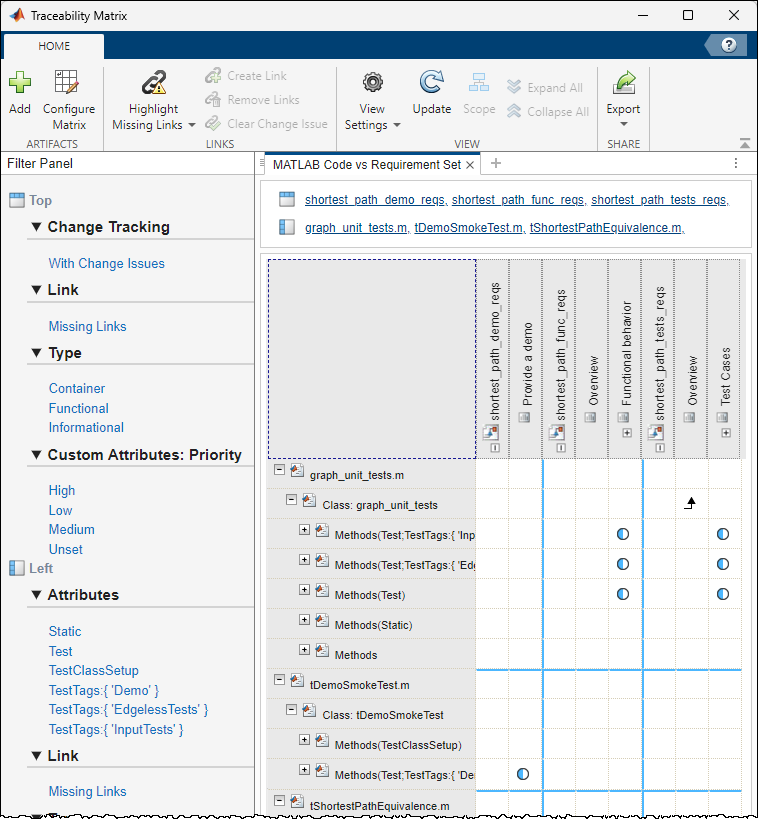Code Quality Dashboard
Description
Use the Code Quality Dashboard to view project quality metrics, including code analysis, test and code coverage results, and requirements verification status.
Open the Code Quality Dashboard App
Open a project, then use one of these approaches to open the app:
MATLAB® Toolstrip: In the Project tab, in the Tools menu, under Apps, click Code Quality Dashboard.
MATLAB command prompt: Enter
codeQualityDashboard.