polyspace-access -set-project-information
Set project-specific information
Description
The system command polyspace-access -set-project-information displays the text that you specify as banner text in the Polyspace®
Access™ web interface.
polyspace-access -set-project-information
sets the text you specify in <projectPath> -banner <bannerText> -host <hostname> [login options] [output options]<bannerText> within a banner in the
Polyspace
Access user interface. The banner appears when you select the folder or project that
you specified with <projectPath>. If a banner already exists in the
project, this command replaces the banner with <bannerText>.
To remove project information, use polyspace-access
-unset-project-information.
Examples
You can set, replace, or remove a banner from individual projects or project folders. The banner shows when viewing the project or project folder in the Polyspace Access web interface.
Set the banner in the project public/Bug_Finder_Example (Bug
Finder).
polyspace-access -set-project-information "public/Bug_Finder_Example (Bug Finder)" ^
-banner "Must adhere to MISRA C++:2023" ^
-host myAccessServer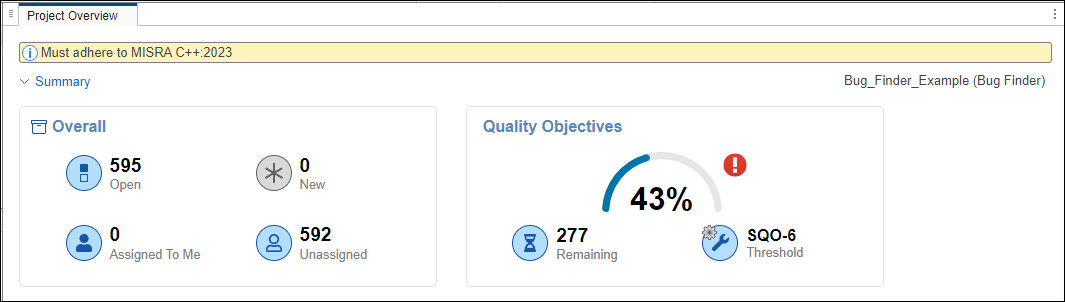
Remove the banner from the project public/CP/Code_Prover_Example (Polyspace
Code Prover).
polyspace-access -unset-project-information "public/CP/Code_Prover_Example (Polyspace Code Prover)" ^ -host myAccessServer
Input Arguments
Manage and View Projects
Absolute path of the project, specified as a string. If the path name includes spaces, use double quotes.
Example: public/Folder/projectName
Example: "public/Folder/Project with spaces"
Text to display in the project banner, specified as a string. Use the
\n newline character to create banners with multiple lines. If the
banner text includes spaces, use double quotes.
The Polyspace Access user interface displays the project banner on the aggregate project folder or individual project runs. Click on the banner to display longer banner messages in full.
Example: -banner "My banner text."
Example: -banner "Multi-line banner example.\n\nMy banner
text."
Connection Configuration
Polyspace Access machine hostname that you specify in the URL
of the Polyspace
Access interface, such as
https://.
If you are unsure about which hostname to use, contact your Polyspace
Access administrator. hostname:portNumber/metrics/index.html
You must specify a hostname with all polyspace-access commands,
except the -generate-migration-commands and
-encrypt-password commands.
Example: -host myAccessServer
Port number that you specify in the URL of the Polyspace
Access interface, such as
https://.
If you are unsure about which port number to use, contact your
Polyspace
Access administrator.hostname:portNumber/metrics/index.html
HTTP protocol used to access Polyspace
Access, specified as http or
https.
Full path to the text file where you store your login credentials. Use this option if you use a command that requires your Polyspace Access credentials in a script but you do not want to store your credentials in that script. While the script runs, someone inspecting currently running processes cannot see your credentials.
You can store only one set of credentials in the file, either as
-login and -encrypted-password
entries on separate lines, for instance:
-login jsmith -encrypted-password LAMMMEACDMKEFELKMNDCONEAPECEEKPL
-api-key
entry:-api-key keyValue123
login.txt
in Linux®, use this
command:chmod go-rwx login.txt
API key you use as a login credential instead of providing your login and encrypted password. To assign an API key to a user, see Configure User Manager or contact your Polyspace Access administrator.
Use the API key if you use a command that requires your Polyspace Access login credentials as part of an automation script with a CI tool such as Jenkins®. If a user updates their password, you do not need to update the API key associated with that user in your scripts.
It is recommended that you store the API key in a text file and pass
that file to the command by using the -credentials-file option.
Login username that you use to interact with Polyspace Access.
Use the options -login and
-encryped-password together. If you do not use
these two options together, you are prompted to enter your credentials
at the command line, unless you use -api-key.
Login password you use to interact with Polyspace
Access. <ENCRYPTED_PASSWORD> is the output
of the polyspace-access -encrypt-password
Use the options -login and
-encryped-password together. If you do not use
these two options together, you are prompted to enter your credentials
at the command line, unless you use the -api-key
option.
Number of times the polyspace-access command
retries to upload results when you upload from a client machine to the
server machine that hosts Polyspace
Access before failing. Specify this option to retry the upload
command in the event of sporadic network outages. The command waits 10
seconds between retries.
Full path to command outputs.
Path to the folder for storing temporary files generated by
polyspace-access commands. The default folder
path depends on your platform:
Windows —
C:\Users\%username%\AppData\Local\Temp\ps_results_serverLinux —
tmp/ps_results_server
File path where you store the command output log. By default the command does not generate a log file.
Version History
Introduced in R2019a
MATLAB Command
You clicked a link that corresponds to this MATLAB command:
Run the command by entering it in the MATLAB Command Window. Web browsers do not support MATLAB commands.
Seleziona un sito web
Seleziona un sito web per visualizzare contenuto tradotto dove disponibile e vedere eventi e offerte locali. In base alla tua area geografica, ti consigliamo di selezionare: .
Puoi anche selezionare un sito web dal seguente elenco:
Come ottenere le migliori prestazioni del sito
Per ottenere le migliori prestazioni del sito, seleziona il sito cinese (in cinese o in inglese). I siti MathWorks per gli altri paesi non sono ottimizzati per essere visitati dalla tua area geografica.
Americhe
- América Latina (Español)
- Canada (English)
- United States (English)
Europa
- Belgium (English)
- Denmark (English)
- Deutschland (Deutsch)
- España (Español)
- Finland (English)
- France (Français)
- Ireland (English)
- Italia (Italiano)
- Luxembourg (English)
- Netherlands (English)
- Norway (English)
- Österreich (Deutsch)
- Portugal (English)
- Sweden (English)
- Switzerland
- United Kingdom (English)