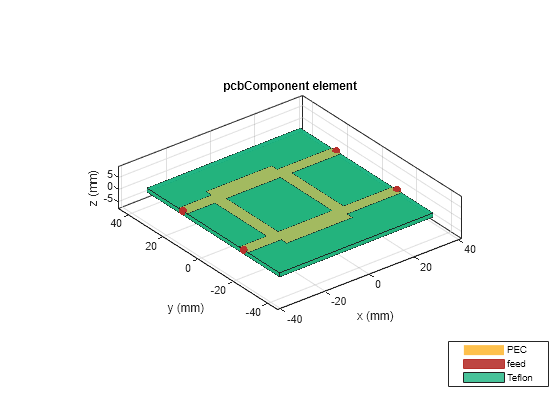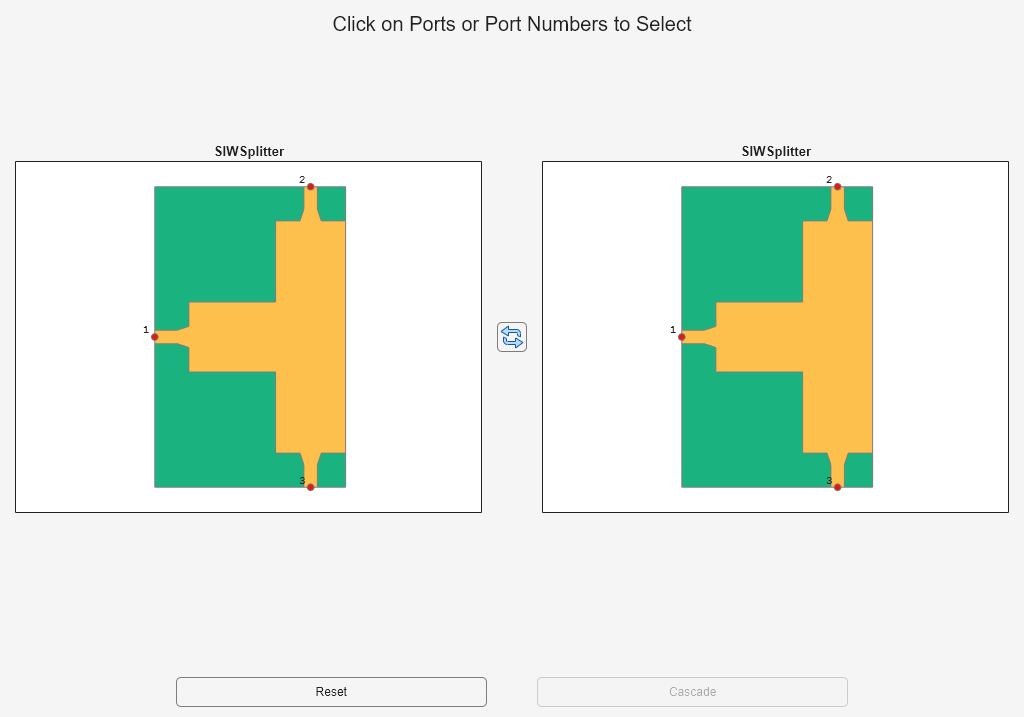pcbcascade
Syntax
Description
combinedcomponent = pcbcascade(component1,component2)
combinedcomponent = pcbcascade(
creates a new component by using a cascade operation along port
m of the first component and port n of
the second component.component1,component2,m,n)
Note
pcbcascadeonly supports: 2-metal layer PCB components, feeds specified at the edge of components, and identical substrate properties in both components.If either of the components is an antenna, the new component that the object creates is a
pcbStackobject.To use
pcbStackobject you require Antenna Toolbox™.
pcbcascade(
opens a graphical user interface allowing the user to perform the following actions:component1,component2,'Interactive',true)
Interactively select and/or re-select which ports to cascade
Preview the cascade before finalizing the design
Name and save the design as a PCB Component
combinedcomponent = pcbcascade(___,
allows the user to create a rectangular 'RectangularBoard',true)BoardShape when set
to logical true. By default
RectangularBoard is true.
combinedcomponent = pcbcascade(___,
allows the user to create a rectangular 'GroundFloodFill',true)GroundShape when set
to logical true. By default
GroundFloodFill is true.
Examples
Input Arguments
Output Arguments
Version History
Introduced in R2021b