Customize the Page Size and Margins of a PDF Report Using Templates
This example shows how to use Report API reporter templates to customize the page size and the sizes of the page margins, header, footer, and gutter in a PDF report. Alternatively, you can use a programmatic approach. Use the template-based approach if you plan to make other modifications to the templates. Otherwise, use the programmatic approach. For an example that uses the programmatic approach, see Customize the Page Size and Margins of a Report Programmatically.
By default, the Report API generates 8.5-by-11-inch portrait pages with one-inch margins. Headers and footers are each one-half inch wide and the gutter is zero pixels. You may need to change these dimensions in your report. For example, if you are generating a report for a European locale, you may need to generate A4 pages. This example shows how to generate A4 pages. Use the same procedure to generate other page dimensions.
To change the page dimensions of a Report API report, you must change the dimensions specified by the templates of the mlreportgen.report.TitlePage, mlreportgen.report.TableOfContents, and mlreportgen.report.Chapter reporters. This example shows how to modify and use the PDF template for each reporter.
Customize the Title Page PDF Template
Create a copy of the mlreportgen.report.TitlePage reporter default PDF template.
mlreportgen.report.TitlePage.createTemplate(... "titlePageTemplate.pdftx", "pdf");
Unzip the template.
unzipTemplate("titlePageTemplate.pdftx"); Open the titlePageTemplate unzipped folder.
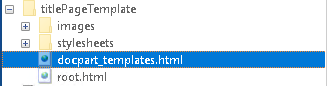
In an HTML or text editor, open the docpart_templates.html file.
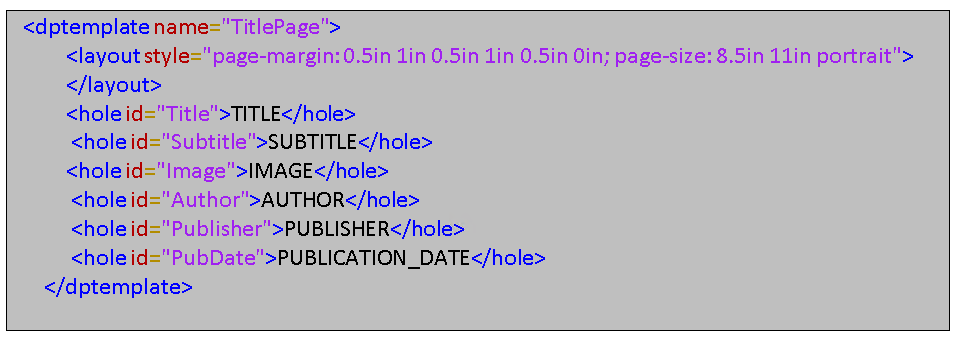
To modify the page size and margins to A4 values, modify the page-margin and page-size properties of the style attribute of the layout element.
Set the page-margin property value to:
0.98in 0.98in 0.98in 0.98in 0.5in 0.5in 0in
This value specifies the margins in this order:
Top margin of 0.98 inches.
Left margin of 0.98 inches
Bottom margin of 0.98 inches
Right margin of 0.98 inches
Header of 0.5 inches
Footer of 0.5 inches
Gutter size of 0
Set the page-size property to:
8.27in 11.69in portrait
This value specifies an 8.27-by-11.69 inch page size in portrait orientation.
The template now looks like this:
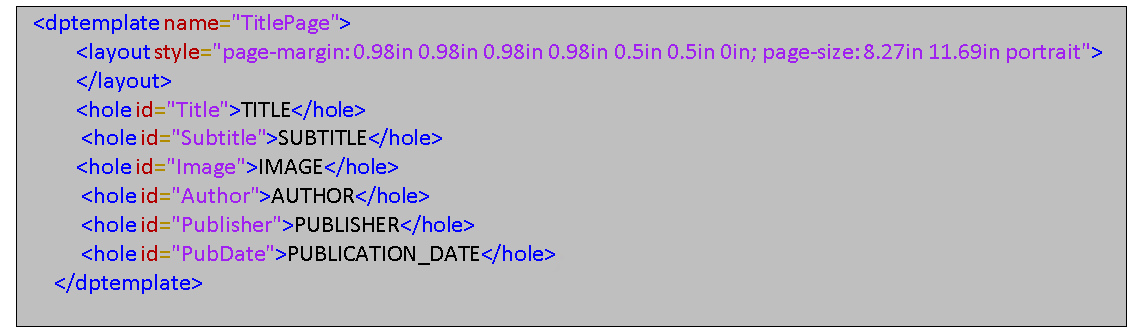
Save the docpart_templates.html file.
Zip the template.
zipTemplate("titlePageTemplate.pdftx");Customize the Table of Contents PDF Template
Create a copy of the mlreportgen.report.TableOfContents reporter default PDF template.
mlreportgen.report.TableOfContents.createTemplate(... "tableOfContentsTemplate.pdftx", "pdf");
Unzip the template.
unzipTemplate("tableOfContentsTemplate.pdftx"); Open the tableOfContentsTemplate unzipped folder.
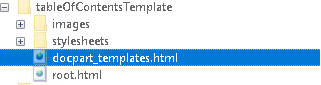
In an HTML or text editor, open the docpart_templates.html file.
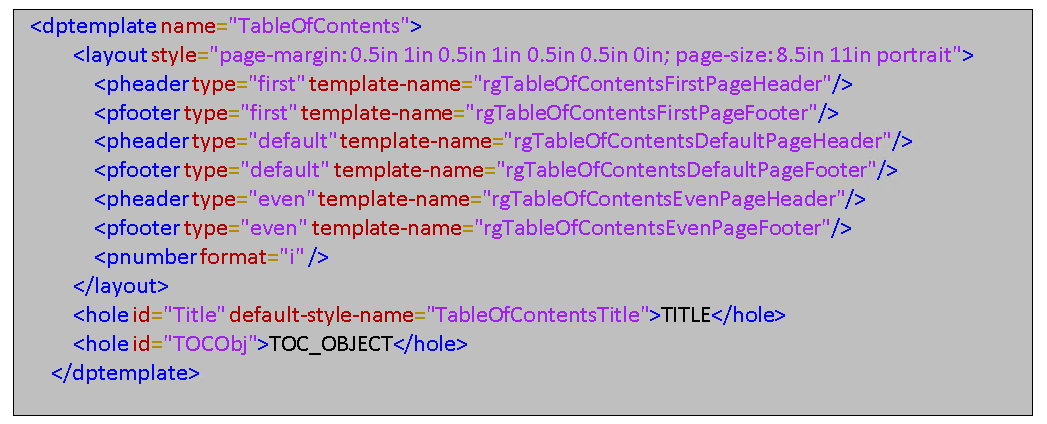
To modify the page size and margins to A4 values, modify the page-margin and page-size properties of the style attribute of the layout element.
Set the page-margin property value to:
0.98in 0.98in 0.98in 0.98in 0.5in 0.5in 0in
This value specifies the margins in this order:
Top margin of 0.98 inches.
Left margin of 0.98 inches
Bottom margin of 0.98 inches
Right margin of 0.98 inches
Header of 0.5 inches
Footer of 0.5 inches
Gutter size of 0
Set the page-size property to:
8.27in 11.69in portrait
This value specifies an 8.27-by-11.69 inch page size in portrait orientation.
The template now looks like this:

Save the docpart_templates.html file.
Zip the template.
zipTemplate("tableOfContentsTemplate.pdftx");Customize the Chapter PDF Template
Create a copy of the mlreportgen.report.Chapter reporter default PDF template.
mlreportgen.report.Chapter.createTemplate(... "chapterTemplate.pdftx", "pdf");
Unzip the template.
unzipTemplate("chapterTemplate.pdftx"); Open the chapterTemplate unzipped folder.
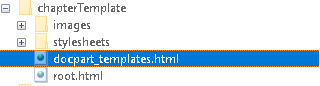
In an HTML or text editor, open the docpart_templates.html file.
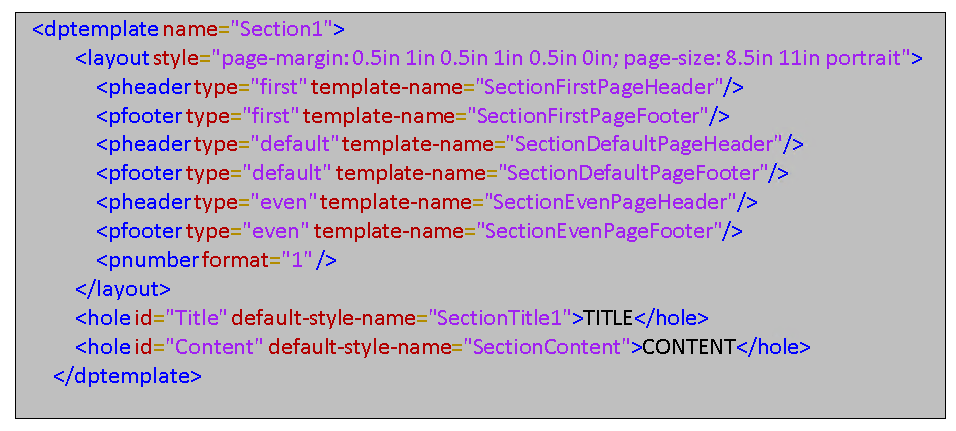
To modify the page size and margins to A4 values, modify the page-margin and page-size properties of the style attribute of the layout element.
Set the page-margin property value to:
0.98in 0.98in 0.98in 0.98in 0.5in 0.5in 0in
This value specifies the margins in this order:
Top margin of 0.98 inches.
Left margin of 0.98 inches
Bottom margin of 0.98 inches
Right margin of 0.98 inches
Header of 0.5 inches
Footer of 0.5 inches
Gutter size of 0
Set the page-size property to:
8.27in 11.69in portrait
This value specifies an 8.27-by-11.69 inch page size in portrait orientation.
The template now looks like this:
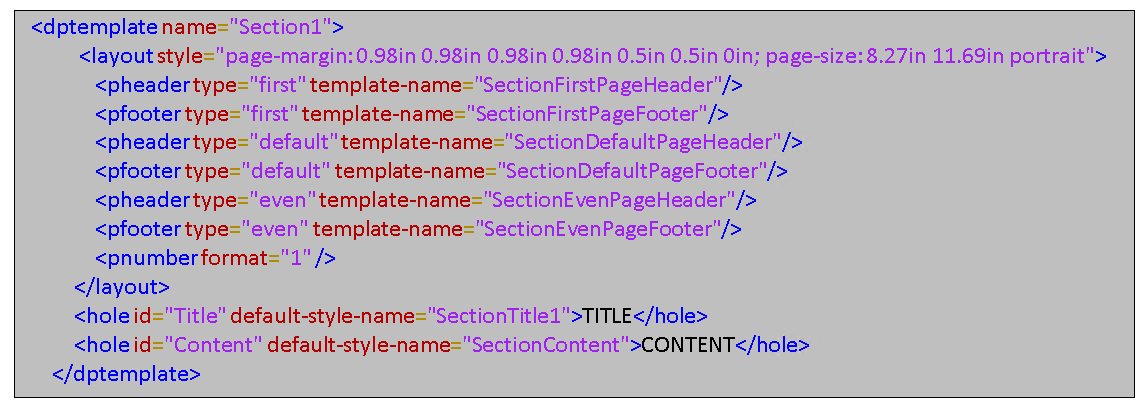
Save the docpart_templates.html file.
Zip the template.
zipTemplate("chapterTemplate.pdftx");Use the Customized Templates in a Report
Use the customized template to create a PDF report on magic squares, that is, matrices whose columns, rows, and diagonals each add up to the same number.
Import DOM and Report API Packages
Import the DOM and Report API packages to avoid having to use fully qualified class names.
import mlreportgen.report.*; import mlreportgen.dom.*;
Create a report container.
rpt = Report("report","pdf");
Add a Title Page
Create a title page and specify the title, subtitle, and author.
title = TitlePage("Title", "Magic Squares"); title.Subtitle = "Columns, Rows, Diagonals: All Equal Sums"; title.Author = "Albrecht Durer";
Use the custom title page template to generate the title page.
title.TemplateSrc = fullfile(pwd,"titlePageTemplate.pdftx");Add the title page to the report.
append(rpt,title);
Add a Table of Contents
toc = TableOfContents;
Use the custom table of contents template to generate the table of contents.
toc.TemplateSrc = fullfile(pwd,"tableOfContentsTemplate.pdftx");Add the table of contents to the report.
append(rpt,toc);
Add a Chapter
Create a chapter and specify the title.
chapter = Chapter("Introduction"); Use the custom chapter template to generate the chapter.
chapter.TemplateSrc = fullfile(pwd,"chapterTemplate.pdftx");Create a section and add a paragraph to it.
sec1 = Section("What is a Magic Square?"); para = Paragraph("A magic square is an N-by-N matrix " + ... "constructed from the integers 1 through N^2 " + ... "with equal row, column, and diagonal sums."); append(sec1,para);
Add the section to the chapter.
append(chapter,sec1);
Create another section and add a paragraph to it.
sec2 = Section("Albrect Durer and the Magic Square"); para = Paragraph( ... "The German artist Albrecht Durer (1471-1528) created " + ... "many woodcuts and prints with religious and " + ... "scientific symbolism. One of his most famous works, " + ... "Melancholia I, explores the depressed state of mind " + ... "which opposes inspiration and expression. " + ... "Renaissance astrologers believed that the Jupiter " + ... "magic square (shown in the upper right portion of " + ... "the image) could aid in the cure of melancholy. The " + ... "engraving""s date (1514) can be found in the " + ... "lower row of numbers in the square."); append(sec2,para);
Add the section to the chapter.
append(chapter,sec2);
Add the chapter to the report.
append(rpt,chapter);
Close and View the Document
close(rpt); rptview(rpt);
See Also
mlreportgen.report.TitlePage | mlreportgen.report.TableOfContents | mlreportgen.report.Chapter