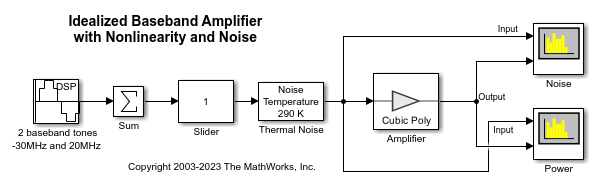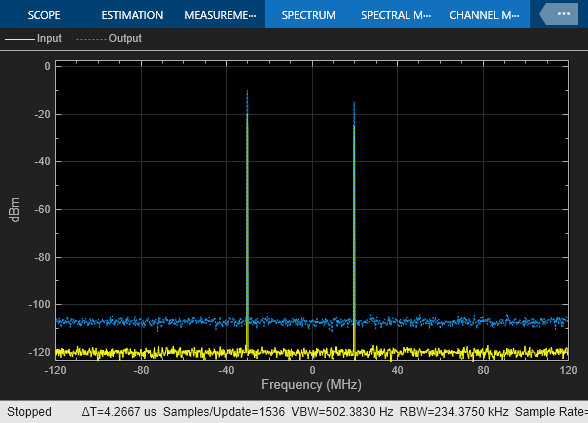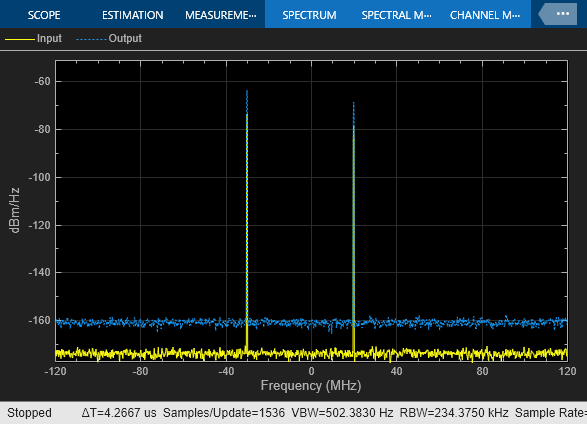CursorMeasurementsConfiguration
Measure signal values using vertical waveform cursors that track along the signal
Since R2023a
Description
Use the CursorMeasurementsConfiguration object to enable waveform
cursors. You can control the cursor settings from the toolstrip of the scope or from the
command line.
To display the vertical cursors on each signal and to modify the cursor settings in the scope UI, click the Measurements tab and enable Data Cursors. Each cursor tracks a vertical line along the signal. The scope displays the difference between x- and y-values of the signal at the two cursors in the box between the cursors. The cursors appear only when the Spectrum Analyzer has at least one signal in its display. You can use the mouse to move the vertical cursors left and right.
The SpectrumAnalyzerBlockConfiguration object supports the
CursorMeasurementsConfiguration object in the command line.
Spectrum Analyzer Toolstrip
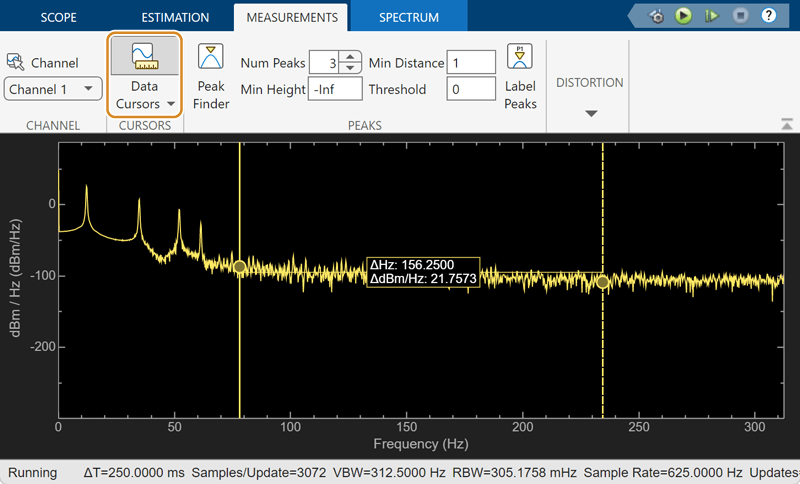
Creation
Description
cursormeas = CursorMeasurementsConfiguration() creates a cursor
measurements configuration object.
Properties
Examples
Version History
Introduced in R2023a