Packet Input
Read binary data or a CAN message from a communication channel
Libraries:
Simulink Desktop Real-Time
Description
The Packet Input block reads unformatted binary data from a port or file. After you add a Packet Input block to your model, double-click the block to set its parameters.
The driver must be one of:
Standard Devices > File
Standard Devices > Serial Port
Standard Devices > TCP Protocol
Standard Devices > UDP Protocol
Kvaser > CAN Device
PEAK-System > CAN Device
Vector > CAN Device
MathWorks > virtual CAN (requires Vehicle Network Toolbox™)
Configuration for UDP Protocol Device
When you install a UDP device, use the Standard Devices UDP Protocol dialog box to configure these configuration parameters:
Local UDP port address in decimal format
Remote host name or IP address
Remote UDP port address in decimal format
Receive multicast messages enable or disable
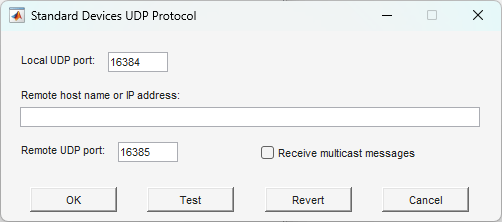
Examples
Packet Input/Output
Transfer data through UDP communication protocol using binary encoding.
CAN Input/Output with Vehicle Network Toolbox
Transfer data through CAN bus by using the CAN Pack and CAN Unpack blocks available in Vehicle Network Toolbox block library.
Ports
Output
Data values that were received from the communication channel as unformatted binary data. For CAN or Virtual CAN devices, this port supports:
CAN_MESSAGEdatatypeCAN_MESSAGE_BUSdatatypeCAN_FD_MESSAGE_BUSdatatype in CAN FD mode
This port signals 1 if the block has new
data available and 0 otherwise.
Dependency
When you select Show “Data Ready” port, this port is visible.
This port signals 1 if a data error occurs
and 0 otherwise.
Dependency
When you select Show “Data Error” port, this port is visible.
This port shows the timestamp for the CAN message packets.
Dependency
When you select Show packet timestamp port, this port is visible.
In Connected IO mode, returns the number of timer ticks that your model lags behind the real-time kernel. When the model lags by more than Maximum missed ticks, the software reports an error and simulation stops.
Dependency
When you select Show “Missed Ticks” port, this port is visible.
Data Types: double
Parameters
When you click Install new board, the software displays a list of manufacturers of supported boards. When you select a manufacturer, the software displays a list of boards available from that manufacturer. When you select a board, the software adds the board to the list of registered boards and makes that board the current board.
By default, the initial selection in the list of registered boards is <
no board selected >.
For more information about driver support for I/O boards, see Hardware Support from Simulink Desktop Real-Time.
Dependency
When you select a board in the list of registered boards, the Delete current board and Board setup buttons are available.
Programmatic Use
Block Parameter:
DrvName |
To delete the current board, click this button. The initial
selection of the list of registered boards changes to <
no board selected >.
Dependency
To activate this parameter, select a board in the list of registered boards.
When you delete the current board, the Delete current board and Board setup buttons are no longer available.
Programmatic Use
Block Parameter:
DrvName |
To set up the board, click this button.
A board-specific dialog box opens to set up the board. For more information, see the board manufacturer documentation.
Dependency
To activate this parameter, select a board in the list of registered boards.
To deactivate this parameter, click Delete current board.
Programmatic Use
Block Parameter:
DrvAddress |
Block Parameter:
DrvOptions |
Enter a value, in seconds, that represents how frequently you want the block to execute and interact with the I/O hardware. The block synchronizes your model with the real-time clock at this sample rate.
If you are using a fixed-step solver, enter the value that you entered as the Fixed step size configuration parameter or an integer multiple of that value.
Programmatic Use
Block Parameter:
SampleTime |
In Connected IO mode, enter the number of timer ticks that your model can lag behind the real-time kernel. When the model lags behind by this number or fewer timer ticks, the software assumes that the lag is temporary. It allows the model to catch up, even if the model misses some ticks. When the model lags by more than this number, the software reports an error and simulation stops.
In Run in Kernel mode, the software ignores this value.
Programmatic Use
Block
Parameter:
MaxMissedTicks |
In Connected IO mode, select this check box to send the number of missed
ticks to output port Missed Ticks.
In Run in Kernel mode, the Missed Ticks port is
zero.
Programmatic Use
Block Parameter:
ShowMissedTicks |
In Connected IO mode, select this check box to grant other programs more CPU time while the kernel waits for a response from the hardware.
In Run in Kernel mode, the software ignores this value.
Programmatic Use
Block Parameter:
YieldWhenWaiting |
Enter the ID of the packet to process. If your protocol does not have packet IDs, this parameter is disabled.
Programmatic Use
Block Parameter:
PacketID |
Select this check box if Packet identifier is an extended identifier.
Programmatic Use
Block Parameter:
PacketID |
Enter the number of bytes expected in each input packet. This number must match the number of bytes required by the type specifications in Block output data types.
Programmatic Use
Block Parameter:
PacketSize |
One or more character vectors that specify how the data in each packet is to be typed and grouped for input to the application. The Packet Input block has an output port corresponding to each character vector in Block output data types. Changing the number of character vectors changes the number of output ports.
Each character vector has the format
[n*]datatype.
The data that the character vector describes has the type specified by
datatype and the width specified by
n. If n is not
specified, the width is 1. For example, 'double' means one
double value, and '4*int8' means a vector of four
int8 values. You can also type 'CAN_MESSAGE' to specify
a single CAN_MESSAGE value.
By providing a cell array of such character vectors, you can convert an
input packet into the types required, packaged into vectors. For example,
specifying {'int16','int16','double'} creates three
ports. The first and second each output an int16 value,
and the third outputs a double. Specifying
{'2*int16','double'} creates two ports: a vector of
two int16 values, and a scalar
double.
The block forces an out-of-range value to the maximum value for that data type.
Programmatic Use
Block Parameter:
DataTypes |
From the list, select:
Little Endian(default) — Send multibyte values in little-endian format.Big Endian— Send multibyte values in big-endian format.
Programmatic Use
Block Parameter:
ByteOrder |
When you select this check box, the block makes visible the
output port Data Ready. This port signals 1 when
the block has new data available and 0 otherwise.
Programmatic Use
Block Parameter:
ShowReady |
When you select this check box, the block makes visible the
output port Data Error. This port signals 1 when
a data error occurs and 0 otherwise.
Programmatic Use
Block Parameter:
ShowError |
When you select this check box, the block makes visible the output port
Timestamp. This port shows the timestamps for the CAN
message packets. If your protocol does not have packet timestamps, the block
ignores this value.
Programmatic Use
Block Parameter:
ShowTimestamp |
Version History
Introduced in R2007bIn R2024b, when you enable optional ports, such as Show "Missed Ticks" port, these Simulink® Desktop Real-Time™ block ports appear with labels.
To apply UDP multicast support for the Packet Input block , install a UDP device and enable multicast operation by using the Standard Devices UDP Protocol dialog box.
For CAN or Virtual CAN devices, the Packet Input block and
Packet Output block provide support for the
CAN_MESSAGE_BUS datatype in CAN mode and support for the
CAN_FD_MESSAGE_BUS datatype in CAN FD mode.
The Packet Input block and Packet Output block support PEAK-System and Kvaser CAN devices.
The serial port drivers for the Packet Input block, Packet Output block, Stream Input block, and Stream Output block support macOS systems. In previous releases, the serial port drivers for these blocks supported Windows® systems only.
MATLAB Command
You clicked a link that corresponds to this MATLAB command:
Run the command by entering it in the MATLAB Command Window. Web browsers do not support MATLAB commands.
Seleziona un sito web
Seleziona un sito web per visualizzare contenuto tradotto dove disponibile e vedere eventi e offerte locali. In base alla tua area geografica, ti consigliamo di selezionare: .
Puoi anche selezionare un sito web dal seguente elenco:
Come ottenere le migliori prestazioni del sito
Per ottenere le migliori prestazioni del sito, seleziona il sito cinese (in cinese o in inglese). I siti MathWorks per gli altri paesi non sono ottimizzati per essere visitati dalla tua area geografica.
Americhe
- América Latina (Español)
- Canada (English)
- United States (English)
Europa
- Belgium (English)
- Denmark (English)
- Deutschland (Deutsch)
- España (Español)
- Finland (English)
- France (Français)
- Ireland (English)
- Italia (Italiano)
- Luxembourg (English)
- Netherlands (English)
- Norway (English)
- Österreich (Deutsch)
- Portugal (English)
- Sweden (English)
- Switzerland
- United Kingdom (English)


