Weld Joint
Joint with zero primitives
Libraries:
Simscape /
Multibody /
Joints
Description
This block represents a joint with zero degrees of freedom. It contains no joint primitives. Base and follower frames, each connected to a separate rigid body, are coincident for all time. The block dialog box provides sensing options for constraint and total forces and torques.
Joint Degrees of Freedom
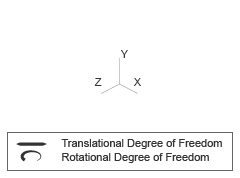
Faults
Using mode faults, you can change the joint modes during a simulation without modifying
the model design. The fault injection overrides the mode setting. For example, if a joint
has the Mode parameter set to Locked and the
Fault behavior parameter set to Disengaged, the
joint becomes disengaged.
To add a mode fault to a joint block, click on the joint block, in the Simscape Block tab, and the Faults
section, click Fault > Add Fault.
Alternatively, you can click the joint block, hover over the ellipsis to open the action
bar, and click the Add a fault on the block icon ![]() . You can add multiple faults to a joint block, but the
joint block can have only one active fault during a simulation.
. You can add multiple faults to a joint block, but the
joint block can have only one active fault during a simulation.
As you add faults, in the Property Inspector, under the Fault section, specify the behavior and the trigger type of the fault. To
define the fault behavior, click the link next to the Fault
Behavior. This joint supports Normal or
Disengaged mode. The joint blocks support these trigger types:
Always on, Timed, Manual, and
Conditional. For more details of these trigger types, see Set Fault Triggers. To trigger a
conditional fault, you can use Simulink signals, Simscape language blocks, and MATLAB
workspace variables. To set the active fault for a block, use the Fault Table. For more
details, see Access the Fault Table and Fault Dashboard.
To enable fault simulation, in the Simscape Block tab
and the Faults section, turn on the Fault Simulation button. The fault simulation is on when the button is green
and the status is on. The simulation logs the trigger
status data. To view the data, use the Simulation Data
Inspector. Also, you can see the fault status and a summary of the triggered faults
in the Fault Dashboard. To open the Fault Dashboard, in the Simscape
Block tab, click Faults > Fault
Dashboard.
To create and modify faults, you can also use Simscape™ and Simulink® fault functions. For more details, see the function section of the Simulink Fault Controls and Simscape Faults Interface.

