Organize System Composer Files in Projects
Use projects to organize your work, manage files and settings, and interact with source control. Using System Composer™ generates multiple files, including but not limited to:
Architecture models (
.slx)Requirements Toolbox™ links (
.slmx) and requirement sets (.slreqx)Allocation sets (
.mldatx)Profiles (
.xml)Interface data dictionaries (
.sldd)Simulink® Test™ files (
.mldatx)MATLAB® functions (
.m) and live scripts (.mlx)Simulink behavior models (
.slx)
To help organize these files, use projects.
Tip
To learn more about how System Composer concepts apply to systems engineering design, see System Composer Concepts.
Use Projects to Organize Files and Folders
Create a project from a folder with supporting files and folders.
For example, this folder structure represents typical steps in the process of model-based
systems engineering: models, profiles,
interfaces, requirements,
tools, tests,
livescripts.
The models folder can include architecture models, Simulink behavior models, and requirement links. If architecture models and behavior models are constructed separately, you can split the models folder into two folders, architectures and simulation, and decompose the folders further to represent the different stages of architectural model-based design. The tools folder can include functions and scripts for trade studies and analyses.
In MATLAB, navigate to the directory where your model files and artifacts are located.
Select New > Project. Enter a name for your project.
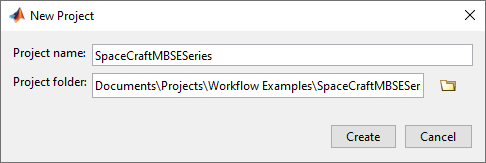
The files in the folder you specify are added to the project, and the Project menu appears. To generate your own project shortcuts, on the Project Shortcuts tab, click New Shortcut or Organize Groups.
On the Project tab, in the Source Control section, click Use Source Control. In the Source control Information dialog box, click Add Project to Source Control.
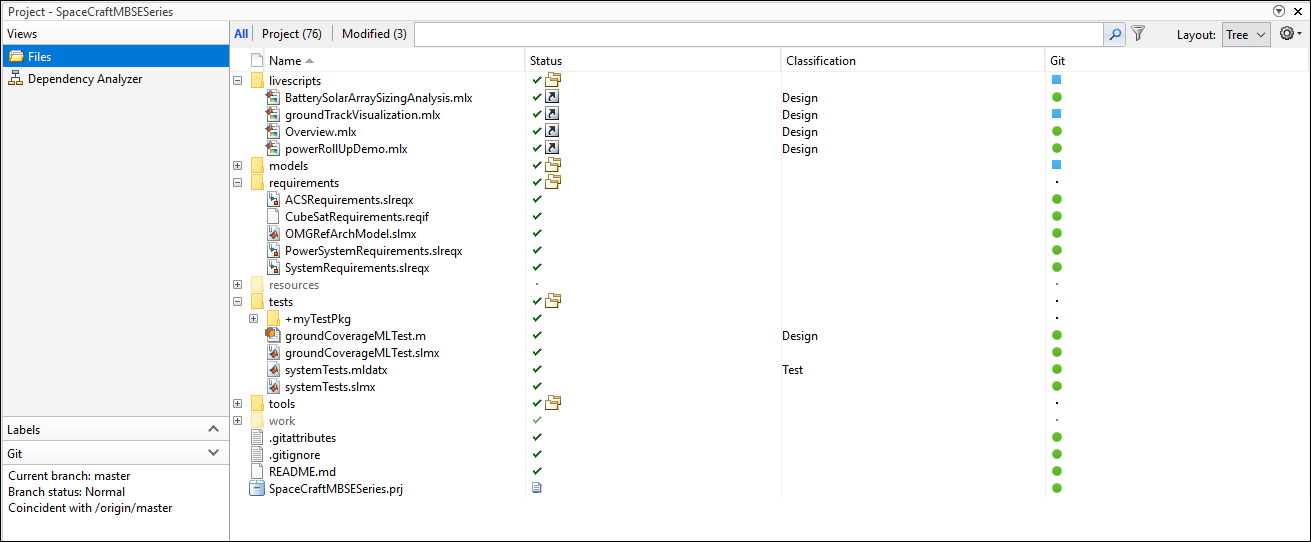
You can open the project again using the generated .prj file in your directory.
Any changes you make will be organized in the project. You can manage changes to files with multiple contributors using source control. For more information on source control with projects, see Use Source Control with MATLAB Projects.
To illustrate file dependencies across the project, use the Dependency Analyzer. To check and upgrade the project, use the Run Checks option.
Export Models and Model Dependencies to Previous Version of System Composer
To combine different model artifacts, you might need to export them to a previous version of System Composer. Follow these steps to export the small unmanned aerial vehicle (UAV) model and its dependencies to a previous version.
Launch the small UAV project by entering this command in the MATLAB Command Window.
scExampleSmallUAV
The model
scExampleSmallUAVModel.slxlaunches in a separate window. Navigate to Simulation > Save > Previous Version.In the Export to previous version dialog box, choose an empty folder for the Save path. Then, from the Version list, choose a previous version.
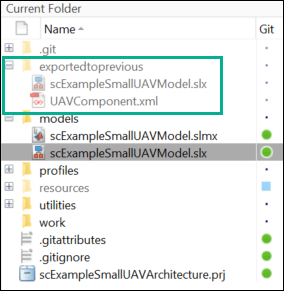
The model scExampleSmallUAVModel.slx is saved to a previous version, including the dependent file, the UAVComponent.xml profile.
See Also
systemcomposer.exportToVersion