Remove Interlacing Effect from Image
This example shows you how to remove interlacing effects from an image by using the Deinterlacing block.
Example Model
Open the model by calling the open function in MATLAB® command prompt. Specify the name of the Simulink® file to open.
open('blk_deinterlace.slx');
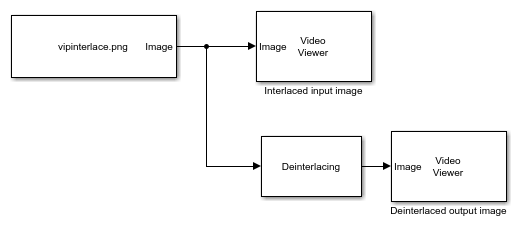
The model uses the Image From File block to read an interlaced image from a specified file location. The Method parameter of the Deinterlacing block is set to Linear interpolation. Hence, the model converts the interlaced image at the input into a deinterlaced image by using the linear interpolation technique. The fixed-point parameters and the data types are set to default values. The model displays the interlaced input image and the deinterlaced output image by using the Video viewer block.
Run Model
Simulate the model and display the results.
sim('blk_deinterlace.slx');
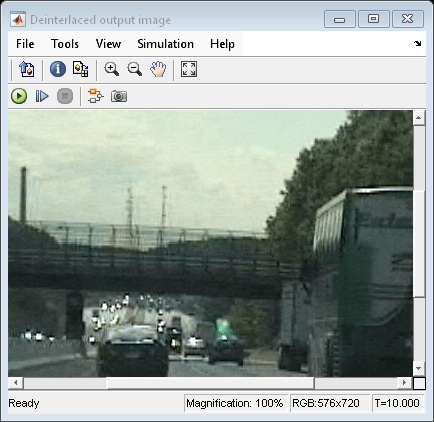
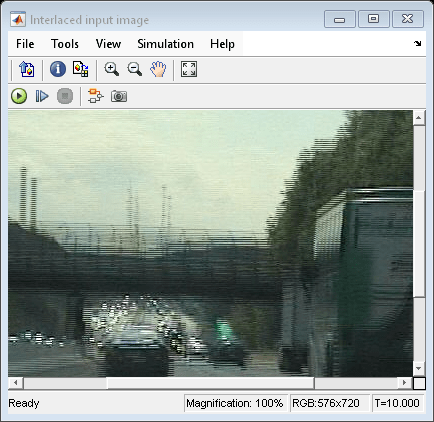
The interlaced image has jagged lines that are the result of the temporal lag between the top and the bottom fields of the image. The Deinterlacing block removes the jagged lines and the output image is free from visible artifacts.