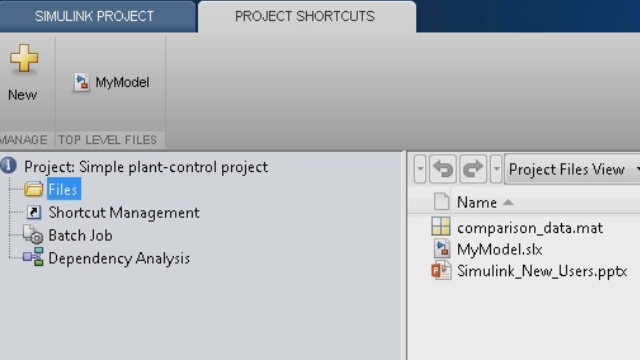Getting Started with Simulink
It is easy to get started with Simulink®. This video series uses examples that walk through basic modeling and simulation concepts. You will learn how to design a simple system in a model, simulate that model, and then analyze the simulation results. You’ll also learn how Simulink makes it easy to collaborate on and share your projects.
Building and Simulating a Simple Simulink Model
Learn how to get started with Simulink. Explore the Simulink start page and learn how to use some of the basic blocks and modeling components.
Adding a Controller and Plant to the Simulink Model
Explore how to create a plant control model using Simulink. The example walks you through how to create both open- and closed-loop systems.
Visualize simulation results using tools such as the Simulation Data Inspector to view and compare signal data from multiple simulations, or the Dashboard Scope to see your results directly in the Simulink editor.
Automatically tune PID gain values using the PID controller block and instantly see the results of your changes in Simulink.
Comparing and Saving Simulation Data
Use the Simulation Data Inspector in Simulink to compare the results of multiple simulation runs. Open the results in MATLAB Figures to further annotate and add information to your figures.
Use Simulink Projects to manage all the models and documents related to your project. Easily track and work with your files, and allow team members to access all documents.
Adding Components to Your Simulink Model
Create subsystems and components in your Simulink model. Create model references so you or your team can work on components independently from the top-level model.
Modeling Continuous and Discrete Systems in One Simulink Model
Switch between continuous and discrete domains. This example shows how to update a Simulink PID controller block in order to easily move between the two domains.
Save and share your model as a template so team members can access it right from the Simulink start page. In addition, explore examples that help get you started with models for many applications.