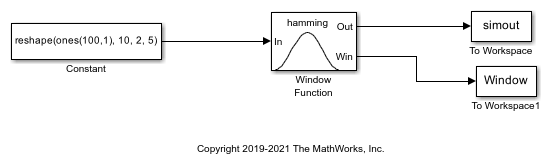Window Function
Compute and apply window to input signal
Libraries:
DSP System Toolbox /
Signal Operations
Description
The Window Function block has three modes of operation that enable you to apply a window, or compute a window, or compute and apply a window to an input signal. You can select the mode via the Operation parameter. In each mode, the block first creates a window vector w by sampling the window specified in the Window type parameter.
Examples
Generate and Apply Hamming Window
Generates and applies a Hamming window using Window Function block.
Ports
Input
Input signal, specified as a vector, matrix, or an N-D array.
If the input is fixed point, it must be a signed integer or a signed fixed point value with a power-of-two slope and zero bias.
This port is enabled only when you set Operation to either
Apply window to input or Generate and apply
window.
This port is unnamed when you set Operation to
Apply window to input.
Data Types: single | double | int8 | int16 | int32 | fixed point
Output
Output signal, returned as a vector, matrix, or an N-D array.
The Out port is enabled only when Operation is set to:
Apply window to input–– The block computes an M-by-1 window vector w and applies it to the M-by-N input, where M is the number of rows in the input signal.Generate and apply window–– The block generates an M-by-1 window vector w and applies it to the input.
The output signal has the same dimensions as the input signal. For more details, see Operation.
Data Types: single | double | int8 | int16 | int32 | fixed point
Window output, returned as a vector. When Operation is set to
Apply window to input or Generate and apply
window, the window vector is of the same length as the number of rows
in the input signal. When Operation is set to
Generate window, the length of window vector is
determined by the Window length parameter.
Data Types: single | double | int8 | int16 | int32 | fixed point
Parameters
Main
The Window Function block has three modes of operation that you can select through the Operation parameter. In each mode, the block first creates a window vector w by sampling the window specified in the Window type parameter at M discrete points. The operation modes are:
Apply window to inputIn this mode, the block computes an M-by-1 window vector w and applies it to the input. The output y always has the same dimension as the input.
When the input is an M-by-N matrix u, the window is multiplied element-wise with each of the N channels in the input matrix u. This is equivalent to the following MATLAB® code:
y = repmat(w,1,N) .* u % Equivalent MATLAB code
The window is always applied to the first dimension:
A length-M unoriented vector input is treated as an M-by-1 vector.
Generate windowIn this mode, the block generates an unoriented window vector w with length M specified by the Window length parameter. The In port is disabled for this mode.
Generate and apply windowIn this mode, the block generates an M-by-1 window vector w and applies it to the input. The block produces two outputs:
At the Out port, the block produces the result of the multiplication y, which has the same dimension as the input.
At the Win port, the block produces the M-by-1 window vector w.
When the input is an M-by-N matrix u, the window is multiplied element-wise with each of the N channels in the input matrix u. This is equivalent to the following MATLAB code:
y = repmat(w,1,N) .* u % Equivalent MATLAB code
The window is always applied to the first dimension:
A length-M 1-D vector input is treated as an M-by-1 vector.
This table lists the available window types.
| Window Type | Description |
|---|---|
Bartlett | Computes a Bartlett window. w = |
Blackman | Computes a Blackman window. w = |
Boxcar | Computes a rectangular window. w = |
Chebyshev | Computes a Chebyshev window with stopband ripple
w = |
Hamming | Computes a Hamming window. w = |
Hann | Computes a Hann window (also known as a Hanning window). w = |
Hanning | Obsolete. This window type is included only for compatibility
with older models. Use the |
Kaiser | Computes a Kaiser window with the Kaiser parameter
w = |
Taylor | Computes a Taylor window. w = |
Triang | Computes a triangular window. w = |
User Defined | Computes the user-defined window function specified by the entry
in the Window function name parameter,
w = usrwin(M) % Window takes no extra parameters
w = usrwin(M,x1,...,xn) % Window takes extra
parameters {x1 ... xn}
|
Specify the window sampling for generalized-cosine windows.
For the generalized-cosine windows (Blackman,
Hamming, Hann, and
Hanning), the Sampling parameter
determines whether the window samples are computed in a periodic or a symmetric
manner. For example, when Sampling is set to
Symmetric, a Hamming window of length
M is computed as:
w = hamming(M) % Symmetric (aperiodic) window
When Sampling is set to Periodic, the same
window is computed as:
w = hamming(M+1) % Periodic (asymmetric) window w = w(1:M)
Tunable (Simulink) in simulation only.
Dependencies
This parameter is visible only when you select
Blackman, Hamming,
Hann, or Hanning for the
Window type parameter.
Specify the sample mode for the block, Continuous or
Discrete, when it is in the Generate
window mode. In the Apply window to input
and Generate and apply window modes, the block inherits the
sample mode from its driving block.
Dependencies
This parameter is visible only when you select Generate
window for the Operation parameter.
Specify the sample time for the block when Operation is set
to Generate window and Sample mode is
set to Discrete. When Operation is set
to Apply window to input and Generate and
apply window, the block inherits the sample time from its driving
block.
Dependencies
This parameter is visible only when you set Sample mode to
Discrete.
Specify the length of the window to apply.
Dependencies
This parameter is visible only when you select Generate
window for the Operation parameter. Otherwise,
the window vector length is computed to match the length of the first dimension of
the input.
Specify the level of stopband attenuation Rs in decibels.
Tunable (Simulink) in simulation only.
Dependencies
This parameter is visible only when you select
Chebyshev for the Window type
parameter.
Specify the Kaiser window β
parameter. Increasing β widens the mainlobe and decreases the
amplitude of the window sidelobes in the window's frequency magnitude response.
Tunable (Simulink) in simulation only.
Dependencies
This parameter is visible only when you select Kaiser
for the Window type parameter.
Specify the number of sidelobes as a scalar integer value greater than zero.
Dependencies
This parameter is visible only when you select Taylor
for the Window type parameter.
Specify in decibels the maximum sidelobe level relative to the mainlobe. This parameter must be a scalar less than or equal to zero. The default value of –30 produces sidelobes with peaks 30 dB down from the mainlobe peak.
Dependencies
This parameter is visible only when you select Taylor
for the Window type parameter.
Specify the name of the user-defined window function to be calculated by the
block. The output window vector returned by the custom window function must be of data
type double.
Dependencies
This parameter is visible only when you select User
defined for the Window type parameter.
Select to enable the Cell array of additional arguments parameter, when the user-defined window requires parameters other than the window length.
Dependencies
This parameter is visible only when you select User
defined for the Window type parameter.
Specify the extra parameters required by the user-defined window function, besides the window length.
Dependencies
This parameter is only available when you select the Specify additional arguments to the hamming function parameter. The entry must be a cell array.
Data Types
When the Operation parameter on the Main tab
is set to Generate window, the following parameters
appear.
Specify the window data type in one of the following ways:
doublesingleFixed-point–– To specify the window data type and scaling in the Signed, Word length, Set fraction length in output to, and Fraction length parameters.User-defined–– To specify the window data type and scaling in the User-defined data type, Set fraction length in output to, and Fraction length parameters.Inherit via back propagation–– To set the window data type and scaling to match the following block.
Select to output a signed fixed-point signal. Otherwise, the signal is unsigned.
Dependencies
This parameter appears only when you set Window data type
to Fixed-point.
Specify the word length of the fixed-point window data type in bits.
Dependencies
This parameter is visible only when you set Window data
type to Fixed-point.
Specify any built-in or fixed-point data type. You can specify fixed-point data
types using the fixdt (Simulink) function.
Dependencies
This parameter is only visible when you set Window data
type to User-defined.
Specify the scaling of the fixed-point window data type by using either of these methods:
Choose
Best precisionto have the window data type scaling automatically set such that the output signal has the best possible precision.Choose
User-definedto specify the window data type scaling in the Fraction length parameter.
Dependencies
This parameter is visible only when you set Window data
type to Fixed-point or
User-defined, and when the specified window data type
is a fixed-point data type.
Specify the fraction length of the fixed-point window data type in bits.
Dependencies
This parameter is visible only when you set Window data
type to Fixed-point or
User-defined, and when you set Set fraction
length in output to to User-defined.
When the Operation parameter on the Main tab
is set to either Apply window to input or Generate
and apply window, the following parameters appear.
Select the rounding mode for fixed-point operations.
The window vector w does not obey this parameter. It always
rounds to Nearest.
Note
The Rounding mode and Overflow mode settings have no effect on numerical results when both of these conditions exist:
Product output is
Inherit via internal ruleOutput is
Same as product output
With these data type settings, the block is effectively operating in a full-precision mode.
Select the overflow mode for fixed-point operations.
The window vector w does not obey this parameter. It is always saturated.
Choose how you specify the word length and fraction length of the window vector w.
When you select:
Same word length as input–– The word length of the window vector elements is the same as the word length of the input. The fraction length is automatically set to the best precision possible.Specify word length–– You can enter the word length of the window vector elements in bits. The fraction length is automatically set to the best precision possible.Binary point scaling–– You can enter the word length and the fraction length of the window vector elements in bits.Slope and bias scaling–– You can enter the word length, in bits, and the slope of the window vector elements. This block requires power-of-two slope and a bias of zero.
The window vector does not obey the Rounding mode and
Overflow mode parameters. It is always saturated and rounded to
Nearest.
Use this parameter to specify how you want to designate the product output word and fraction lengths.
When you select:
Inherit via internal rule–– The product output word length and fraction length are calculated automatically. For information on how the product output word and fraction lengths are calculated when an internal rule is used, see Inherit via Internal Rule.Same as input–– These characteristics match those of the input to the block.Binary point scaling–– You can enter the word length and the fraction length of the product output in bits.Slope and bias scaling–– You can enter the word length in bits and the slope of the product output. This block requires power-of-two slope and a bias of zero.
Choose how you specify the word length and fraction length of the output of the block.
When you select:
Same as product output–– These characteristics match those of the product output.Same as input–– These characteristics match those of the input to the block.Binary point scaling–– You can enter the word length and the fraction length of the output in bits.Slope and bias scaling–– You can enter the word length in bits and the slope of the output. This block requires power-of-two slope and a bias of zero.
Select this parameter to prevent the fixed-point tools from overriding the data types you specify in the block dialog box.
Block Characteristics
Data Types |
|
Direct Feedthrough |
|
Multidimensional Signals |
|
Variable-Size Signals |
|
Zero-Crossing Detection |
|
More About
The following diagram shows the data types used within the Window Function block for fixed-point signals for each of the three operating modes.

You can set the window, product output, and output data types in the block dialog box.
Extended Capabilities
Generated code relies on the memcpy or
memset function (string.h) under certain
conditions.
Fixed-Point Conversion
Design and simulate fixed-point systems using Fixed-Point Designer™.
Version History
Introduced before R2006a
MATLAB Command
You clicked a link that corresponds to this MATLAB command:
Run the command by entering it in the MATLAB Command Window. Web browsers do not support MATLAB commands.
Seleziona un sito web
Seleziona un sito web per visualizzare contenuto tradotto dove disponibile e vedere eventi e offerte locali. In base alla tua area geografica, ti consigliamo di selezionare: .
Puoi anche selezionare un sito web dal seguente elenco:
Come ottenere le migliori prestazioni del sito
Per ottenere le migliori prestazioni del sito, seleziona il sito cinese (in cinese o in inglese). I siti MathWorks per gli altri paesi non sono ottimizzati per essere visitati dalla tua area geografica.
Americhe
- América Latina (Español)
- Canada (English)
- United States (English)
Europa
- Belgium (English)
- Denmark (English)
- Deutschland (Deutsch)
- España (Español)
- Finland (English)
- France (Français)
- Ireland (English)
- Italia (Italiano)
- Luxembourg (English)
- Netherlands (English)
- Norway (English)
- Österreich (Deutsch)
- Portugal (English)
- Sweden (English)
- Switzerland
- United Kingdom (English)