Creazione di un grafico a linee bidimensionale
Creare un grafico a linee semplice ed etichettare gli assi. Personalizzare l'aspetto delle linee tracciate modificando il colore della linea, lo stile della linea e aggiungendo marcatori.
Creazione di grafico a linee
Creare un grafico a linee bidimensionale utilizzando la funzione plot. Ad esempio, tracciare il valore della funzione seno da 0 a .
x = linspace(0,2*pi,100); y = sin(x); plot(x,y)
Etichettare gli assi e aggiungere un titolo.
xlabel('x') ylabel('sin(x)') title('Plot of the Sine Function')
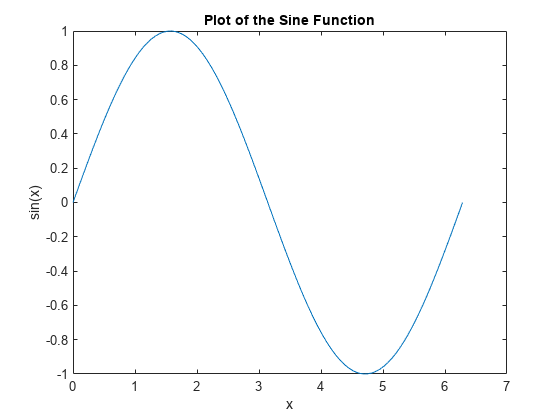
Plottaggio di più linee
Per impostazione predefinita, MATLAB elimina la figura prima di ogni comando di plottaggio. Utilizzare il comando figure per aprire una nuova finestra della figura. È possibile tracciare più linee utilizzando il comando hold on. Fino a quando non si usa hold off o si chiude la finestra, tutti i grafici appaiono nella finestra della figura corrente.
figure x = linspace(0,2*pi,100); y = sin(x); plot(x,y) hold on y2 = cos(x); plot(x,y2) hold off
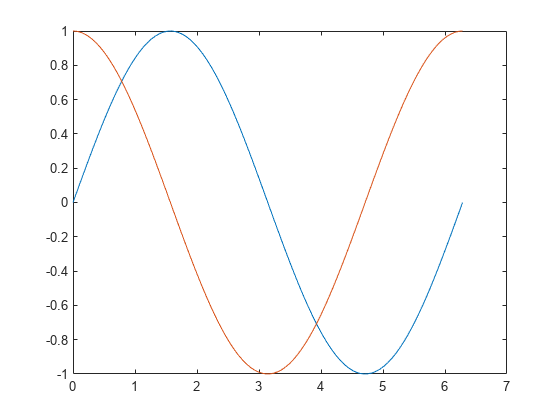
Modifica dell'aspetto della linea
È possibile modificare il colore della linea, lo stile della linea o aggiungere marcatori includendo una specifica di linea opzionale quando si chiama la funzione plot. Ad esempio:
':'traccia una linea punteggiata.'g:'traccia una linea verde punteggiata.'g:*'traccia una linea verde punteggiata con indicatori a stella.'*'traccia marcatori a stella senza linea.
I simboli possono comparire in qualsiasi ordine. Non è necessario specificare tutte e tre le caratteristiche (colore della linea, stile e marcatore). Per ulteriori informazioni sulle diverse opzioni di stile, vedere la pagina delle funzioni plot.
Ad esempio, tracciare una linea punteggiata. Aggiungere un secondo grafico che utilizza una linea rossa tratteggiata con marcatori circolari.
x = linspace(0,2*pi,50); y = sin(x); plot(x,y,':') hold on y2 = cos(x); plot(x,y2,'--ro') hold off
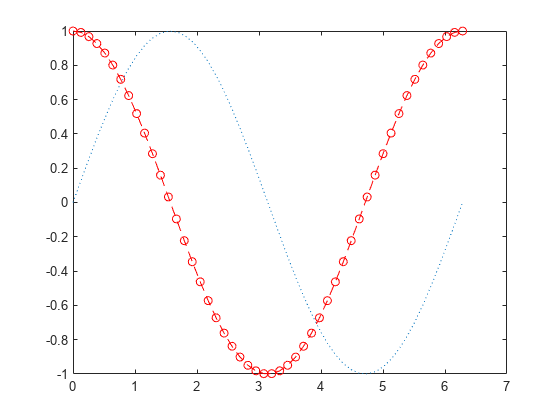
Tracciare solo i punti dati omettendo l'opzione di stile della linea dalla specifica della linea.
x = linspace(0,2*pi,25);
y = sin(x);
plot(x,y,'o')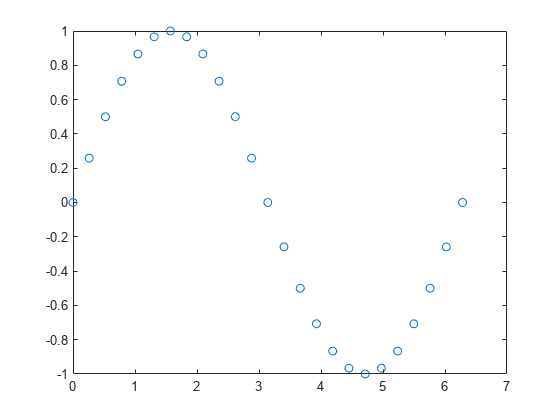
Modifica delle proprietà dell'oggetto linea
È inoltre possibile personalizzare l'aspetto del grafico modificando le proprietà dell'oggetto Line utilizzato per creare il grafico.
Creare un grafico a linee. Assegnare l'oggetto Line creato alla variabile ln. Il display mostra le proprietà più utilizzate, come Color, LineStyle e LineWidth.
x = linspace(0,2*pi,25); y = sin(x); ln = plot(x,y)
ln =
Line with properties:
Color: [0.0660 0.4430 0.7450]
LineStyle: '-'
LineWidth: 0.5000
Marker: 'none'
MarkerSize: 6
MarkerFaceColor: 'none'
XData: [0 0.2618 0.5236 0.7854 1.0472 1.3090 1.5708 1.8326 2.0944 2.3562 2.6180 2.8798 3.1416 3.4034 3.6652 3.9270 4.1888 4.4506 4.7124 4.9742 5.2360 5.4978 5.7596 6.0214 6.2832]
YData: [0 0.2588 0.5000 0.7071 0.8660 0.9659 1 0.9659 0.8660 0.7071 0.5000 0.2588 1.2246e-16 -0.2588 -0.5000 -0.7071 -0.8660 -0.9659 -1 -0.9659 -0.8660 -0.7071 -0.5000 -0.2588 -2.4493e-16]
Show all properties
Per accedere alle singole proprietà, utilizzare la notazione a punti. Ad esempio, modificare la larghezza della linea su 2 punti e impostare il colore della linea su una tripletta di colori RGB, in questo caso [0 0.5 0.5]. Aggiungere marcatori blu a cerchio.
ln.LineWidth = 2; ln.Color = [0 0.5 0.5]; ln.Marker = 'o'; ln.MarkerEdgeColor = 'b';
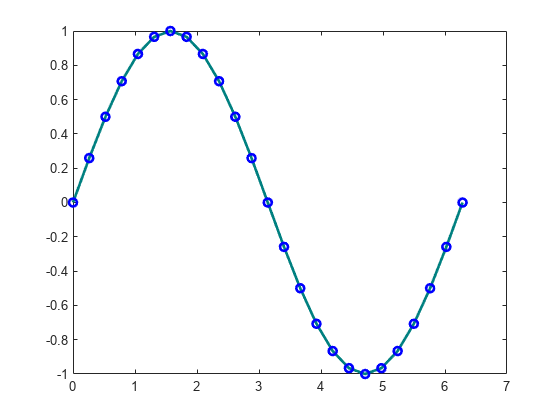
Vedi anche
plot | loglog | scatter | Line Properties