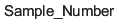plot
Grafico a linee bidimensionale

Sintassi
Descrizione
Vettore e dati della matrice
plot( crea un grafico a linee bidimensionale dei dati in X,Y)Y rispetto ai valori corrispondenti in X.
Per tracciare un insieme di coordinate collegate da segmenti lineari, specificare
XeYcome vettori di pari lunghezza.Per tracciare più insiemi di coordinate sullo stesso insieme di assi, specificare almeno
XoYcome una matrice.
plot( attribuisce stili delle linee, marcatori e colori specifici a ciascuna coppia xy. È possibile specificare X1,Y1,LineSpec1,...,Xn,Yn,LineSpecn)LineSpec per alcune coppie xy e ometterla per altre. Ad esempio, plot(X1,Y1,"o",X2,Y2) specifica i marcatori per la prima coppia xy ma non per la seconda.
plot( traccia Y)Y rispetto a un insieme implicito di coordinate x.
Se
Yè un vettore, le coordinate x vanno da 1 alength(Y).Se
Yè una matrice, il grafico contiene una linea per ciascuna colonna inY. Le coordinate x vanno da 1 al numero di righe inY.
Se Y contiene numeri complessi, MATLAB® traccia la parte immaginaria di Y rispetto alla parte reale di Y. Se si specifica sia X che Y, la parte immaginaria viene ignorata.
Dati della tabella
plot( traccia le variabili tbl,xvar,yvar)xvar e yvar dalla tabella tbl. Per tracciare un insieme di dati, specificare una variabile per xvar e una per yvar. Per tracciare più insiemi di dati, specificare più variabili per xvar, yvar o per entrambe. Se entrambi gli argomenti specificano più variabili, deve essere specificato lo stesso numero di variabili. (da R2022a)
Opzioni supplementari
plot( visualizza il grafico negli assi di destinazione. Specificare gli assi come primo argomento in una qualsiasi delle sintassi precedenti.ax,___)
plot(___, specifica le proprietà Name,Value)Line utilizzando uno o più argomenti nome-valore. Le proprietà si applicano a tutte le linee tracciate. Specificare gli argomenti nome-valore dopo tutti gli argomenti in una qualsiasi delle sintassi precedenti. Per un elenco delle proprietà, vedere Line Properties.
p = plot(___) restituisce un oggetto Line o un array di oggetti Line. Utilizzare p per modificare le proprietà del grafico dopo averlo creato. Per un elenco delle proprietà, vedere Line Properties.
Esempi
Creare x come vettore di valori spaziati linearmente tra 0 e . Utilizzare un incremento di tra i valori. Creare y come valori del seno di x. Creare un grafico a linee dei dati.
x = 0:pi/100:2*pi; y = sin(x); plot(x,y)

Definire x come 100 valori spaziati linearmente tra e . Definire y1 e y2 come valori del seno e del coseno di x. Creare un grafico a linee di entrambi gli insiemi di dati.
x = linspace(-2*pi,2*pi); y1 = sin(x); y2 = cos(x); figure plot(x,y1,x,y2)

Definire Y come la matrice 4x4 restituita dalla funzione magic.
Y = magic(4)
Y = 4×4
16 2 3 13
5 11 10 8
9 7 6 12
4 14 15 1
Creare un grafico a linee bidimensionale di Y. MATLAB® traccia ciascuna colonna della matrice come una linea separata.
figure plot(Y)

Tracciare tre curve sinusoidali con un piccolo spostamento di fase tra ciascuna linea. Utilizzare lo stile delle linee predefinito per la prima linea. Specificare uno stile delle linee tratteggiato per la seconda linea e uno stile delle linee punteggiato per la terza linea.
x = 0:pi/100:2*pi; y1 = sin(x); y2 = sin(x-0.25); y3 = sin(x-0.5); figure plot(x,y1,x,y2,'--',x,y3,':')

MATLAB® esegue un ciclo del colore della linea attraverso l'ordine di colore predefinito.
Tracciare tre curve sinusoidali con un piccolo spostamento di fase tra ciascuna linea. Utilizzare una linea verde senza marcatori per la prima curva sinusoidale. Utilizzare una linea tratteggiata blu con marcatori circolari per la seconda curva sinusoidale. Utilizzare solo marcatori a stella di colore ciano per la terza curva sinusoidale.
x = 0:pi/10:2*pi; y1 = sin(x); y2 = sin(x-0.25); y3 = sin(x-0.5); figure plot(x,y1,'g',x,y2,'b--o',x,y3,'c*')

Creare un grafico a linee e visualizzare i marcatori ogni cinque punti di dati specificando un simbolo del marcatore e impostando la proprietà MarkerIndices come coppia nome-valore.
x = linspace(0,10); y = sin(x); plot(x,y,'-o','MarkerIndices',1:5:length(y))

Creare un grafico a linee e utilizzare l'opzione LineSpec per specificare una linea verde tratteggiata con marcatori quadrati. Utilizzare le coppie Name,Value per specificare la larghezza della linea, la dimensione e i colori del marcatore. Impostare il colore del bordo del marcatore su blu e impostare il colore della faccia del marcatore utilizzando un valore di colore RGB.
x = -pi:pi/10:pi; y = tan(sin(x)) - sin(tan(x)); figure plot(x,y,'--gs',... 'LineWidth',2,... 'MarkerSize',10,... 'MarkerEdgeColor','b',... 'MarkerFaceColor',[0.5,0.5,0.5])

Utilizzare la funzione linspace per definire x come un vettore di 150 valori compresi tra 0 e 10. Definire y come valori del coseno di x.
x = linspace(0,10,150); y = cos(5*x);
Creare un grafico a linee bidimensionale della curva del coseno. Cambiare il colore della linea in una tonalità di blu-verde utilizzando un valore di colore RGB. Aggiungere un titolo e le etichette dell’asse al grafico utilizzando le funzioni title, xlabel e ylabel.
figure plot(x,y,'Color',[0,0.7,0.9]) title('2-D Line Plot') xlabel('x') ylabel('cos(5x)')

Definire t come sette valori duration spaziati linearmente tra 0 e 3 minuti. Tracciare dati casuali e specificare il formato dei segni di spunta duration utilizzando l’argomento della coppia nome-valore 'DurationTickFormat'.
t = 0:seconds(30):minutes(3); y = rand(1,7); plot(t,y,'DurationTickFormat','mm:ss')

Dalla release R2022a
Un modo pratico per tracciare i dati da una tabella è passare la tabella alla funzione plot e specificare le variabili da tracciare.
Leggere weather.csv come un orario tbl. Quindi visualizzare le prime tre righe della tabella.
tbl = readtimetable("weather.csv");
tbl = sortrows(tbl);
head(tbl,3) Time WindDirection WindSpeed Humidity Temperature RainInchesPerMinute CumulativeRainfall PressureHg PowerLevel LightIntensity
____________________ _____________ _________ ________ ___________ ___________________ __________________ __________ __________ ______________
25-Oct-2021 00:00:09 46 1 84 49.2 0 0 29.96 4.14 0
25-Oct-2021 00:01:09 45 1.6 84 49.2 0 0 29.96 4.139 0
25-Oct-2021 00:02:09 36 2.2 84 49.2 0 0 29.96 4.138 0
Tracciare i tempi delle righe sull'asse x e la variabile RainInchesPerMinute sull’asse y. Quando si tracciano i dati da un orario, per impostazione predefinita, i tempi delle righe sono tracciati sull’asse x. Non è quindi necessario specificare la variabile Time. Restituire l’oggetto Line come p. Si noti che le etichette degli assi corrispondono ai nomi delle variabili.
p = plot(tbl,"RainInchesPerMinute");
Per modificare gli aspetti della linea, impostare le proprietà LineStyle, Color e Marker sull’oggetto Line. Ad esempio, cambiare la linea in una linea tratteggiata rossa con marcatori a punto.
p.LineStyle = ":"; p.Color = "red"; p.Marker = ".";

Dalla release R2022a
Leggere weather.csv come un orario tbl e visualizzare le prime poche righe della tabella.
tbl = readtimetable("weather.csv");
head(tbl,3) Time WindDirection WindSpeed Humidity Temperature RainInchesPerMinute CumulativeRainfall PressureHg PowerLevel LightIntensity
____________________ _____________ _________ ________ ___________ ___________________ __________________ __________ __________ ______________
25-Oct-2021 00:00:09 46 1 84 49.2 0 0 29.96 4.14 0
25-Oct-2021 00:01:09 45 1.6 84 49.2 0 0 29.96 4.139 0
25-Oct-2021 00:02:09 36 2.2 84 49.2 0 0 29.96 4.138 0
Tracciare i tempi delle righe sull'asse x e le variabili Temperature e PressureHg sull’asse y. Quando si tracciano i dati da un orario, per impostazione predefinita, i tempi delle righe sono tracciati sull’asse x. Non è quindi necessario specificare la variabile Time.
Aggiungere una legenda. Si noti che le etichette della legenda corrispondono ai nomi delle variabili.
plot(tbl,["Temperature" "PressureHg"]) legend

Chiamare la funzione tiledlayout per creare il layout a piastrelle di un grafico 2x1. Chiamare la funzione nexttile per creare un oggetto asse e restituire l’oggetto come ax1. Creare il grafico superiore passando ax1 alla funzione plot. Aggiungere un titolo e un'etichetta dell'asse y al grafico passando gli assi alle funzioni title e ylabel. Ripetere la procedura per creare il grafico inferiore.
% Create data and 2-by-1 tiled chart layout x = linspace(0,3); y1 = sin(5*x); y2 = sin(15*x); tiledlayout(2,1) % Top plot ax1 = nexttile; plot(ax1,x,y1) title(ax1,'Top Plot') ylabel(ax1,'sin(5x)') % Bottom plot ax2 = nexttile; plot(ax2,x,y2) title(ax2,'Bottom Plot') ylabel(ax2,'sin(15x)')

Definire x come 100 valori spaziati linearmente tra e . Definire y1 e y2 come valori del seno e del coseno di x. Creare un grafico a linee di entrambi gli insiemi di dati e restituire le due linee del grafico in p.
x = linspace(-2*pi,2*pi); y1 = sin(x); y2 = cos(x); p = plot(x,y1,x,y2);

Modificare la larghezza della prima linea in 2. Aggiungere i marcatori a stella alla seconda linea. Utilizzare la notazione a punti per impostare le proprietà.
p(1).LineWidth = 2;
p(2).Marker = '*';
Tracciare un cerchio centrato sul punto (4,3) con raggio pari a 2. Utilizzare axis equal per adottare unità di dati uguali lungo ciascuna direzione di coordinate.
r = 2;
xc = 4;
yc = 3;
theta = linspace(0,2*pi);
x = r*cos(theta) + xc;
y = r*sin(theta) + yc;
plot(x,y)
axis equal
Argomenti di input
Coordinate x, specificate come scalare, vettore o matrice. Le dimensioni e la forma di X dipendono dalla forma dei dati e dal tipo di grafico che si desidera creare. Questa tabella descrive le situazioni più comuni.
| Tipo di grafico | Come specificare le coordinate |
|---|---|
| Punto singolo | Specificare plot(1,2,"o") |
| Un insieme di punti | Specificare plot([1 2 3],[4; 5; 6]) |
| Più insiemi di punti (utilizzando i vettori) | Specificare coppie consecutive di vettori plot([1 2 3],[4 5 6],[1 2 3],[7 8 9]) |
| Più insiemi di punti (utilizzando le matrici) | Se tutti gli insiemi condividono le stesse coordinate x o y, specificare le coordinate condivise come un vettore e le altre coordinate come una matrice. La lunghezza del vettore deve corrispondere a una delle dimensioni della matrice. Ad esempio: plot([1 2 3],[4 5 6; 7 8 9]) In alternativa, specificare plot([1 2 3; 4 5 6],[7 8 9; 10 11 12]) |
Tipi di dati: single | double | int8 | int16 | int32 | int64 | uint8 | uint16 | uint32 | uint64 | categorical | datetime | duration
Coordinate y, specificate come scalare, vettore o matrice. Le dimensioni e la forma di Y dipendono dalla forma dei dati e dal tipo di grafico che si desidera creare. Questa tabella descrive le situazioni più comuni.
| Tipo di grafico | Come specificare le coordinate |
|---|---|
| Punto singolo | Specificare plot(1,2,"o") |
| Un insieme di punti | Specificare plot([1 2 3],[4; 5; 6]) In alternativa, specificare solo le coordinate y. Ad esempio: plot([4 5 6]) |
| Più insiemi di punti (utilizzando i vettori) | Specificare coppie consecutive di vettori plot([1 2 3],[4 5 6],[1 2 3],[7 8 9]) |
| Più insiemi di punti (utilizzando le matrici) | Se tutti gli insiemi condividono le stesse coordinate x o y, specificare le coordinate condivise come un vettore e le altre coordinate come una matrice. La lunghezza del vettore deve corrispondere a una delle dimensioni della matrice. Ad esempio: plot([1 2 3],[4 5 6; 7 8 9]) In alternativa, specificare plot([1 2 3; 4 5 6],[7 8 9; 10 11 12]) |
Tipi di dati: single | double | int8 | int16 | int32 | int64 | uint8 | uint16 | uint32 | uint64 | categorical | datetime | duration
Stile delle linee, marcatore e colore, specificati come scalare di stringa o vettore di caratteri contenente simboli. I simboli possono comparire in qualsiasi ordine. Non è necessario specificare tutte e tre le caratteristiche (stile delle linee, marcatore e colore). Ad esempio, se si omette lo stile delle linee e si specifica il marcatore, il grafico mostra solo il marcatore e nessuna linea.
Esempio "--or" è una linea rossa tratteggiata con marcatori circolari.
| Stile delle linee | Descrizione | Linea risultante |
|---|---|---|
"-" | Linea continua |
|
"--" | Linea tratteggiata |
|
":" | Linea punteggiata |
|
"-." | Linea a tratti e punti |
|
| Marcatore | Descrizione | Marcatore risultante |
|---|---|---|
"o" | Cerchio |
|
"+" | Segno più |
|
"*" | Asterisco |
|
"." | Punto |
|
"x" | Crocetta |
|
"_" | Linea orizzontale |
|
"|" | Linea verticale |
|
"square" | Quadrato |
|
"diamond" | Diamante |
|
"^" | Triangolo rivolto verso l'alto |
|
"v" | Triangolo rivolto verso il basso |
|
">" | Triangolo rivolto verso destra |
|
"<" | Triangolo rivolto verso sinistra |
|
"pentagram" | Pentagramma |
|
"hexagram" | Esagramma |
|
| Nome del colore | Nome abbreviato | Tripletta RGB | Aspetto |
|---|---|---|---|
"red" | "r" | [1 0 0] |
|
"green" | "g" | [0 1 0] |
|
"blue" | "b" | [0 0 1] |
|
"cyan" | "c" | [0 1 1] |
|
"magenta" | "m" | [1 0 1] |
|
"yellow" | "y" | [1 1 0] |
|
"black" | "k" | [0 0 0] |
|
"white" | "w" | [1 1 1] |
|
Tabella sorgente contenente i dati da tracciare, specificata come tabella o orario.
Variabili della tabella contenenti le coordinate x, specificate utilizzando uno degli schemi di indicizzazione dalla tabella.
| Schema di indicizzazione | Esempi |
|---|---|
Nomi delle variabili:
|
|
Indice delle variabili:
|
|
Tipo di variabile:
|
|
Le variabili della tabella specificate possono contenere valori numerici, categorici, di data e ora o di durata. Se xvar e yvar specificano entrambi più variabili, il numero di variabili deve essere lo stesso.
Esempio plot(tbl,["x1","x2"],"y") specifica le variabili della tabella chiamate x1 e x2 per le coordinate x.
Esempio plot(tbl,2,"y") specifica la seconda variabile per le coordinate x.
Esempio plot(tbl,vartype("numeric"),"y") specifica tutte le variabili numeriche per le coordinate x.
Variabili della tabella contenenti le coordinate y, specificate utilizzando uno degli schemi di indicizzazione dalla tabella.
| Schema di indicizzazione | Esempi |
|---|---|
Nomi delle variabili:
|
|
Indice delle variabili:
|
|
Tipo di variabile:
|
|
Le variabili della tabella specificate possono contenere valori numerici, categorici, di data e ora o di durata. Se xvar e yvar specificano entrambi più variabili, il numero di variabili deve essere lo stesso.
Esempio plot(tbl,"x",["y1","y2"]) specifica le variabili della tabella chiamate y1 e y2 per le coordinate y.
Esempio plot(tbl,"x",2) specifica la seconda variabile per le coordinate y.
Esempio plot(tbl,"x",vartype("numeric")) specifica tutte le variabili numeriche per le coordinate y.
Assi di destinazione, specificati come oggetto Axes, oggetto PolarAxes o oggetto GeographicAxes. Se non si specificano gli assi, MATLAB traccia negli assi correnti o crea un oggetto Axes se non è presente.
Per creare un grafico polare o geografico, specificare ax come oggetto PolarAxes o GeographicAxes. In alternativa, chiamare la funzione polarplot o geoplot.
Argomenti nome-valore
Specificare coppie opzionali di argomenti come Name1=Value1,...,NameN=ValueN, dove Name è il nome dell’argomento e Value è il valore corrispondente. Gli argomenti nome-valore devono comparire dopo gli altri argomenti, mentre l'ordine delle coppie non è rilevante.
Esempio plot([0 1],[2 3],LineWidth=2)
Per le release antecedenti alla R2021a, utilizzare le virgole per separare ciascun nome e valore e includere Name tra virgolette.
Esempio plot([0 1],[2 3],"LineWidth",2)
Nota
Le proprietà qui elencate sono solo un sottoinsieme. Per un elenco completo, vedere Line Properties.
Colore della linea, specificato come tripletta RGB, codice di colore esadecimale, nome del colore o nome abbreviato.
Per un colore personalizzato, specificare una tripletta RGB o un codice di colore esadecimale.
Una tripletta RGB è un vettore riga a tre elementi i cui elementi specificano le intensità dei componenti rosso, verde e blu del colore. Le intensità devono essere comprese nell'intervallo
[0,1], ad esempio,[0.4 0.6 0.7].Un codice di colore esadecimale è uno scalare di stringa o un vettore di caratteri che inizia con un simbolo cancelletto (
#) seguito da tre o sei cifre esadecimali che possono andare da0aF. I valori non differenziano tra maiuscole e minuscole. Pertanto, i codici di colore"#FF8800","#ff8800","#F80"e"#f80"sono equivalenti.
In alternativa, è possibile specificare alcuni colori comuni per nome. Questa tabella elenca le opzioni di colore denominate, le terzine RGB equivalenti e i codici colore esadecimali.
| Nome del colore | Nome abbreviato | Tripletta RGB | Codice di colore esadecimale | Aspetto |
|---|---|---|---|---|
"red" | "r" | [1 0 0] | "#FF0000" |
|
"green" | "g" | [0 1 0] | "#00FF00" |
|
"blue" | "b" | [0 0 1] | "#0000FF" |
|
"cyan" | "c" | [0 1 1] | "#00FFFF" |
|
"magenta" | "m" | [1 0 1] | "#FF00FF" |
|
"yellow" | "y" | [1 1 0] | "#FFFF00" |
|
"black" | "k" | [0 0 0] | "#000000" |
|
"white" | "w" | [1 1 1] | "#FFFFFF" |
|
"none" | Non applicabile | Non applicabile | Non applicabile | Nessun colore |
Si riportano di seguito le triplette RGB e i codici di colore esadecimale per i colori predefiniti che MATLAB utilizza in molti tipi di grafici.
| Tripletta RGB | Codice di colore esadecimale | Aspetto |
|---|---|---|
[0 0.4470 0.7410] | "#0072BD" |
|
[0.8500 0.3250 0.0980] | "#D95319" |
|
[0.9290 0.6940 0.1250] | "#EDB120" |
|
[0.4940 0.1840 0.5560] | "#7E2F8E" |
|
[0.4660 0.6740 0.1880] | "#77AC30" |
|
[0.3010 0.7450 0.9330] | "#4DBEEE" |
|
[0.6350 0.0780 0.1840] | "#A2142F" |
|
Esempio "blue"
Esempio [0 0 1]
Esempio "#0000FF"
Stile delle linee, specificato come una delle opzioni elencate in questa tabella.
| Stile delle linee | Descrizione | Linea risultante |
|---|---|---|
"-" | Linea continua |
|
"--" | Linea tratteggiata |
|
":" | Linea punteggiata |
|
"-." | Linea a tratti e punti |
|
"none" | Nessuna linea | Nessuna linea |
Larghezza della linea, specificata come valore positivo in punti, dove 1 punto = 1/72 di pollice. Se la linea presenta dei marcatori, la larghezza della linea influisce anche sui bordi dei marcatori.
La larghezza della linea non può essere inferiore alla larghezza di un pixel. Se sul sistema si imposta la larghezza della linea su un valore inferiore alla larghezza di un pixel, la linea viene visualizzata con una larghezza di un pixel.
Simbolo del marcatore, specificato come uno dei valori elencati in questa tabella. Per impostazione predefinita, l'oggetto non visualizza i marcatori. Specificando un simbolo del marcatore si aggiungono i marcatori a ciascun punto dati o vertice.
| Marcatore | Descrizione | Marcatore risultante |
|---|---|---|
"o" | Cerchio |
|
"+" | Segno più |
|
"*" | Asterisco |
|
"." | Punto |
|
"x" | Crocetta |
|
"_" | Linea orizzontale |
|
"|" | Linea verticale |
|
"square" | Quadrato |
|
"diamond" | Diamante |
|
"^" | Triangolo rivolto verso l'alto |
|
"v" | Triangolo rivolto verso il basso |
|
">" | Triangolo rivolto verso destra |
|
"<" | Triangolo rivolto verso sinistra |
|
"pentagram" | Pentagramma |
|
"hexagram" | Esagramma |
|
"none" | Nessun marcatore | Non applicabile |
Indici dei punti di dati in cui visualizzare i marcatori, specificato come vettore di numeri interi positivi. Se non si specificano gli indici, MATLAB visualizza un marcatore in corrispondenza di ciascun punto di dati.
Nota
Per visualizzare i marcatori, è necessario specificare anche un simbolo del marcatore.
Esempio plot(x,y,"-o","MarkerIndices",[1 5 10]) visualizza un marcatore circolare in corrispondenza del primo, quinto e decimo punto di dati.
Esempio plot(x,y,"-x","MarkerIndices",1:3:length(y)) visualizza un marcatore a croce ogni tre punti di dati.
Esempio plot(x,y,"Marker","square","MarkerIndices",5) visualizza un marcatore quadrato in corrispondenza del quinto punto di dati.
Colore del contorno del marcatore, specificato come "auto", tripletta RGB, codice di colore esadecimale, nome del colore o nome abbreviato. Il valore predefinito di "auto" utilizza lo stesso colore della proprietà Color.
Per un colore personalizzato, specificare una tripletta RGB o un codice di colore esadecimale.
Una tripletta RGB è un vettore riga a tre elementi i cui elementi specificano le intensità dei componenti rosso, verde e blu del colore. Le intensità devono essere comprese nell'intervallo
[0,1], ad esempio,[0.4 0.6 0.7].Un codice di colore esadecimale è uno scalare di stringa o un vettore di caratteri che inizia con un simbolo cancelletto (
#) seguito da tre o sei cifre esadecimali che possono andare da0aF. I valori non differenziano tra maiuscole e minuscole. Pertanto, i codici di colore"#FF8800","#ff8800","#F80"e"#f80"sono equivalenti.
In alternativa, è possibile specificare alcuni colori comuni per nome. Questa tabella elenca le opzioni di colore denominate, le terzine RGB equivalenti e i codici colore esadecimali.
| Nome del colore | Nome abbreviato | Tripletta RGB | Codice di colore esadecimale | Aspetto |
|---|---|---|---|---|
"red" | "r" | [1 0 0] | "#FF0000" |
|
"green" | "g" | [0 1 0] | "#00FF00" |
|
"blue" | "b" | [0 0 1] | "#0000FF" |
|
"cyan" | "c" | [0 1 1] | "#00FFFF" |
|
"magenta" | "m" | [1 0 1] | "#FF00FF" |
|
"yellow" | "y" | [1 1 0] | "#FFFF00" |
|
"black" | "k" | [0 0 0] | "#000000" |
|
"white" | "w" | [1 1 1] | "#FFFFFF" |
|
"none" | Non applicabile | Non applicabile | Non applicabile | Nessun colore |
Si riportano di seguito le triplette RGB e i codici di colore esadecimale per i colori predefiniti che MATLAB utilizza in molti tipi di grafici.
| Tripletta RGB | Codice di colore esadecimale | Aspetto |
|---|---|---|
[0 0.4470 0.7410] | "#0072BD" |
|
[0.8500 0.3250 0.0980] | "#D95319" |
|
[0.9290 0.6940 0.1250] | "#EDB120" |
|
[0.4940 0.1840 0.5560] | "#7E2F8E" |
|
[0.4660 0.6740 0.1880] | "#77AC30" |
|
[0.3010 0.7450 0.9330] | "#4DBEEE" |
|
[0.6350 0.0780 0.1840] | "#A2142F" |
|
Colore di riempimento del marcatore, specificato come "auto", tripletta RGB, codice di colore esadecimale, nome del colore o nome abbreviato. L’opzione "auto" lo stesso colore della proprietà Color degli asse padre. Se si specifica "auto" e la casella di plottaggio degli assi è invisibile, il colore di riempimento del marcatore è il colore della figura.
Per un colore personalizzato, specificare una tripletta RGB o un codice di colore esadecimale.
Una tripletta RGB è un vettore riga a tre elementi i cui elementi specificano le intensità dei componenti rosso, verde e blu del colore. Le intensità devono essere comprese nell'intervallo
[0,1], ad esempio,[0.4 0.6 0.7].Un codice di colore esadecimale è uno scalare di stringa o un vettore di caratteri che inizia con un simbolo cancelletto (
#) seguito da tre o sei cifre esadecimali che possono andare da0aF. I valori non differenziano tra maiuscole e minuscole. Pertanto, i codici di colore"#FF8800","#ff8800","#F80"e"#f80"sono equivalenti.
In alternativa, è possibile specificare alcuni colori comuni per nome. Questa tabella elenca le opzioni di colore denominate, le terzine RGB equivalenti e i codici colore esadecimali.
| Nome del colore | Nome abbreviato | Tripletta RGB | Codice di colore esadecimale | Aspetto |
|---|---|---|---|---|
"red" | "r" | [1 0 0] | "#FF0000" |
|
"green" | "g" | [0 1 0] | "#00FF00" |
|
"blue" | "b" | [0 0 1] | "#0000FF" |
|
"cyan" | "c" | [0 1 1] | "#00FFFF" |
|
"magenta" | "m" | [1 0 1] | "#FF00FF" |
|
"yellow" | "y" | [1 1 0] | "#FFFF00" |
|
"black" | "k" | [0 0 0] | "#000000" |
|
"white" | "w" | [1 1 1] | "#FFFFFF" |
|
"none" | Non applicabile | Non applicabile | Non applicabile | Nessun colore |
Si riportano di seguito le triplette RGB e i codici di colore esadecimale per i colori predefiniti che MATLAB utilizza in molti tipi di grafici.
| Tripletta RGB | Codice di colore esadecimale | Aspetto |
|---|---|---|
[0 0.4470 0.7410] | "#0072BD" |
|
[0.8500 0.3250 0.0980] | "#D95319" |
|
[0.9290 0.6940 0.1250] | "#EDB120" |
|
[0.4940 0.1840 0.5560] | "#7E2F8E" |
|
[0.4660 0.6740 0.1880] | "#77AC30" |
|
[0.3010 0.7450 0.9330] | "#4DBEEE" |
|
[0.6350 0.0780 0.1840] | "#A2142F" |
|
Dimensione del marcatore, specificata come valore positivo in punti, dove 1 punto = 1/72 di pollice.
Formato delle etichette di spunta per datetime, specificato come la coppia separata da virgola composta da "DatetimeTickFormat" e da un vettore di caratteri, oppure da una stringa contenente un formato data. Utilizzare le lettere A-Z e a-z per costruire un formato personalizzato. Queste lettere corrispondono allo standard Unicode® Locale Data Markup Language (LDML) per le date. È possibile includere caratteri di lettere non ASCII come trattini, spazi o due punti per separare i campi.
Se non si specifica un valore per "DatetimeTickFormat", plot ottimizza e aggiorna automaticamente le etichette di spunta in base ai limiti dell’asse.
Esempio "DatetimeTickFormat","eeee, MMMM d, yyyy HH:mm:ss" visualizza una data e un'ora come sabato 19 aprile 2014 21:41:06.
La tabella seguente mostra diversi formati di visualizzazione comuni ed esempi di output formattato per la data di sabato 19 aprile 2014 alle 9:41:06 a New York City.
Valore di DatetimeTickFormat | Esempio |
|---|---|
"yyyy-MM-dd" | 2014-04-19 |
"dd/MM/yyyy" | 19/04/2014 |
"dd.MM.yyyy" | 19.04.2014 |
"yyyy年 MM月 dd日" | 2014年 04月 19日 |
"MMMM d, yyyy" | Aprile 19, 2014 |
"eeee, MMMM d, yyyy HH:mm:ss" | Sabato, Aprile 19, 2014 21:41:06 |
"MMMM d, yyyy HH:mm:ss Z" | Aprile 19, 2014 21:41:06 -0400 |
Per un elenco completo degli identificatori di lettere validi, vedere la proprietà Format degli array di data e ora.
DatetimeTickFormat non è una proprietà della linea del grafico. È necessario impostare il formato del segno di spunta utilizzando l'argomento della coppia nome-valore quando si crea un grafico. In alternativa, impostare il formato utilizzando le funzioni xtickformat e ytickformat.
La proprietà TickLabelFormat del righello data e ora memorizza il formato.
Formato delle etichette di spunta per duration, specificato come la coppia separata da virgola composta da "DurationTickFormat" e da un vettore di caratteri, oppure da una stringa contenente un formato durata.
Se non si specifica un valore per "DurationTickFormat", plot ottimizza e aggiorna automaticamente le etichette di spunta in base ai limiti dell’asse.
Per visualizzare una durata come numero singolo che include una parte frazionaria, ad esempio 1,234 ore, specificare uno dei valori di questa tabella.
Valore di DurationTickFormat | Descrizione |
|---|---|
"y" | Numero di anni esatti a lunghezza fissa. Un anno di lunghezza fissa è pari a 365,2425 giorni. |
"d" | Numero di giorni esatti a lunghezza fissa. Un giorno di lunghezza fissa è pari a 24 ore. |
"h" | Numero di ore |
"m" | Numero di minuti |
"s" | Numero di secondi |
Esempio "DurationTickFormat","d" visualizza i valori di durata in termini di giorni di lunghezza fissa.
Per visualizzare una durata sotto forma di timer digitale, specificare uno di questi valori.
"dd:hh:mm:ss""hh:mm:ss""mm:ss""hh:mm"
È inoltre possibile visualizzare fino a nove cifre di frazioni di secondo aggiungendo fino a nove caratteri S.
Esempio "DurationTickFormat","hh:mm:ss.SSS" visualizza i millisecondi di un valore di durata a tre cifre.
DurationTickFormat non è una proprietà della linea del grafico. È necessario impostare il formato del segno di spunta utilizzando l'argomento della coppia nome-valore quando si crea un grafico. In alternativa, impostare il formato utilizzando le funzioni xtickformat e ytickformat.
La proprietà TickLabelFormat del righello durata memorizza il formato.
Suggerimenti
Utilizzate i valori
NaNeInfper creare interruzioni nelle linee. Ad esempio, questo codice traccia i primi due elementi, salta il terzo e traccia un'altra linea utilizzando gli ultimi due elementi:plot([1,2,NaN,4,5])
plotutilizza i colori e gli stili delle linee in base alle proprietàColorOrdereLineStyleOrderdegli assi.plotesegue un ciclo attraverso i colori con il primo stile delle linee. Quindi, esegue un ulteriore ciclo attraverso i colori per ciascun ulteriore stile delle linee.È possibile modificare i colori e gli stili delle linee dopo il plottaggio impostando le proprietà
ColorOrderoLineStyleOrdersugli assi. È inoltre possibile chiamare la funzionecolororderper modificare l'ordine dei colori di tutti gli assi della figura.
Funzionalità estese
La funzione plot supporta i tall array con le seguenti note su utilizzo e limitazioni:
Le sintassi supportate per i tall array
XeYsono:plot(X,Y)plot(Y)plot(___,LineSpec)plot(___,Name,Value)plot(ax,___)
Xdevono essere in ordine crescente monotono.Gli input categorici non sono supportati.
Gli input tall devono essere vettori colonna reali.
Con i tall array, la funzione
plottraccia il grafico in iterazioni, aggiungendovi progressivamente altri dati. Durante gli aggiornamenti, un indicatore di avanzamento mostra la percentuale di dati tracciati. Lo zoom e la panoramica sono supportati durante il processo di aggiornamento, prima che il grafico sia completo. Per interrompere il processo di aggiornamento, premere il pulsante di pausa nell'indicatore di avanzamento.
Per maggiori informazioni, vedere Visualization of Tall Arrays.
La funzione plot supporta l'input di array GPU con queste note su utilizzo e limitazioni:
Questa funzione accetta gli array di GPU, ma non viene eseguita su una GPU.
Per maggiori informazioni, vedere Run MATLAB Functions on a GPU (Parallel Computing Toolbox).
Note su utilizzo e limitazioni:
Questa funzione opera su array distribuiti, ma viene eseguita nel client di MATLAB.
Per maggiori informazioni, vedere Run MATLAB Functions with Distributed Arrays (Parallel Computing Toolbox).
Cronologia versioni
Introduzione prima di R2006aQuando si passa una tabella e uno o più nomi delle variabili alla funzione plot, le etichette dell'asse e della legenda visualizzano adesso tutti i caratteri speciali inclusi nei nomi delle variabili della tabella, come i trattini bassi. Precedentemente, i caratteri speciali venivano interpretati come caratteri TeX o LaTeX.
Ad esempio, se si passa una tabella contenente una variabile denominata Sample_Number alla funzione plot, il trattino basso appare nelle etichette dell’asse e della legenda. Nella release R2022a e precedenti, i trattini bassi sono interpretati come pedici.
| Release | Etichetta per la variabile della tabella "Sample_Number" |
|---|---|
R2022b |
|
R2022a |
|
Per visualizzare le etichette dell'asse e della legenda con formattazione TeX o LaTeX, specificare le etichette manualmente. Ad esempio, dopo il plottaggio, chiamare la funzione xlabel o legend con le stringhe di etichette desiderate.
xlabel("Sample_Number") legend(["Sample_Number" "Another_Legend_Label"])
Creare grafici passando una tabella alla funzione plot seguita dalle variabili che si desidera tracciare. Quando si specificano i dati come tabella, le etichette dell'asse e la legenda (se presente) vengono automaticamente etichettate utilizzando i nomi delle variabili della tabella.
Vedi anche
Funzioni
Proprietà
Siti web esterni
MATLAB Command
You clicked a link that corresponds to this MATLAB command:
Run the command by entering it in the MATLAB Command Window. Web browsers do not support MATLAB commands.
Seleziona un sito web
Seleziona un sito web per visualizzare contenuto tradotto dove disponibile e vedere eventi e offerte locali. In base alla tua area geografica, ti consigliamo di selezionare: .
Puoi anche selezionare un sito web dal seguente elenco:
Come ottenere le migliori prestazioni del sito
Per ottenere le migliori prestazioni del sito, seleziona il sito cinese (in cinese o in inglese). I siti MathWorks per gli altri paesi non sono ottimizzati per essere visitati dalla tua area geografica.
Americhe
- América Latina (Español)
- Canada (English)
- United States (English)
Europa
- Belgium (English)
- Denmark (English)
- Deutschland (Deutsch)
- España (Español)
- Finland (English)
- France (Français)
- Ireland (English)
- Italia (Italiano)
- Luxembourg (English)
- Netherlands (English)
- Norway (English)
- Österreich (Deutsch)
- Portugal (English)
- Sweden (English)
- Switzerland
- United Kingdom (English)



























![Sample of RGB triplet [0 0.4470 0.7410], which appears as dark blue](colororder1.png)
![Sample of RGB triplet [0.8500 0.3250 0.0980], which appears as dark orange](colororder2.png)
![Sample of RGB triplet [0.9290 0.6940 0.1250], which appears as dark yellow](colororder3.png)
![Sample of RGB triplet [0.4940 0.1840 0.5560], which appears as dark purple](colororder4.png)
![Sample of RGB triplet [0.4660 0.6740 0.1880], which appears as medium green](colororder5.png)
![Sample of RGB triplet [0.3010 0.7450 0.9330], which appears as light blue](colororder6.png)
![Sample of RGB triplet [0.6350 0.0780 0.1840], which appears as dark red](colororder7.png)