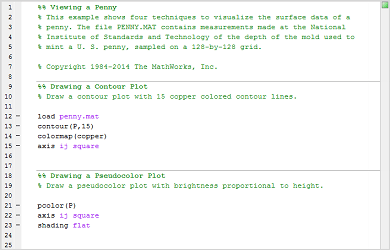Che cos'è uno script live o una funzione live?
Gli script live e le funzioni live di MATLAB® sono documenti interattivi che combinano codice MATLAB con testo formattato, equazioni e immagini in un unico ambiente chiamato Live Editor. Inoltre, gli script live memorizzano e visualizzano l'output accanto al codice che lo crea.
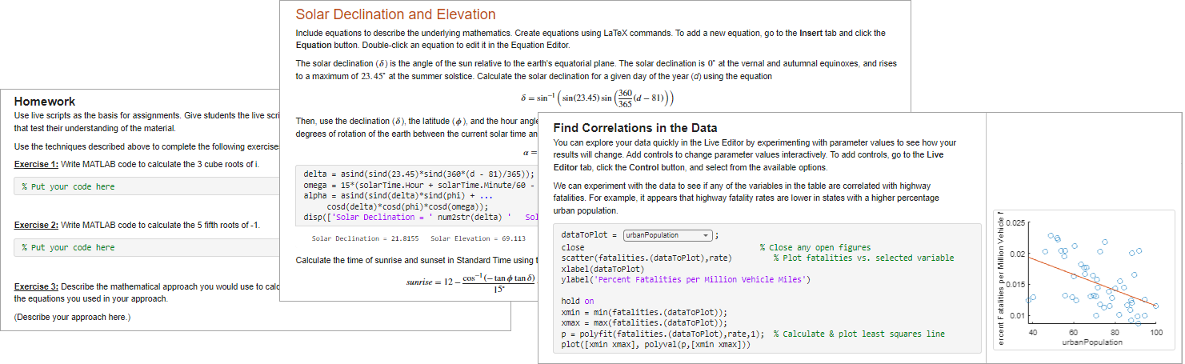
Differenze tra script e script live
Gli script live e le funzioni live differiscono dagli script e dalle funzioni sotto diversi aspetti. Questa tabella riepiloga le differenze principali.
| Script live e funzioni | Script e funzioni in codice semplice | |
|---|---|---|
| Formati del file | Testo semplice | |
| Estensioni del file |
| .m |
| Visualizzazione dell'output | Con codice in Live Editor (solo script live) | Nella finestra di comando |
| Formattazione del testo | Aggiungere e visualizzare testo formattato in Live Editor | Utilizzare il markup di pubblicazione per aggiungere testo formattato e pubblicare per visualizzarlo |
| Rappresentazione visiva |
|
|
Limiti
Prima della release R2019b, Live Editor non è supportato in diversi sistemi operativi supportati da MATLAB.
I sistemi operativi non supportati includono:
Red Hat Enterprise Linux 6.
Red Hat Enterprise Linux 7.
Versioni di SUSE Linux Enterprise Desktop 13.0 e precedenti.
Debian 7.6 e precedenti.
Inoltre, alcuni sistemi operativi richiedono una configurazione supplementare per eseguire Live Editor nelle versioni di MATLAB da R2016a a R2019a. Se non si riesce a eseguire Live Editor sul proprio sistema, Contattare l'assistenza tecnica per ottenere informazioni su come configurare il sistema.