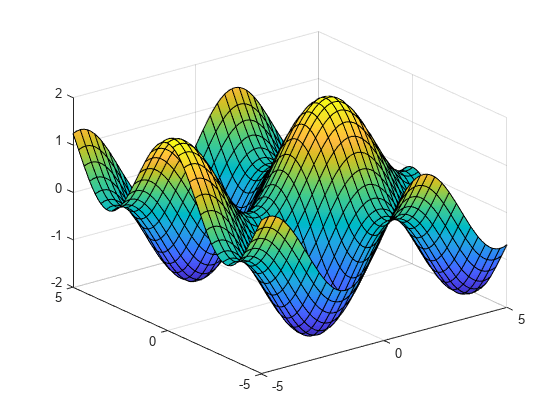fsurf
Plot 3-D surface
Syntax
Description
fsurf( creates a
surface plot of the function f)z = f(x,y) over the
default interval [-5 5] for x and y.
fsurf( plots
over the specified interval. To use the same interval for both f,xyinterval)x and y,
specify xyinterval as a two-element vector of
the form [min max]. To use different intervals,
specify a four-element vector of the form [xmin xmax ymin
ymax].
fsurf( plots
over the specified interval. To use the same interval for both funx,funy,funz,uvinterval)u and v,
specify uvinterval as a two-element vector of
the form [min max]. To use different intervals,
specify a four-element vector of the form [umin umax vmin
vmax].
fsurf(___, sets
the line style, marker symbol, and surface color. For example, LineSpec)'-r' specifies
red lines. Use this option after any of the previous input argument
combinations.
fsurf(___, specifies
surface properties using one or more name-value pair arguments. Use
this option after any of the input argument combinations in the previous
syntaxes.Name,Value)
fsurf( plots
into the axes specified by ax,___)ax instead of the
current axes (gca).
fs = fsurf(___)FunctionSurface object or ParameterizedFunctionSurface object,
depending on the inputs. Use fs to query and modify
properties of a specific surface. For a list of properties, see FunctionSurface Properties or ParameterizedFunctionSurface Properties.
Examples
Plot the piecewise expression
over
Specify the plotting interval as the second input argument of fsurf. When you plot multiple surfaces over different intervals in the same axes, the axis limits adjust to include all the data.
f1 = @(x,y) erf(x)+cos(y); fsurf(f1,[-5 0 -5 5]) hold on f2 = @(x,y) sin(x)+cos(y); fsurf(f2,[0 5 -5 5]) hold off
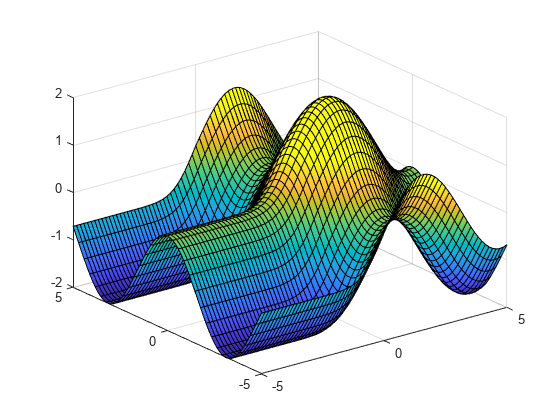
Plot the parameterized surface
for and . Add light to the surface using camlight.
r = @(u,v) 2 + sin(7.*u + 5.*v); funx = @(u,v) r(u,v).*cos(u).*sin(v); funy = @(u,v) r(u,v).*sin(u).*sin(v); funz = @(u,v) r(u,v).*cos(v); fsurf(funx,funy,funz,[0 2*pi 0 pi]) camlight
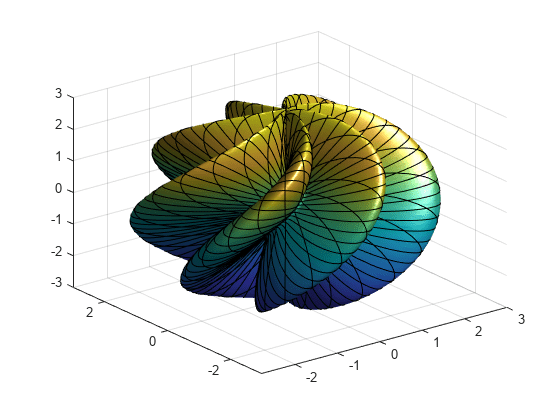
For and from to , plot the 3-D surface . Add a title and axis labels and display the axes outline.
fsurf(@(x,y) y.*sin(x)-x.*cos(y),[-2*pi 2*pi]) title('ysin(x) - xcos(y) for x and y in [-2\pi,2\pi]') xlabel('x'); ylabel('y'); zlabel('z'); box on
![Figure contains an axes object. The axes object with title ysin(x) blank - blank xcos(y) blank for blank x blank and blank y blank in blank [- 2 pi , 2 pi ], xlabel x, ylabel y contains an object of type functionsurface.](../../examples/graphics/win64/AddTitleAndAxisLabelsAndFormatTicksSurfaceExample_01.png)
Set the x-axis tick values and associated labels using the XTickLabel and XTick properties of axes object. Access the axes object using gca. Similarly, set the y-axis tick values and associated labels.
ax = gca;
ax.XTick = -2*pi:pi/2:2*pi;
ax.XTickLabel = {'-2\pi','-3\pi/2','-\pi','-\pi/2','0',...
'\pi/2','\pi','3\pi/2','2\pi'};
ax.YTick = -2*pi:pi/2:2*pi;
ax.YTickLabel = {'-2\pi','-3\pi/2','-\pi','-\pi/2','0',...
'\pi/2','\pi','3\pi/2','2\pi'};![Figure contains an axes object. The axes object with title ysin(x) blank - blank xcos(y) blank for blank x blank and blank y blank in blank [- 2 pi , 2 pi ], xlabel x, ylabel y contains an object of type functionsurface.](../../examples/graphics/win64/AddTitleAndAxisLabelsAndFormatTicksSurfaceExample_02.png)
Plot the parametric surface , , with different line styles for different values of . For , use a dashed green line for the surface edges. For , turn off the edges by setting the EdgeColor property to 'none'.
funx = @(u,v) u.*sin(v); funy = @(u,v) -u.*cos(v); funz = @(u,v) v; fsurf(funx,funy,funz,[-5 5 -5 -2],'--','EdgeColor','g') hold on fsurf(funx,funy,funz,[-5 5 -2 2],'EdgeColor','none') hold off
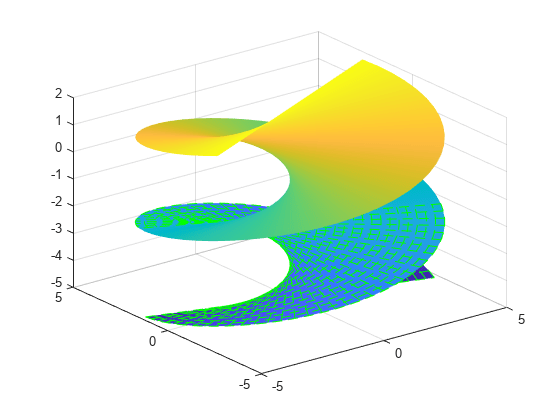
Plot the parametric surface
Assign the parameterized function surface object to a variable.
x = @(u,v) exp(-abs(u)/10).*sin(5*abs(v)); y = @(u,v) exp(-abs(u)/10).*cos(5*abs(v)); z = @(u,v) u; fs = fsurf(x,y,z)
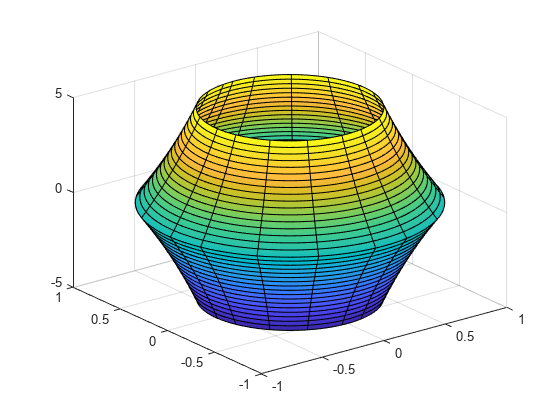
fs =
ParameterizedFunctionSurface with properties:
XFunction: @(u,v)exp(-abs(u)/10).*sin(5*abs(v))
YFunction: @(u,v)exp(-abs(u)/10).*cos(5*abs(v))
ZFunction: @(u,v)u
EdgeColor: [0 0 0]
LineStyle: '-'
FaceColor: 'interp'
Show all properties
Change the plotting interval for u to [-30 30] by setting the URange property of object. Add transparency to the surface by setting the FaceAlpha property to a value between 0 (transparent) and 1 (opaque).
fs.URange = [-30 30]; fs.FaceAlpha = .5;
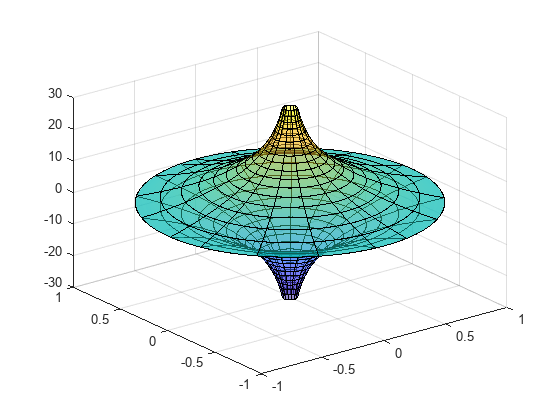
Show contours below a surface plot by setting the 'ShowContours' option to 'on'.
f = @(x,y) 3*(1-x).^2.*exp(-(x.^2)-(y+1).^2)... - 10*(x/5 - x.^3 - y.^5).*exp(-x.^2-y.^2)... - 1/3*exp(-(x+1).^2 - y.^2); fsurf(f,[-3 3],'ShowContours','on')
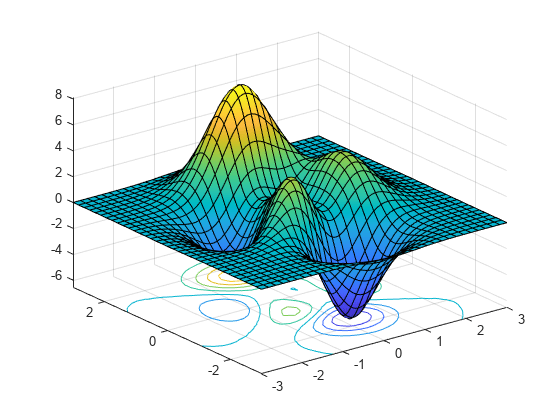
Control the resolution of a surface plot using the 'MeshDensity' option. Increasing 'MeshDensity' can make smoother, more accurate plots while decreasing it can increase plotting speed.
Create two plots in a tiled chart layout. In the first plot, display the parametric surface , , . The surface has a large gap. Fix this issue by increasing the 'MeshDensity' to 40 in the second plot. fsurf fills the gap, showing that by increasing 'MeshDensity' you increased the resolution.
tiledlayout(2,1) nexttile fsurf(@(s,t) sin(s), @(s,t) cos(s), @(s,t) t/10.*sin(1./s)) view(-172,25) title('Default MeshDensity = 35') nexttile fsurf(@(s,t) sin(s), @(s,t) cos(s),... @(s,t) t/10.*sin(1./s),'MeshDensity',40) view(-172,25) title('Increased MeshDensity = 40')
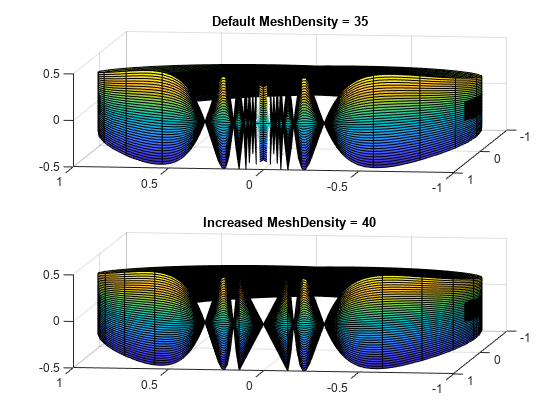
Input Arguments
3-D function to plot, specified as a function handle to a named or anonymous function.
Specify a function of the form z = f(x,y).
The function must accept two matrix input arguments and return a matrix
output argument of the same size. Use array operators instead of matrix
operators for the best performance. For example, use .* (times)
instead of * (mtimes).
Example: f = @(x,y) sin(x) + cos(y);
Plotting interval for x and y,
specified in one of these forms:
Vector of form
[min max]— Use the interval[min max]for bothxandyVector of form
[xmin xmax ymin ymax]— Use the interval[xmin xmax]forxand[ymin ymax]fory.
Parametric function for x coordinates, specified as a function handle to a named or anonymous function.
Specify a function of the form x = funx(u,v).
The function must accept two matrix input arguments and return a matrix
output argument of the same size. Use array operators instead of matrix
operators for the best performance. For example, use .* (times)
instead of * (mtimes).
Example: funx = @(u,v) u.*sin(v);
Parametric function for y coordinates, specified as a function handle to a named or anonymous function.
Specify a function of the form y = funy(u,v).
The function must accept two matrix input arguments and return a matrix
output argument of the same size. Use array operators instead of matrix
operators for the best performance. For example, use .* (times)
instead of * (mtimes).
Example: funy = @(t) @(u,v) -u.*cos(v);
Parametric function for z coordinates, specified as a function handle to a named or anonymous function.
Specify a function of the form z = funz(u,v).
The function must accept two matrix input arguments and return a matrix
output argument of the same size. Use array operators instead of matrix
operators for the best performance. For example, use .* (times)
instead of * (mtimes).
Example: funz = @(u,v) v;
Plotting interval for u and v,
specified in one of these forms:
Vector of form
[min max]— Use the interval[min max]for bothuandvVector of form
[umin umax vmin vmax]— Use the interval[umin umax]foruand[vmin vmax]forv.
Axes object. If you do not specify an axes object, then fsurf uses
the current axes.
Line style, marker, and color, specified as a string scalar or character vector containing symbols. The symbols can appear in any order. You do not need to specify all three characteristics (line style, marker, and color). For example, if you omit the line style and specify the marker, then the plot shows only the marker and no line.
Example: "--or" is a red dashed line with circle markers.
| Line Style | Description | Resulting Line |
|---|---|---|
"-" | Solid line |
|
"--" | Dashed line |
|
":" | Dotted line |
|
"-." | Dash-dotted line |
|
| Marker | Description | Resulting Marker |
|---|---|---|
"o" | Circle |
|
"+" | Plus sign |
|
"*" | Asterisk |
|
"." | Point |
|
"x" | Cross |
|
"_" | Horizontal line |
|
"|" | Vertical line |
|
"square" | Square |
|
"diamond" | Diamond |
|
"^" | Upward-pointing triangle |
|
"v" | Downward-pointing triangle |
|
">" | Right-pointing triangle |
|
"<" | Left-pointing triangle |
|
"pentagram" | Pentagram |
|
"hexagram" | Hexagram |
|
| Color Name | Short Name | RGB Triplet | Appearance |
|---|---|---|---|
"red" | "r" | [1 0 0] |
|
"green" | "g" | [0 1 0] |
|
"blue" | "b" | [0 0 1] |
|
"cyan"
| "c" | [0 1 1] |
|
"magenta" | "m" | [1 0 1] |
|
"yellow" | "y" | [1 1 0] |
|
"black" | "k" | [0 0 0] |
|
"white" | "w" | [1 1 1] |
|
Name-Value Arguments
Specify optional pairs of arguments as
Name1=Value1,...,NameN=ValueN, where Name is
the argument name and Value is the corresponding value.
Name-value arguments must appear after other arguments, but the order of the
pairs does not matter.
Before R2021a, use commas to separate each name and value, and enclose
Name in quotes.
Example: 'Marker','o','MarkerFaceColor','red'
The properties list here are only a subset. For a full list, see FunctionSurface Properties or ParameterizedFunctionSurface Properties.
Number of evaluation points per direction, specified as a number.
The default is 35. Because fsurf objects
use adaptive evaluation, the actual number of evaluation points is
greater.
Example: 100
Display contour plot under plot, specified as 'on' or
'off', or as numeric or logical 1
(true) or 0 (false). A
value of 'on' is equivalent to true, and 'off' is
equivalent to false. Thus, you can use the value of this property as
a logical value. The value is stored as an on/off logical value of type matlab.lang.OnOffSwitchState.
Line color, specified as 'interp', an RGB triplet, a hexadecimal color
code, a color name, or a short name. The default RGB triplet value of [0 0
0] corresponds to black. The 'interp' value colors the
edges based on the ZData values.
For a custom color, specify an RGB triplet or a hexadecimal color code.
An RGB triplet is a three-element row vector whose elements specify the intensities of the red, green, and blue components of the color. The intensities must be in the range
[0,1], for example,[0.4 0.6 0.7].A hexadecimal color code is a string scalar or character vector that starts with a hash symbol (
#) followed by three or six hexadecimal digits, which can range from0toF. The values are not case sensitive. Therefore, the color codes"#FF8800","#ff8800","#F80", and"#f80"are equivalent.
Alternatively, you can specify some common colors by name. This table lists the named color options, the equivalent RGB triplets, and the hexadecimal color codes.
| Color Name | Short Name | RGB Triplet | Hexadecimal Color Code | Appearance |
|---|---|---|---|---|
"red" | "r" | [1 0 0] | "#FF0000" |
|
"green" | "g" | [0 1 0] | "#00FF00" |
|
"blue" | "b" | [0 0 1] | "#0000FF" |
|
"cyan"
| "c" | [0 1 1] | "#00FFFF" |
|
"magenta" | "m" | [1 0 1] | "#FF00FF" |
|
"yellow" | "y" | [1 1 0] | "#FFFF00" |
|
"black" | "k" | [0 0 0] | "#000000" |
|
"white" | "w" | [1 1 1] | "#FFFFFF" |
|
"none" | Not applicable | Not applicable | Not applicable | No color |
This table lists the default color palettes for plots in the light and dark themes.
| Palette | Palette Colors |
|---|---|
Before R2025a: Most plots use these colors by default. |
|
|
|
You can get the RGB triplets and hexadecimal color codes for these palettes using the orderedcolors and rgb2hex functions. For example, get the RGB triplets for the "gem" palette and convert them to hexadecimal color codes.
RGB = orderedcolors("gem");
H = rgb2hex(RGB);Before R2023b: Get the RGB triplets using RGB =
get(groot,"FactoryAxesColorOrder").
Before R2024a: Get the hexadecimal color codes using H =
compose("#%02X%02X%02X",round(RGB*255)).
Line style, specified as one of the options listed in this table.
| Line Style | Description | Resulting Line |
|---|---|---|
"-" | Solid line |
|
"--" | Dashed line |
|
":" | Dotted line |
|
"-." | Dash-dotted line |
|
"none" | No line | No line |
Line width, specified as a positive value in points, where 1 point = 1/72 of an inch. If the line has markers, then the line width also affects the marker edges.
The line width cannot be thinner than the width of a pixel. If you set the line width to a value that is less than the width of a pixel on your system, the line displays as one pixel wide.
Marker symbol, specified as one of the values listed in this table. By default, the object does not display markers. Specifying a marker symbol adds markers at each data point or vertex.
| Marker | Description | Resulting Marker |
|---|---|---|
"o" | Circle |
|
"+" | Plus sign |
|
"*" | Asterisk |
|
"." | Point |
|
"x" | Cross |
|
"_" | Horizontal line |
|
"|" | Vertical line |
|
"square" | Square |
|
"diamond" | Diamond |
|
"^" | Upward-pointing triangle |
|
"v" | Downward-pointing triangle |
|
">" | Right-pointing triangle |
|
"<" | Left-pointing triangle |
|
"pentagram" | Pentagram |
|
"hexagram" | Hexagram |
|
"none" | No markers | Not applicable |
Marker size, specified as a positive value in points, where 1 point = 1/72 of an inch.
Output Arguments
One or more FunctionSurface or ParameterizedFunctionSurface objects,
returned as a scalar or a vector.
If you use the
fsurf(f)syntax or a variation of this syntax, thenfsurfreturnsFunctionSurfaceobjects.If you use the
fsurf(funx,funy,funz)syntax or a variation of this syntax, thenfsurfreturnsParameterizedFunctionSurfaceobjects.
You can use these objects to query and modify properties of a specific surface. For a list of properties, see FunctionSurface Properties and ParameterizedFunctionSurface Properties.
Version History
Introduced in R2016a
See Also
Functions
Properties
MATLAB Command
You clicked a link that corresponds to this MATLAB command:
Run the command by entering it in the MATLAB Command Window. Web browsers do not support MATLAB commands.
Seleziona un sito web
Seleziona un sito web per visualizzare contenuto tradotto dove disponibile e vedere eventi e offerte locali. In base alla tua area geografica, ti consigliamo di selezionare: .
Puoi anche selezionare un sito web dal seguente elenco:
Come ottenere le migliori prestazioni del sito
Per ottenere le migliori prestazioni del sito, seleziona il sito cinese (in cinese o in inglese). I siti MathWorks per gli altri paesi non sono ottimizzati per essere visitati dalla tua area geografica.
Americhe
- América Latina (Español)
- Canada (English)
- United States (English)
Europa
- Belgium (English)
- Denmark (English)
- Deutschland (Deutsch)
- España (Español)
- Finland (English)
- France (Français)
- Ireland (English)
- Italia (Italiano)
- Luxembourg (English)
- Netherlands (English)
- Norway (English)
- Österreich (Deutsch)
- Portugal (English)
- Sweden (English)
- Switzerland
- United Kingdom (English)