legend
Aggiungere la legenda agli assi
Sintassi
Descrizione
legend crea una legenda con etichette descrittive per ciascuna serie di dati tracciata. Per le etichette, la legenda utilizza il testo delle proprietà DisplayName delle serie di dati. Se la proprietà DisplayName è vuota, la legenda utilizza un'etichetta di formato 'dataN'. La legenda si aggiorna automaticamente quando si aggiungono o rimuovono serie di dati dagli assi. Questo comando crea una legenda negli assi correnti che viene restituita dal comando gca. Se gli assi correnti sono vuoti, la legenda è vuota. Se non esistono assi, legend crea degli assi cartesiani.
legend( imposta le etichette della legenda. Specificare le etichette come un elenco di vettori di caratteri o di stringhe, come label1,...,labelN)legend('Jan','Feb','Mar').
legend( imposta le etichette utilizzando un array di celle di vettori di caratteri, un array di stringhe o una matrice di caratteri, come labels)legend({'Jan','Feb','Mar'}).
legend( include solo gli elementi nella legenda per le serie di dati elencate in subset,___)subset. Specificare subset come un vettore come vettore di oggetti grafici. È possibile specificare subset prima di specificare le etichette o senza altri argomenti di input.
legend(___,'Location', imposta la posizione della legenda. Ad esempio, lcn)'Location','northeast' posiziona la legenda nell'angolo superiore destro degli assi. Specificare la posizione dopo gli altri argomenti di input.
legend(___,'Orientation',, dove ornt)ornt è 'horizontal', visualizza gli elementi della legenda affiancati. L'impostazione predefinita per ornt è 'vertical', che impila gli elementi in verticale.
legend(___, imposta le proprietà della leggenda utilizzando uno o più argomenti della coppia nome-valore.Name,Value)
legend(, dove bkgd)bkgd è 'boxoff', rimuove lo sfondo e il contorno della legenda. L'impostazione predefinita per bkgd è 'boxon', che visualizza lo sfondo e il contorno della legenda.
lgd = legend(___)Legend. Utilizzare lgd per eseguire una query e impostare le proprietà della legenda dopo averla creata. Per un elenco delle proprietà, vedere Legend Properties.
legend( controlla la visibilità della legenda, dove vsbl)vsbl è 'hide', 'show' o 'toggle'.
legend('off') cancella la legenda.
Esempi
Argomenti di input
Argomenti nome-valore
Argomenti di output
Suggerimenti
Per etichettare più di 50 oggetti nella legenda, specificare un'etichetta per ciascun oggetto. In caso contrario,
legendraffigura solo i primi 50 oggetti del grafico.
Algoritmi
Il richiamo della funzione
legendnon ripristina le proprietà della legenda, come la posizione o l'orientamento. Se una legenda è presente, la funzionelegendaggiorna la legenda esistente. Un oggettoAxespuò avere solo una legenda.La legenda riflette la visibilità degli oggetti grafici negli assi. Gli oggetti grafici la cui proprietà
Visibleè impostata su'off'appaiono come elementi disattivati nella legenda.
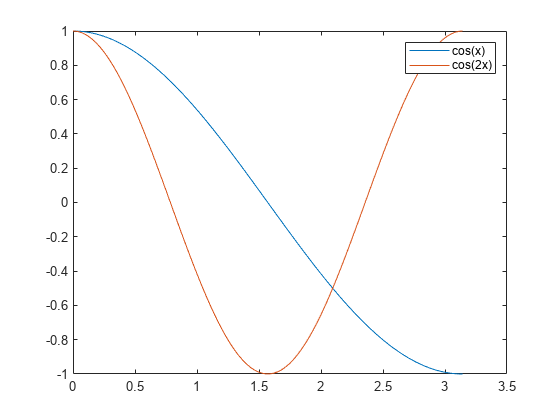
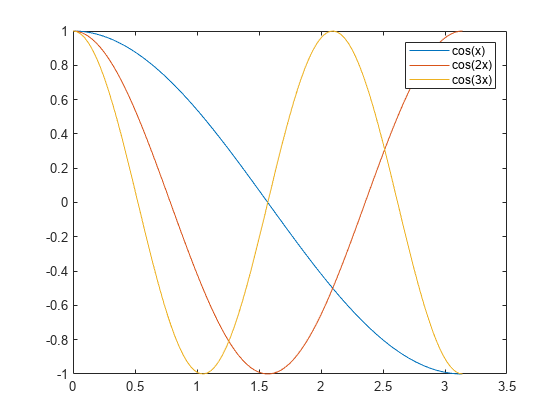
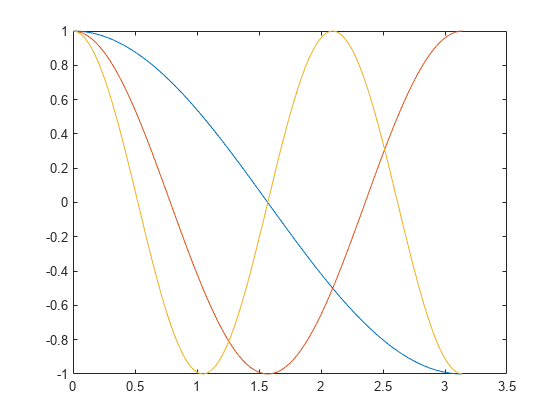
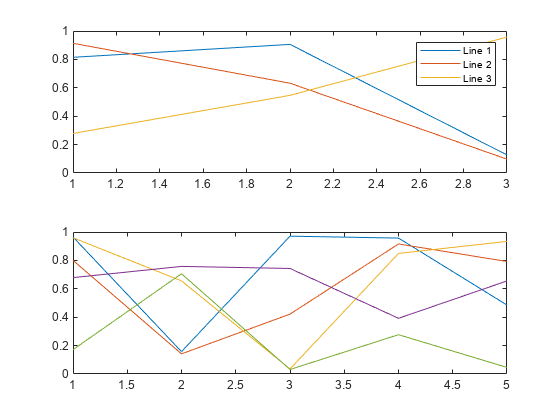
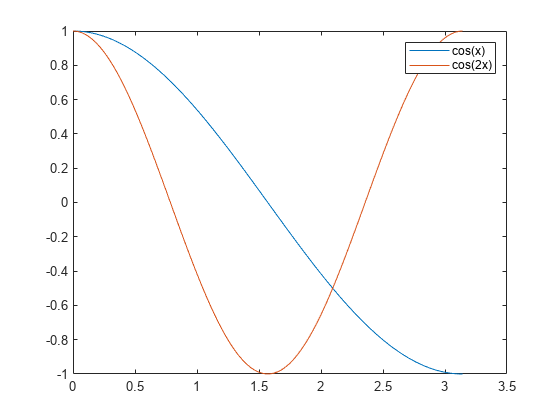
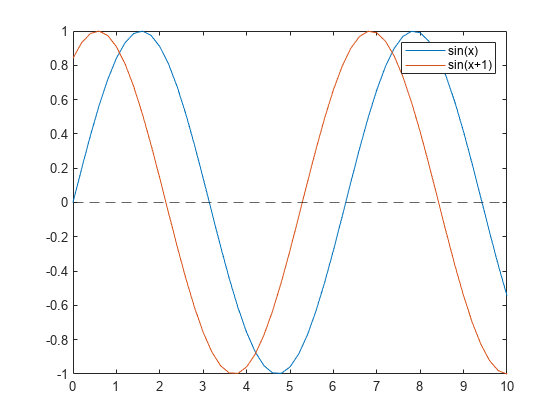
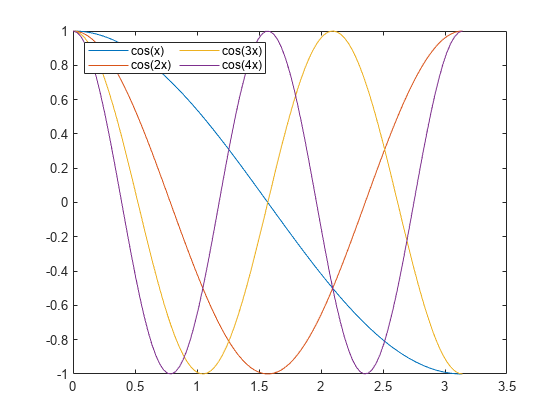
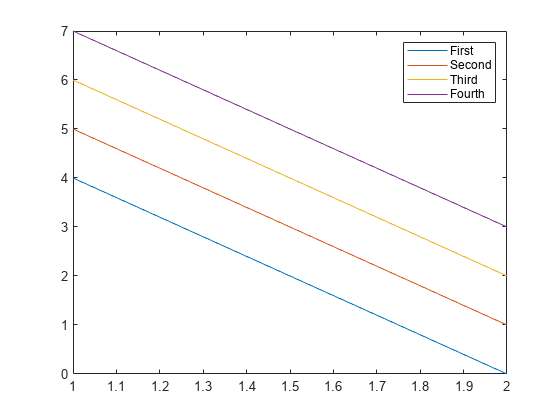
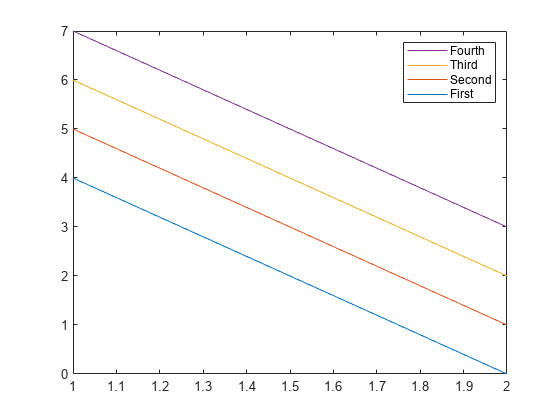
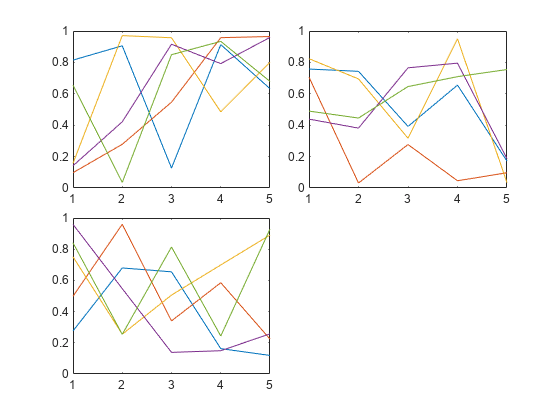

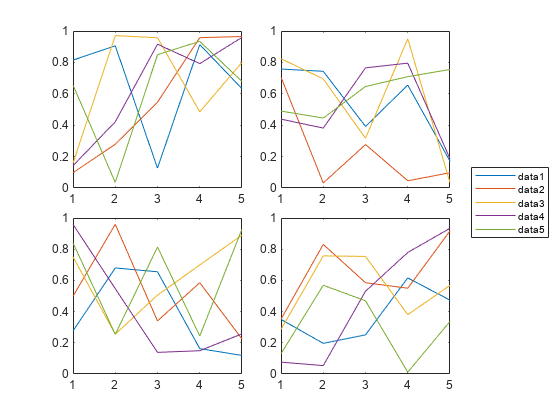
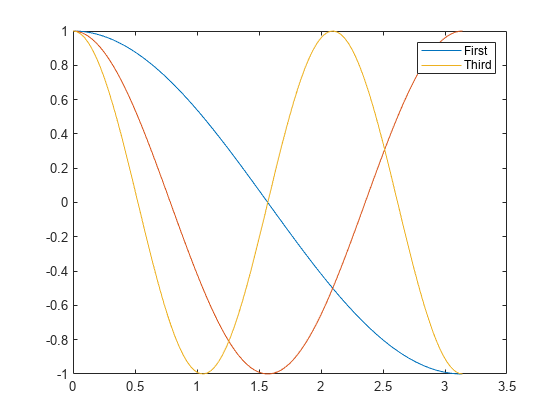
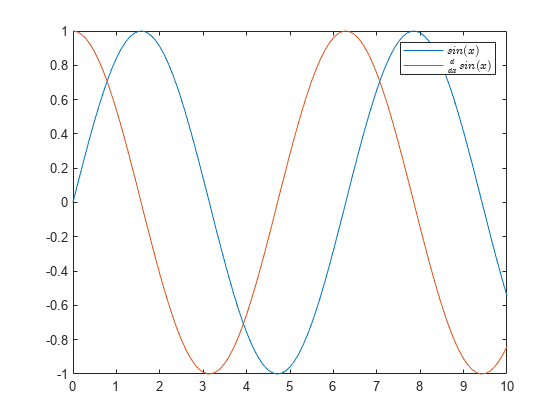
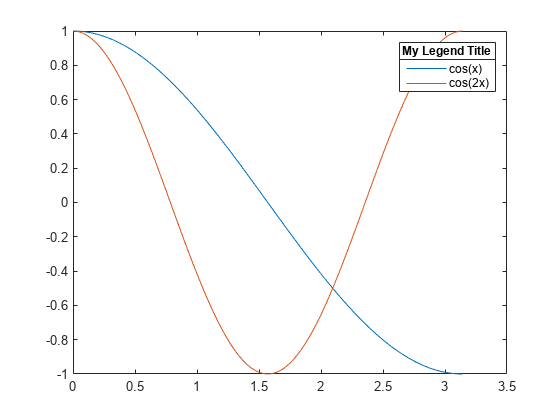
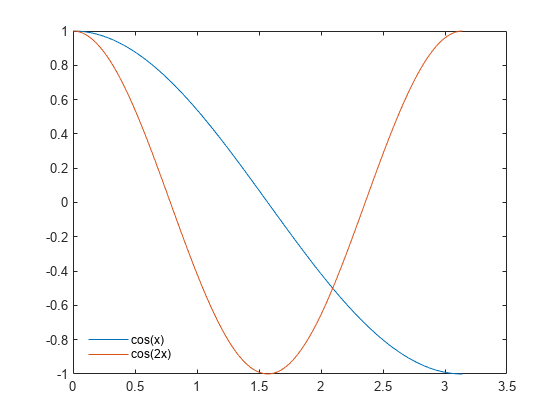
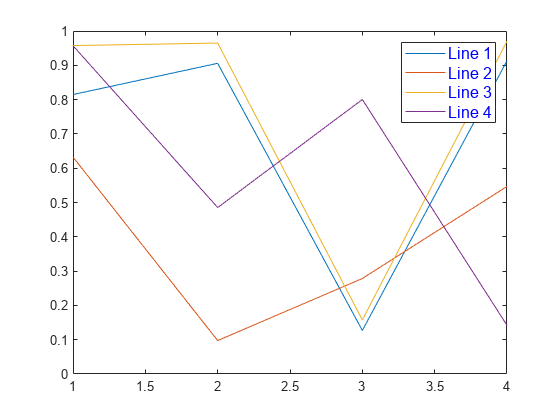
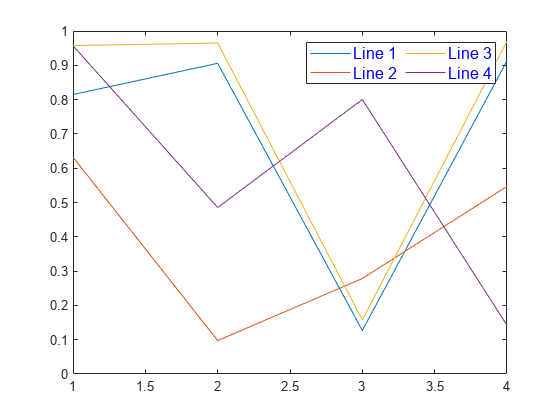








![Sample of RGB triplet [0 0.4470 0.7410], which appears as dark blue](colororder1.png)
![Sample of RGB triplet [0.8500 0.3250 0.0980], which appears as dark orange](colororder2.png)
![Sample of RGB triplet [0.9290 0.6940 0.1250], which appears as dark yellow](colororder3.png)
![Sample of RGB triplet [0.4940 0.1840 0.5560], which appears as dark purple](colororder4.png)
![Sample of RGB triplet [0.4660 0.6740 0.1880], which appears as medium green](colororder5.png)
![Sample of RGB triplet [0.3010 0.7450 0.9330], which appears as light blue](colororder6.png)
![Sample of RGB triplet [0.6350 0.0780 0.1840], which appears as dark red](colororder7.png)

