DistortionMeasurementsConfiguration
Description
Use the DistortionMeasurementsConfiguration object to compute and
display harmonic and intermodulation distortion.
You can specify the distortion type, number of harmonics, and label the harmonics. You can
control the distortion settings from the Spectrum Analyzer toolstrip or from the command line.
The SpectrumAnalyzerBlockConfiguration object supports the
DistortionMeasurementsConfiguration object in the command line.
To modify the distortion settings in the Spectrum Analyzer toolstrip, click the Measurements tab and edit the settings in the Distortion section.
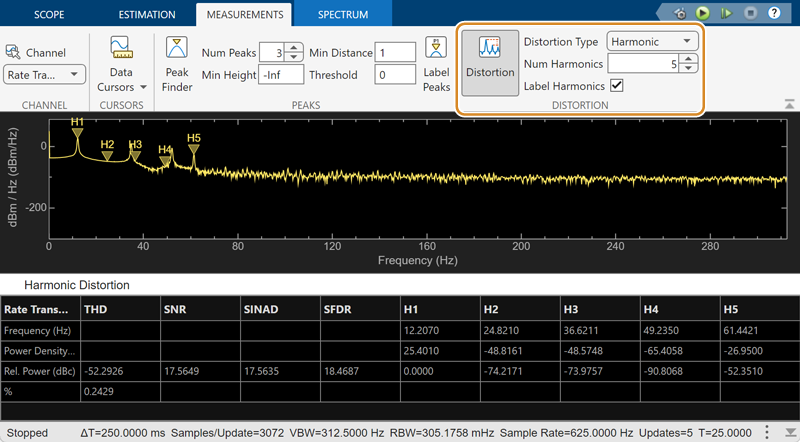
Creation
Description
distmeas = DistortionMeasurementsConfiguration() creates a
distortion measurements configuration object distmeas.
Properties
Examples
Version History
Introduced in R2023a
