Personal Area Networking (PAN) Connection Fails
Description
The PAN connection between your computer and the Parrot® minidrone fails.
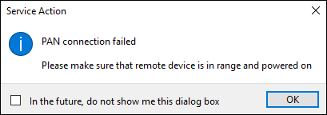
Action
Try these options sequentially until the connection is established:
If you are connecting to Parrot Rolling Spider, follow the steps in Add a Parrot Rolling Spider Minidrone to a Windows System and Set Up a Bluetooth PAN Connection for Parrot Rolling Spider, and click the pairing prompt every time it appears.
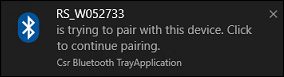
If you are connecting to Parrot Mambo, follow the steps in Add a Parrot Mambo Minidrone to a Windows System and Set Up a Bluetooth NAP Connection for Parrot Mambo.
Perform these steps:
Open Windows Explorer and click This PC/ My Computer.
In the Devices and drives/ Other Devices section, double-click My Bluetooth Devices.
From the list of available devices, right-click the minidrone, and select Remove Device from the menu.
For example, for Parrot Rolling Spider:

Connect the minidrone again by following the steps in Add a Parrot Rolling Spider Minidrone to a Windows System and Set Up a Bluetooth PAN Connection for Parrot Rolling Spider, or Add a Parrot Mambo Minidrone to a Windows System and Set Up a Bluetooth NAP Connection for Parrot Mambo.