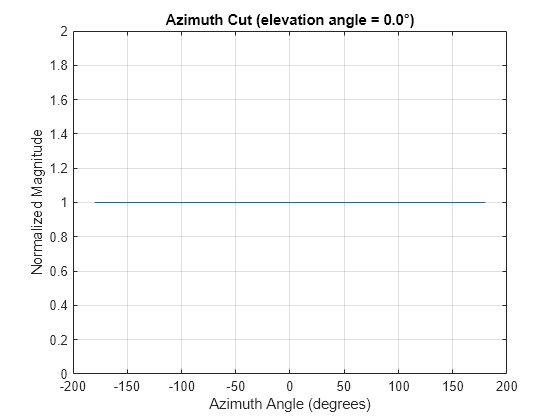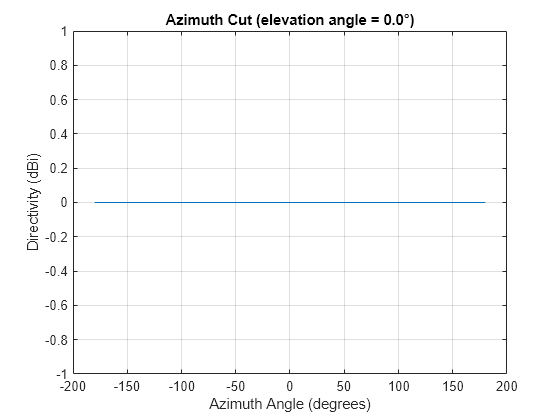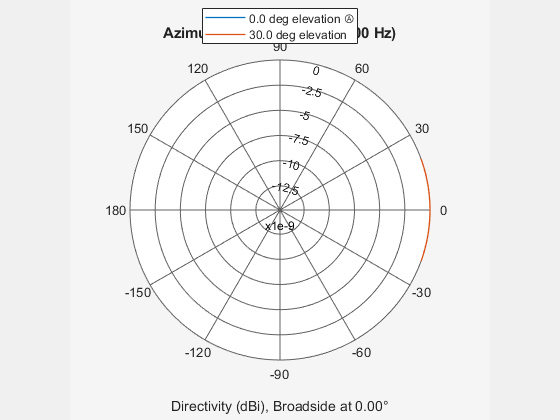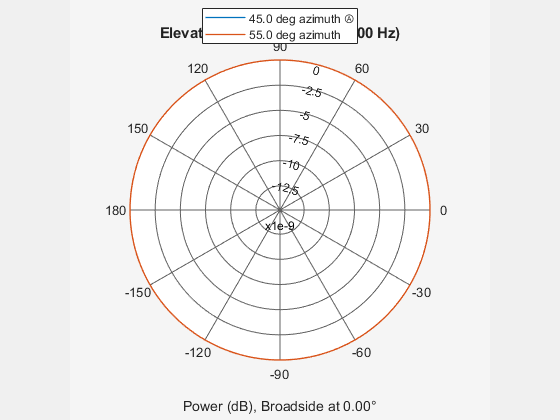phased.OmnidirectionalMicrophoneElement
Omnidirectional microphone element
Description
The phased.OmnidirectionalMicrophoneElement
System object™ models a microphone element with an omnidirectional response pattern.
To compute the response of the microphone element for specified directions:
Create the
phased.OmnidirectionalMicrophoneElementobject and set its properties.Call the object with arguments, as if it were a function.
To learn more about how System objects work, see What Are System Objects?
Creation
Syntax
Description
microphone = phased.OmnidirectionalMicrophoneElementmicrophone, with default object properties.
microphone = phased.OmnidirectionalMicrophoneElement(Name=Value)microphone, with each
specified property set to the specified value. You can specify additional name-value pair
arguments in any order as
(Name1=Value1,...,NameN=ValueN).
Example: microphone =
phased.OmnidirectionalMicrophoneElement(FrequencyRange=[0
1000],BackBaffled=true) creates a back baffled omnidirectional microphone
element with its frequency range specified between 0 and 1000 Hz.
Properties
Usage
Description
RESP = microphone(FREQ,ANG)RESP, at frequencies
specified in FREQ and directions specified in
ANG.
Note
The object performs an initialization the first time the object is executed. This
initialization locks nontunable properties
and input specifications, such as dimensions, complexity, and data type of the input data.
If you change a nontunable property or an input specification, the System object issues an error. To change nontunable properties or inputs, you must first
call the release method to unlock the object.
Input Arguments
Output Arguments
Object Functions
To use an object function, specify the
System object as the first input argument. For
example, to release system resources of a System object named obj, use
this syntax:
release(obj)
Examples
Extended Capabilities
Version History
Introduced in R2011a