mlreportgen.report.Axes Class
Namespace: mlreportgen.report
Superclasses: mlreportgen.report.Reporter
Description
Use objects of the mlreportgen.report.Axes class to report on axes found in
a MATLAB® figure.
The mlreportgen.report.Axes class is a handle class.
Creation
Description
axes = mlreportgen.report.Axes
Note
The figure containing the axes must remain open until you add the axes reporter to a report.
axes = mlreportgen.report.Axes(source)source and sets the
Source
property to source.
axes = mlreportgen.report.Axes(Name=Value)
Properties
Axes image source, specified as an axes handle.
Attributes:
GetAccess | public |
SetAccess | public |
Snapshot reporter, specified as an mlreportgen.report.FormalImage object. Use the properties of the
FormalImage object to specify the caption for the snapshot image
or to further customize the size of the image.
Note
The reporter initializes the Snapshot property. Do not reset
this property.
Attributes:
GetAccess | public |
SetAccess | public |
Snapshot image format, specified as one of these formats:
| Import Image Format | Supported in HTML | Supported in Word | Supported in PDF | Supported in PDF/A (since R2025a) |
|---|---|---|---|---|
Windows® metafile
(.emf) | No | Yes | No | No |
Graphics Interchange Format
(.gif) | Yes | Yes | Yes | Yes |
JPEG image (.jpg) | Yes | Yes | Yes | No |
PDF (.pdf) | No | No | Yes | No |
PDF/A (.pdf) | No | No | Yes | No |
Portable Network Graphics
(.png) | Yes | Yes | Yes | Yes |
Scalable Vector Graphics
(.svg) | Yes | Yes | Yes | Yes |
TIFF image (.tif) | No | Yes | Yes | Yes |
Note
Unlike the PDF report output format, the PDF/A format does not support including PDF or PDF/A images. Use one of the image formats listed in the table to include an image in a PDF/A report.
Attributes:
GetAccess | public |
SetAccess | public |
Data Types: char | string
Scaling options for the snapshot image, specified as "auto",
"custom", or "none". This property controls
the size of the snapshot image in the image file. Supported scaling options are:
"auto"— For PDF or Word (DOCX) output, use this option to scale the snapshot image to fit the current page layout while maintaining its aspect ratio. First, the reporter scales the snapshot image to the page width. If the image height exceeds the page height, the reporter scales the image down again. This additional scaling ensures that the image fits the current page with an extra one inch spacing. Scaling does not apply to HTML output."custom"— Use this option to scale the snapshot image based on the values of theHeightandWidthproperties."none"— Do not perform scaling
Note
The "auto" and "custom" options use the MATLAB
print command to resize the figure. If the figure is too large to fit
in the specified space, the print command crops the snapshot image. To
avoid cropping, set the Scaling property to "none" and use the reporter specified by the
Snapshot property to size the image. Because the reporter reduces
the size of the text with the rest of the image, fine details may not be legible unless you
zoom the image. See Resize Figure Snapshot Image.
Note
A java.lang.OutOfMemoryError can occur when either of these
combinations of property settings occur:
Scalingset to"zoom", andZoom,MaxHeight, andMaxWidthproperties set to large valuesScalingset to"custom", andHeightandWidthproperties set to large values
To avoid this error, for zoom Scaling, use smaller
Zoom, MaxHeight, and
MaxWidth property values. For Scaling is set
to "custom", use smaller Height and
Width property values.
Data Types: char | string
Height of the snapshot image, specified as a character vector or string scalar that
contains a number followed by an abbreviation for a unit of measurement. For example,
"2in" specifies two inches. The default snapshot is 6 inches.
Valid abbreviations are:
"px"— Pixels"cm"— Centimeters"in"— Inches"mm"— Millimeters"pc"— Picas"pt"— Points
Note
For a PDF image, the size limit is 10000px for width and height. For all other image types, the size limit is the screen size.
Example: "2in"
Attributes:
GetAccess | public |
SetAccess | public |
Data Types: char | string
Width of the snapshot image, specified as a character vector or string scalar that
contains a number followed by an abbreviation for a unit of measurement. For example,
"2in" specifies two inches. The default snapshot width is 6.5
inches. Valid abbreviations are:
"px"— Pixels"cm"— Centimeters"in"— Inches"mm"— Millimeters"pc"— Picas"pt"— Points
Note
For a PDF image, the size limit is 10000px for width and height. For all other image types, the size limit is the screen size.
Example: "2in"
Attributes:
GetAccess | public |
SetAccess | public |
Data Types: char | string
Whether to preserve background color in the snapshot, specified as a numeric or
logical 1 (true) or 0 (false).
true— the background color of the snapshot is the same as the background color of the snapshot source and theThemeproperty is ignored.false— the background color of the snapshot follows the settings of theThemeproperty.
Attributes:
GetAccess | public |
SetAccess | public |
Data Types: logical
Since R2025a
Graphics theme to use when printing the snapshot, specified as:
"light"— prints the figure with a white background and dark-colored graph lines and text."dark"— prints the figure with a dark-colored background and light-colored graph lines and text.
If you manually set any graphics colors, the snapshot preserves those
colors, with the exception of the figure and axes background colors, regardless of theme
setting. When PreserveBackgroundColor is true, this property is
ignored.
Attributes:
GetAccess | public |
SetAccess | public |
Data Types: char | string
Source of the template for this reporter, specified in one of these ways:
Character vector or string scalar that specifies the path of the file that contains the template for this reporter
Reporter or report whose template this reporter uses or whose template library contains the template for this reporter
Document Object Model (DOM) document or document part whose template this reporter uses or whose template library contains the template for this reporter
The specified template must be the same type as the report to which you
append this reporter. For example, for a Microsoft® Word report, TemplateSrc must be a Word reporter template.
If the TemplateSrc property is empty, this reporter uses the
default reporter template for the output type of the report.
Attributes:
GetAccess | public |
SetAccess | public |
NonCopyable | true |
Name of the template for this reporter, specified as a character vector or string scalar.
The template for this reporter must be in the template library of the template specified by
the TemplateSrc property of this reporter.
Attributes:
GetAccess | public |
SetAccess | public |
Data Types: char | string
Hyperlink target for this reporter, specified as a character vector or string scalar
that specifies the link target ID, or an mlreportgen.dom.LinkTarget object. A character vector or string scalar
value converts to a LinkTarget object. The link target immediately
precedes the content of this reporter in the output report.
Attributes:
GetAccess | public |
SetAccess | public |
Methods
| Method | Purpose |
|---|---|
getSnapshotImage | Get axes image path |
mlreportgen.report.Axes.createTemplate |
Create reporter template Input Arguments
Return Values
For more information, see the equivalent method for the |
mlreportgen.report.Axes.customizeReporter |
Create reporter derived from Return Values
For more information, see the equivalent method for the |
mlreportgen.report.Axes.getClassFolder |
Get location of folder that contains
Return Values
For more information, see the equivalent method for the |
copy | Create copy of reporter object and make deep copies of certain property values |
getImpl | Get implementation of reporter |
Examples
This example shows how to add an axes image to a report and set the axes image caption and dimensions.
import mlreportgen.report.*Create a PDF report and chapter.
rpt = Report("Add Axis Figure", "pdf"); chapter = Chapter("Axes");
Create data and a set of axes for the plot.
ax = axes(Position=[0.1 0.1 0.7 0.7]); x1 = linspace(0,10,100); y1 = sin(x1); plot(ax,x1,y1);
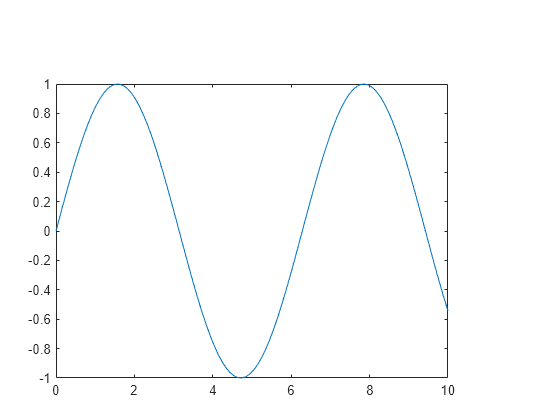
Create an axes reporter by using mlreportgen.report.Axes.
axesRpt = Axes(ax);
Use the custom scaling options to set the height and width of the image to be four inches.
axesRpt.Scaling = "custom"; axesRpt.Height = "4in"; axesRpt.Width = "4in";
Add the axes reporter to the chapter and the chapter to the report.
append(chapter,axesRpt); add(rpt,chapter);
Close the report and view it.
close(rpt); rptview(rpt);
Tips
A report generator calculates the width and height of a figure snapshot based on the value of the Scaling property. Legends are floating elements that are not tightly bound to axes or figure content. When you adjust the dimensions of a figure by using the
Scalingvalue, the position of the legend in the report may shift compared to the position in the figure window.
Version History
Introduced in R2021bAxes snapshots in your report now include the legend.
Use the Theme property to set the graphics theme to use when printing the snapshot, specified as "light" or "dark". If the PreserveBackgroundColorproperty is true, the Theme property is ignored.
Report Generator no longer supports BMP (bitmap) as an output image format. This affects
snapshots, images from files, and watermarks in both the Report Explorer and the Report,
DOM, and PPT APIs. See print for more information.
MATLAB Command
You clicked a link that corresponds to this MATLAB command:
Run the command by entering it in the MATLAB Command Window. Web browsers do not support MATLAB commands.
Seleziona un sito web
Seleziona un sito web per visualizzare contenuto tradotto dove disponibile e vedere eventi e offerte locali. In base alla tua area geografica, ti consigliamo di selezionare: .
Puoi anche selezionare un sito web dal seguente elenco:
Come ottenere le migliori prestazioni del sito
Per ottenere le migliori prestazioni del sito, seleziona il sito cinese (in cinese o in inglese). I siti MathWorks per gli altri paesi non sono ottimizzati per essere visitati dalla tua area geografica.
Americhe
- América Latina (Español)
- Canada (English)
- United States (English)
Europa
- Belgium (English)
- Denmark (English)
- Deutschland (Deutsch)
- España (Español)
- Finland (English)
- France (Français)
- Ireland (English)
- Italia (Italiano)
- Luxembourg (English)
- Netherlands (English)
- Norway (English)
- Österreich (Deutsch)
- Portugal (English)
- Sweden (English)
- Switzerland
- United Kingdom (English)