padv.UserSettings Class
Namespace: padv
Build system settings for user
Description
The padv.UserSettings class is a handle class.
Creation
Syntax
Description
padv.UserSettings is a handle class that you can use to customize
the behavior of the build system on your machine. These behaviors impact how the
Process Advisor app and runprocess function run tasks on
your machine. For example, you can use the user settings to show detailed error messages,
remove the process model as a dependency, and customize other behaviors. For more
information, see Specify Settings for Process Advisor and Build System.
User settings are persistent and do not reset when you restart MATLAB® or call clear classes. There is only one set of user
settings. To get the active user settings object, use the get
method.
To specify settings that apply to everyone that uses your project, use padv.ProjectSettings instead.
Properties
Methods
Examples
Alternative Functionality
App
In Process Advisor, in the toolstrip, click Settings to access and change the settings for the build system.
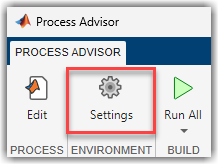
For more information, see Specify Settings for Process Advisor and Build System.