Model Requirements for Importing Data
Before you can analyze and preprocess the estimation data, you must assign the data to the model ports or signals. In order to assign the data, the Simulink® model must contain one of the following elements:
Root-level model Inport block
Note
You do not need an Inport block if your model already contains a fixed input block, such as a Step block.
Root-level model Outport block
Logged signal, which can be a root-level signal in the model or a signal in a model subsystem
To enable signal logging for a signal, in the Simulink Editor, select the signal, click the Simulation Data Inspector button arrow
 and click Log Selected Signals.
For more information, see Save Signal Data Using Signal Logging.
and click Log Selected Signals.
For more information, see Save Signal Data Using Signal Logging.Simscape™ block
When you create an experiment, as described in Create Experiment, the top level input and output ports as well as logged signals are selected by default. You can add or remove the input and output signals using the experiment editor. In the Edit Experiment dialog box, the rows in the Inputs section correspond to the root-level Inport blocks of the model.

Similarly, the rows in the Outputs section correspond to either the root-level Outport blocks or logged signals in the model.
Select Input Signals
You can add the Inport block in the experiment editor open the Select Inputs dialog box by clicking the Select Inputs button in the Inputs section. You can select the Inport block you want by selecting the check box corresponding to it and clicking OK.
For example, there is only one Inport block for the
engine_idle_speed model.
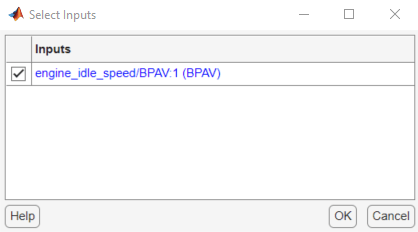
To obtain the engine_idle_speed model, run the following
command.
openExample('sldo/EngineIdleSpeedModelExample')In the Edit Experiment dialog box, to import the input data from the MATLAB® workspace, select Select time and data vectors from MATLAB
workspace and select the workspace variable in the drop-down list.
You can also specify input data as a timetable object, as a
timeseries object, or using array notation. To do so, select
Specify time and data as timetable, timeseries, or in array
notation and specify the data in the text box. The following figure
specifies input data in the array notation [time,iodata(:,1)]. To
learn more about importing data, see Import
Data.
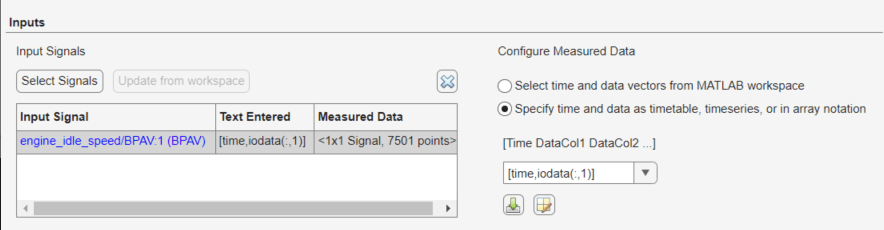
Select Output Signals
You can add the Output block in the Edit Experiment dialog box by clicking Select Signals in the Outputs section to open the Select Outputs dialog box. You can select the Outport block you want by clicking the check box corresponding to it, and clicking OK.
Similarly, for models containing Simscape blocks, to select a Simscape block, in the Outputs section, click Select Signals. Now directly click on a Simscape block from the Simulink model. This populates the Create Signal Set dialog box with the Simscape variables corresponding to the block. You can select the variable you want by selecting the check box corresponding to it and clicking OK.
For example, there is only one Outport block for the
engine_idle_speed model.

In the Edit Experiment dialog box, to import the output data from
the MATLAB workspace, select Select time and data vectors from MATLAB
workspace and select the workspace variable in the drop-down list.
You can also specify output data as a timetable object, as a
timeseries object, or using array notation. To do so, select
Specify time and data as timetable, timeseries, or in array
notation and specify the data in the text box. The following figure
specifies output data in the array notation [time,iodata(:,2)].
To learn more about importing data, see Import
Data.
