Use Function Argument Validation to Specify Entry-Point Input Types
Unlike MATLAB®, which is a dynamically typed language, C and C++ are statically typed.
Therefore, to generate C/C++ code, you must specify the types of the input variables to the
MATLAB entry-point function. The code generator uses these specifications to infer
the types of all variables in the generated code. One of
the ways to specify input types is by using function argument validation (arguments
blocks) in your MATLAB code. Alternatively, you can specify input types by using the codegen command with -args at the command line, by using
the MATLAB
Coder™ app, or by using assert statements in your MATLAB code. For an overview of these methods of input type specification, see Specify Types of Entry-Point Function Inputs.
Specify Input Types Using arguments Blocks
You can specify the class, size, and other aspects of input variables in your
entry-point MATLAB function by using arguments blocks to perform
function argument validation.
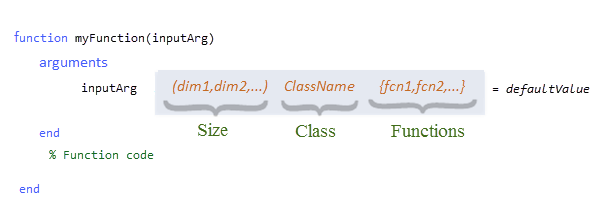
Specifying input types using arguments blocks supports:
Numeric, logical, half, character, string, and enumeration data types
User-written MATLAB classes that contain property validation
Fixed-size and unbounded variable-size dimensions specified using colons (
:)Special attributes, including specifying the input as complex, sparse, or GPU data, using the validation functions
coder.mustBeComplex,coder.specifyAsGPU,mustBeA,mustBeSparse,mustBeNonsparse, andmustBeReal.
Input type specification using arguments blocks requires explicit
specification of input argument size and class. Specify argument size in the argument
declaration. To specify argument class, use one of these methods:
Provide a class name in the argument declaration.
Use the validator
mustBeA.For input that can be GPU data, use
coder.specifyAsGPU.
For example, construct an entry-point MATLAB function myMultiply, which returns the product of two
input arguments, a and b. Use an
arguments block to declare that a and
b are unbounded row vectors of real double
values. Specify the sizes of a and b in the
argument declaration. Specify the class of a in the argument
declaration and specify the class of b using the
mustBeA validator
function y = myMultiply(a,b) %#codegen arguments a (1,:) double b (1,:) {mustBeA(b, "double")} end y = a*b; end
At the MATLAB command line, run this codegen command.
codegen myMultiplyThe code generator uses the arguments block to assign types to
all variables in the myMultiply
function, without further input-type specification.
Instruct the Code Generator to Use arguments Block for Input-Type Specification
To instruct the code generator to determine input types using the
arguments block, use one of these approaches:
If you generate code at the command line by using the
codegencommand, do not use the-argsoption.If your MATLAB function includes an
argumentsblock, the MATLAB Coder app uses these definitions by default. In the Entry Points pane, the app selects the Source input types from file check box to the right of the function signature.
When to Use arguments Blocks for Input-Type Specification
Consider using arguments blocks for input-type specification when
one or more of these statements are true:
Your MATLAB code already performs function argument validation using
argumentsblocks.You want to keep input-type specification with the entry-point function.
You need to generate only one function signature.
You do not need to specify bounded variable-size input arguments.
You can convert
cellorstructinput arguments to your entry-point function into classes. See Resolve Issue: Using arguments Blocks to Specify Cell or Structure Entry-Point Input Types is Not Supported.Your entry-point inputs include user-written classes with property validation.
You do not need to use
coder.OutputTypeobjects to specify input types.
Advantages of Input-Type Specification Using Function Argument Validation
Input-type specification using function argument validation:
Allows you to specify the aspects of arguments that are required for code generation in a dedicated code block
Results in clearer and more concise MATLAB code, as compared to input-type specification using preconditioning (
assertstatements)Simplifies code generation, because you don’t have to specify input types each time you generate code in the MATLAB Coder app or at the command line
Documents argument specifications in the MATLAB entry-point function
Limitations of Input-Type Specification Using Function Argument Validation
Input-type specification using function argument validation:
Does not support certain input types, including cells and structures. For a workaround, see Resolve Issue: Using arguments Blocks to Specify Cell or Structure Entry-Point Input Types is Not Supported.
Generates code that does not perform size or type coercion in the entry-point function. See Incompatibility with MATLAB for Size and Type Coercion.
Ignores default values in the entry-point function; calls to the generated MEX or C/C++ functions must include all arguments you define in the
argumentsblock.Can be preempted using
codegenwith the-argsargument.Might exhibit undefined behavior if you override default validator functions.
Does not support the
-float2fixedoption with thecodegencommand.Does not support the generation of single precision C/C++ code. To generate single precision C/C++ code, use
codegen -singleCand specify input types using-args.
Use User-Written MATLAB Classes in arguments Blocks
Suppose that one of your entry-point input arguments is an instance of
MyClass, a MATLAB class that you wrote. If you use function argument validation (an
arguments block) to specify input types, you must also use
property validation (a properties block) to specify the types of
all properties of MyClass.
For user-written MATLAB class inputs specified using function argument validation, property validation supports:
Numeric, logical, half, character, string, and enumeration data types
User-written MATLAB classes that contain property validation
Fixed-size and unbounded variable-size dimensions specified using colons (
:)Special attributes, including specifying the property as complex or nonsparse data, using the validation functions
coder.mustBeComplex,mustBeA,mustBeSparse,mustBeNonsparse, andmustBeReal
To specify that a property contains sparse data by using the validator mustBeSparse, explicitly assign a default sparse value to the property.
This value is ignored during input-type specification, but is required to
correctly create the property in the generated code.
For example, create class MyClass and specify that
MyClass property prop contains sparse data.
Explicitly assign prop a default sparse
value.
classdef MyClass properties prop (1024,1024) double {mustBeSparse} = sparse(zeros(1024,1024)) end end
Input type specification for user-written MATLAB classes using properties blocks requires explicit
specification of property size and class. Specify property size in the property
declaration. To specify property class, use one of these methods:
Provide a class name in the property declaration.
Use the validator
mustBeA.
Code generation does not support property validation using
coder.specifyAsGPU for user-written MATLAB class inputs specified using an arguments block.
Incompatibility with MATLAB for Size and Type Coercion
In MATLAB execution, the arguments block performs size and type
coercion. This means that the arguments block accepts
all inputs that are compatible with or convertible to
the sizes and types specified in the argument declaration. See Compatible Array Sizes for Basic Operations and Implicit Class Conversion.
For example, create the function multiplyVector. Use an
arguments block to specify that input variable
x is a 2-element row vector of doubles.
function y = multiplyVector(x) arguments x (1,2) double end y = x * 2; end
multiplyVector accepts 2-element row
vectors, 2-element column vectors, and scalars because 2-element column vectors and
scalars are compatible with 2-element row vectors. MATLAB also implicitly converts arrays of different types into the specified
type. For example, if you pass the string array ["1" "2"] to
multiplyVector, MATLAB converts the string array to the numeric array [1 2]
and returns [2 4].However, when you generate code for the entry-point function
multiplyVector, the generated code performs neither size nor type
coercion on the value passed to the entry-point function. For example, if you generate a
MEX function from multiplyVector, the generated MEX function
multiplyVector_mex will accept only a 2-element row vector of
doubles. If you pass multiplyVector_mex a 2-element column vector or
a scalar, the MEX function will produce a run-time error. If you pass
multiplyVector_mex a vector containing values that are not
doubles, the MEX function will produce a run-time error.
To work around this limitation and generate code that performs size coercion on input
values, construct a wrapper entry-point function that calls your original entry-point
function. Construct the wrapper function such that it accepts
all inputs that are compatible with the size
specified in your original entry-point function. The original entry-point function now
performs coercion on the input values. This workaround succeeds because
arguments blocks that are not in entry-point functions do perform
size and type coercion in the generated code. For example, create the function
wrapper, which calls the original entry-point function
multiplyVector, and generate code for wrapper.
The generated MEX function wrapper_mex accepts 2-element row vectors,
2-element column vectors, and
scalars.
function out = wrapper(in) arguments in (:,:) double end out = multiplyVector(in); end function y = multiplyVector(x) arguments x (1,2) double end y = x * 2; end
To perform both size and type coercion, you cannot use an arguments
block to specify entry-point function input types. Instead, you must use the
codegen function with -args to generate code
that supports multiple signatures. See Generate Code for Functions with Multiple Signatures.
Examples
Use the arguments Block to Specify String and Character Vector Input
Write a function that concatenates a character vector and a string scalar to form
a string scalar. Use the arguments block to specify the argument
charVec as an unbounded character vector and the argument
strScalar as a string scalar.
function out = myString(charVec, strScalar) arguments charVec (1,:) char strScalar (1,1) string end out = charVec + strScalar; end
Generate C/C++ code for this function at the command line without further specification of input types.
codegen myStringCode generation successful.
Confirm that the generated MEX file produces the expected output.
joinedString = myString_mex('hello ',"world")
joinedString =
"hello world"Use arguments Block to Specify Enumeration Input
Create an enumeration class for selected fruits, with values corresponding to the milligrams of vitamin C per serving:
classdef FruitClass < uint32 enumeration Orange (70) Kiwi (64) Strawberry (49) Grapefruit (39) Cantalope (29) Tomato (17) Pepper (95) end end
Write a function that, given a FruitClass input and a
target value representing milligrams of vitamin C, returns
the number of servings of fruit that you must eat to achieve the target.
function out = calculateIntake(fruit, target) %#codegen arguments fruit (1,1) FruitClass target (1,1) double end fruitVal = double(fruit); out = target/fruitVal; end
Generate code for the calculateIntake function at the command
line without further specification of input types.
codegen calculateIntake;Code generation successful.
Confirm that the generated MEX file produces the expected output.
servings = calculateIntake_mex(FruitClass.Strawberry,1000);
servings = 20.4082