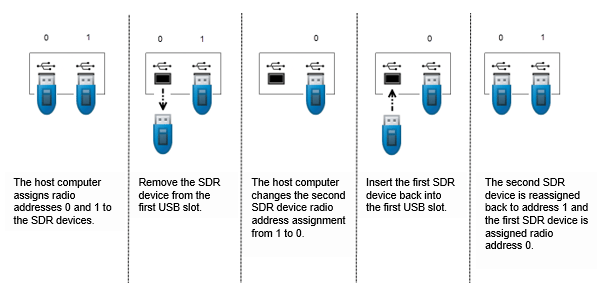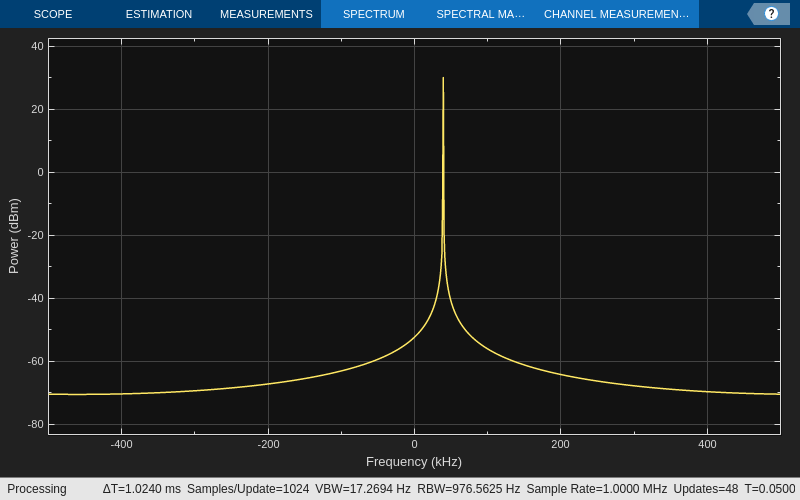comm.SDRTxPluto
Transmit data to Analog Devices ADALM-PLUTO radio
Add-On Required: This feature requires the Communications Toolbox Support Package for Analog Devices ADALM-Pluto Radio add-on.
Description
The comm.SDRTxPluto
System object™ is a signal source that transmits data to an Analog Devices® ADALM-PLUTO radio. This connection enables you to simulate
and develop various software-defined radio applications.
The following diagram shows the interaction between MATLAB®, the comm.SDRTxPluto
System object, and the radio hardware.

After connecting a PlutoSDR device to a USB port on the host computer, to transmit data to the radio hardware:
Create the
comm.SDRTxPlutoobject and set its properties.Call the object with arguments, as if it were a function.
To learn more about how System objects work, see What Are System Objects?
Channel Input
The ADALM-PLUTO radio has a single channel for sending data from the
comm.SDRTxPluto
System object. The SDR System object accepts a column vector signal of fixed length.
When the comm.SDRTxPluto
System object is called during simulation, it is possible that the host did not send
valid data to the radio hardware. To determine when valid data is present, use the
underflow output argument.
Creation
Description
txPluto = sdrtx('Pluto')
txPluto = sdrtx('Pluto',Name,Value)Name set to the specified Value. You can
specify additional name-value pair arguments in any order as
(Name1,Value1,...,NameN,ValueN). Unspecified properties take
default values.
Example: tx =
sdrtx('Pluto','CenterFrequency',3.5e9,'BasebandSampleRate',2.0e6);
Properties
Usage
Description
txPluto( transmits signal data from
an PlutoSDR device, as represented by a data)comm.SDRTxPluto
System object.
Input Arguments
Output Arguments
Object Functions
To use an object function, specify the
System object as the first input argument. For
example, to release system resources of a System object named obj, use
this syntax:
release(obj)
Examples
Version History
Introduced in R2017a