activations
Class: dlhdl.Workflow
Namespace: dlhdl
Retrieve intermediate layer results for deployed deep learning network
Syntax
Description
act = activations(workflowObject,image,layername)image, and the name of the layer specified in
layername. The result size depends on the output size of the layer.
The layer output size can be retrieved by using analyzeNetwork.
act = activations(workflowObject,image,layername, Name,Value)image,
and the name of the layer specified in layername, with additional
options specified by one or more Name,Value pair arguments. The
result size depends on the output size of the layer. The layer output size can be
retrieved by using analyzeNetwork.
Input Arguments
Deep learning network deployment options, specified as a
dlhdl.Workflow object.
Input image, specified as a m-by-n-by-k numeric array. m, n, and k must match the dimensions of the deep learning network input image layer. For example, for the LogoNet network, resize the input images to a 227-by-227-by-3 array.
Data Types: single
Layer to extract activations from, specified as a character vector.
To compute the activations of a SeriesNetwork object, specify the
layer as a character vector corresponding to the layer name.
To compute the activations of a DAGNetwork object, specify the
layer as a character vector corresponding to the layer name. If the layer has multiple
outputs, specify the layer and output as the layer name, followed by the character
"/", followed by the name of the layer output. That is,
layername of the form
'layerName/outputName'.
These limitations apply when extracting activations from layers:
A
maxPooling2DLayerwhich has theHasUnpoolingIndicesargument set totruehas three outputsout,indices, andsize. Activations are supported only for the outputout.
Example: 'conv1'
Example: 'mpool/out'
Name-Value Arguments
Specify optional pairs of arguments as
Name1=Value1,...,NameN=ValueN, where Name is
the argument name and Value is the corresponding value.
Name-value arguments must appear after other arguments, but the order of the
pairs does not matter.
Before R2021a, use commas to separate each name and value, and enclose
Name in quotes.
Flag to return profiling results for the deep learning network deployed to the target board.
Example: 'Profiler','on'
Output Arguments
Intermediate layer activation data, returned as an array of singles. The array size
depends on the layer output size. For example, for the ResNet-18 network
pool1 layer, the size of the returned result array is
56-by-56-by-64.
Examples
This example uses:
This example shows how to feed an image to a convolutional neural network and display the activations of the different layers of the network. Examine the activations and discover which features the network learns by comparing areas of activation to the original image. Channels in earlier layers learn simple features like color and edges, while channels in the deeper layers learn complex features. Identifying features in this way can help you understand what the network has learned.
Logo Recognition Network
Logos assist in brand identification and recognition. Many companies incorporate their logos in advertising, documentation materials, and promotions. The logo recognition network (LogoNet) was developed in MATLAB® and can recognize 32 logos under various lighting conditions and camera motions. Because this network focuses only on recognition, you can use it in applications where localization is not required.
Prerequisites
Intel® Arria10 SoC development kit
Load Pretrained Series Network
To load the pretrained series network LogoNet, enter:
snet = getLogoNetwork;
Create Target Object
Create a target object that has a custom name for your target device and an interface to connect your target device to the host computer. Interface options are JTAG and Ethernet. To use JTAG, install Intel™ Quartus™ Prime Standard Edition 20.1. Set up the path to your installed Intel Quartus Prime executable if it is not already set up. For example, to set the toolpath, enter:
% hdlsetuptoolpath('ToolName', 'Altera Quartus II','ToolPath', 'C:\altera\20.1\quartus\bin64');To create the target object, enter:
hTarget = dlhdl.Target('Intel','Interface','JTAG');
Create Workflow Object
Create an object of the dlhdl.Workflow class. When you create the object, specify the network and the bitstream name. Specify the saved pretrained LogoNet neural network, snet, as the network. Make sure that the bitstream name matches the data type and the FPGA board that you are targeting. In this example, the target FPGA board is the Intel Arria10 SOC board. The bitstream uses a single data type.
hW = dlhdl.Workflow('network', snet, 'Bitstream', 'arria10soc_single','Target',hTarget);
Read and show an image. Save its size for future use.
im = imread('ferrari.jpg');
imshow(im)
imgSize = size(im); imgSize = imgSize(1:2);
View Network Architecture
Analyze the network to see which layers you can view. The convolutional layers perform convolutions by using learnable parameters. The network learns to identify useful features, often including one feature per channel. The first convolutional layer has 64 channels.
analyzeNetwork(snet)
The Image Input layer specifies the input size. Before passing the image through the network, you can resize it. The network can also process larger images. If you feed the network larger images, the activations also become larger. Because the network is trained on images of size 227-by-227, it is not trained to recognize larger objects or features.
Show Activations of First Maxpool Layer
Investigate features by observing which areas in the maxpool layers activate on an image and comparing that image to the corresponding areas in the original images. Each layer of a convolutional neural network consists of many 2-D arrays called channels. Pass the image through the network and examine the output activations of the maxpool_1 layer.
act1 = hW.activations(single(im),'maxpool_1','Profiler','on');
offset_name offset_address allocated_space
_______________________ ______________ _________________
"InputDataOffset" "0x00000000" "24.0 MB"
"OutputResultOffset" "0x01800000" "136.0 MB"
"SystemBufferOffset" "0x0a000000" "64.0 MB"
"InstructionDataOffset" "0x0e000000" "8.0 MB"
"ConvWeightDataOffset" "0x0e800000" "4.0 MB"
"EndOffset" "0x0ec00000" "Total: 236.0 MB"
### Programming FPGA Bitstream using JTAG...
### Programming the FPGA bitstream has been completed successfully.
### Finished writing input activations.
### Running single input activations.
Deep Learning Processor Profiler Performance Results
LastLayerLatency(cycles) LastLayerLatency(seconds) FramesNum Total Latency Frames/s
------------- ------------- --------- --------- ---------
Network 10182024 0.06788 1 10182034 14.7
conv_module 10182024 0.06788
conv_1 7088885 0.04726
maxpool_1 3093166 0.02062
* The clock frequency of the DL processor is: 150MHz
The activations are returned as a 3-D array, with the third dimension indexing the channel on the maxpool_1 layer. To show these activations using the imtile function, reshape the array to 4-D. The third dimension in the input to imtile represents the image color. Set the third dimension to have size 1 because the activations do not have color. The fourth dimension indexes the channel.
sz = size(act1); act1 = reshape(act1,[sz(1) sz(2) 1 sz(3)]);
Display the activations. Each activation can take any value, so normalize the output using the mat2gray. All activations are scaled so that the minimum activation is 0 and the maximum activation is 1. Display the 96 images on an 12-by-8 grid, one for each channel in the layer.
I = imtile(mat2gray(act1),'GridSize',[12 8]);
imshow(I)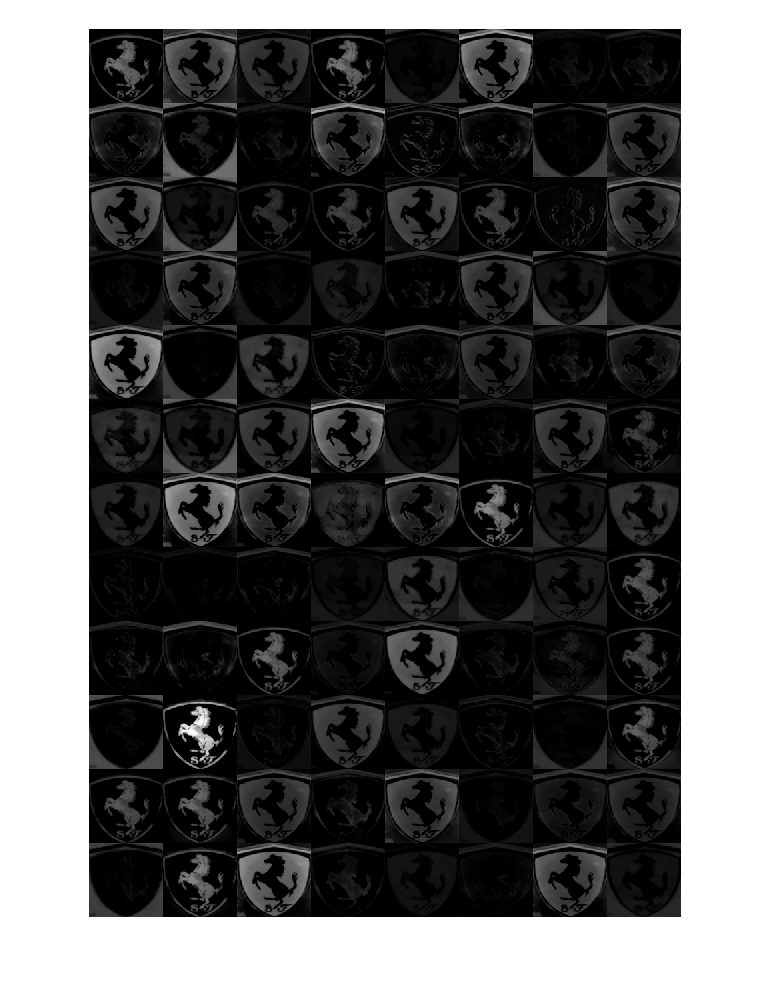
Investigate Activations in Specific Channels
Each tile in the activations grid is the output of a channel in the maxpool_1 layer. White pixels represent strong positive activations and black pixels represent strong negative activations. A channel that is mostly gray does not activate as strongly on the input image. The position of a pixel in the activation of a channel corresponds to the same position in the original image. A white pixel at a location in a channel indicates that the channel is strongly activated at that position.
Resize the activations in channel 33 to be the same size as the original image and display the activations.
act1ch33 = act1(:,:,:,22);
act1ch33 = mat2gray(act1ch33);
act1ch33 = imresize(act1ch33,imgSize);
I = imtile({im,act1ch33});
imshow(I)
Find Strongest Activation Channel
Find interesting channels by programmatically investigating channels with large activations. Find the channel that has the largest activation by using the max function, resize the channel output, and display the activations.
[maxValue,maxValueIndex] = max(max(max(act1)));
act1chMax = act1(:,:,:,maxValueIndex);
act1chMax = mat2gray(act1chMax);
act1chMax = imresize(act1chMax,imgSize);
I = imtile({im,act1chMax});
imshow(I)
Compare the strongest activation channel image to the original image. This channel activates on edges. It activates positively on light left/dark right edges and negatively on dark left/light right edges.
Version History
Introduced in R2020b
See Also
compile | deploy | getBuildInfo | predict | predictAndUpdateState | resetState
MATLAB Command
You clicked a link that corresponds to this MATLAB command:
Run the command by entering it in the MATLAB Command Window. Web browsers do not support MATLAB commands.
Seleziona un sito web
Seleziona un sito web per visualizzare contenuto tradotto dove disponibile e vedere eventi e offerte locali. In base alla tua area geografica, ti consigliamo di selezionare: .
Puoi anche selezionare un sito web dal seguente elenco:
Come ottenere le migliori prestazioni del sito
Per ottenere le migliori prestazioni del sito, seleziona il sito cinese (in cinese o in inglese). I siti MathWorks per gli altri paesi non sono ottimizzati per essere visitati dalla tua area geografica.
Americhe
- América Latina (Español)
- Canada (English)
- United States (English)
Europa
- Belgium (English)
- Denmark (English)
- Deutschland (Deutsch)
- España (Español)
- Finland (English)
- France (Français)
- Ireland (English)
- Italia (Italiano)
- Luxembourg (English)
- Netherlands (English)
- Norway (English)
- Österreich (Deutsch)
- Portugal (English)
- Sweden (English)
- Switzerland
- United Kingdom (English)