Sensitivity Goal
Purpose
Limit sensitivity of feedback loops to disturbances, when using Control System Tuner.
Description
Sensitivity Goal limits the sensitivity of a feedback loop to disturbances. You specify the maximum sensitivity as a function of frequency. Constrain the sensitivity to be smaller than one at frequencies where you need good disturbance rejection.
To specify a Sensitivity Goal, you specify one or more locations at which to limit sensitivity. You also provide the frequency-dependent maximum sensitivity as a numeric LTI model whose magnitude represents the desired sensitivity as a function of frequency.
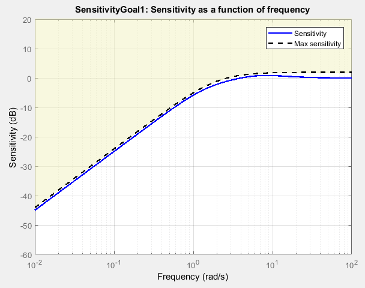
When you create a tuning goal in Control System Tuner, a tuning-goal plot is generated. The dotted line shows the gain profile you specify. The shaded area on the plot represents the region in the frequency domain where the tuning goal is not satisfied.
If you prefer to specify disturbance attenuation at a particular location, rather than sensitivity to disturbance, you can use Disturbance Rejection Goal.
Creation
In the Tuning tab of Control System Tuner, select New Goal > Sensitivity of feedback loops to create a Sensitivity Goal.
Command-Line Equivalent
When tuning control systems at the command line, use TuningGoal.Sensitivity to specify a disturbance rejection goal.
Sensitivity Evaluation
Use this section of the dialog box to specify the signal locations at which to compute the sensitivity to disturbance. You can also specify loop-opening locations for evaluating the tuning goal.
Measure sensitivity at the following locations
Select one or more signal locations in your model at which to measure the sensitivity to disturbance. To constrain a SISO response, select a single-valued location. For example, to limit sensitivity at a location named
'y', click Add signal to list and select
Add signal to list and select 'y'. To constrain a MIMO response, select multiple signals or a vector-valued signal.Evaluate disturbance rejection with the following loops open
Select one or more signal locations in your model at which to open a feedback loop for the purpose of evaluating this tuning goal. The tuning goal is evaluated against the open-loop configuration created by opening feedback loops at the locations you identify. For example, to evaluate the tuning goal with an opening at a location named
'x', click Add signal to list and select
Add signal to list and select 'x'.
Tip
To highlight any selected signal in the Simulink® model, click ![]() . To remove a signal from the input or output list, click
. To remove a signal from the input or output list, click ![]() . When you have selected multiple signals, you can reorder
them using
. When you have selected multiple signals, you can reorder
them using ![]() and
and ![]() . For more information on how to specify signal locations
for a tuning goal, see
Specify Goals for Interactive Tuning.
. For more information on how to specify signal locations
for a tuning goal, see
Specify Goals for Interactive Tuning.
Sensitivity Bound
Specify the maximum sensitivity as a function of frequency.
Enter a SISO numeric LTI model whose magnitude represents the desired sensitivity bound
as a function of frequency. For example, you can specify a smooth transfer function
(tf, zpk, or ss model). Alternatively, you can sketch a
piecewise maximum sensitivity using an frd model. When you do so, the software automatically maps the profile to a
smooth transfer function that approximates the desired sensitivity. For example, to specify
a sensitivity that rolls up at 20 dB per decade and levels off at unity above 1 rad/s, enter
frd([0.01 1 1],[0.001 0.1 100]).
If you are tuning in discrete time, you can specify the maximum sensitivity profile as a discrete-time model with the same sampling time as you use for tuning. If you specify the sensitivity profile in continuous time, the tuning software discretizes it. Specifying the profile in discrete time gives you more control over the profile near the Nyquist frequency.
Options
Use this section of the dialog box to specify additional characteristics of the sensitivity goal.
Enforce goal in frequency range
Limit the enforcement of the tuning goal to a particular frequency band. Specify the frequency band as a row vector of the form
[min,max], expressed in frequency units of your model. For example, to create a tuning goal that applies only between 1 and 100 rad/s, enter[1,100]. By default, the tuning goal applies at all frequencies for continuous time, and up to the Nyquist frequency for discrete time.Equalize cross-channel effects
For multiloop or MIMO sensitivity requirements, the feedback channels are automatically rescaled to equalize the off-diagonal (loop interaction) terms in the open-loop transfer function. Select
Offto disable such scaling and shape the unscaled open-loop response.Apply goal to
Use this option when tuning multiple models at once, such as an array of models obtained by linearizing a Simulink model at different operating points or block-parameter values. By default, active tuning goals are enforced for all models. To enforce a tuning requirement for a subset of models in an array, select Only Models. Then, enter the array indices of the models for which the goal is enforced. For example, suppose you want to apply the tuning goal to the second, third, and fourth models in a model array. To restrict enforcement of the requirement, enter
2:4in the Only Models text box.For more information about tuning for multiple models, see Robust Tuning Approaches (Robust Control Toolbox).
Algorithms
Evaluating Tuning Goals
When you tune a control system, the software converts each tuning goal into a normalized scalar value f(x). Here, x is the vector of free (tunable) parameters in the control system. The software then adjusts the parameter values to minimize f(x) or to drive f(x) below 1 if the tuning goal is a hard constraint.
For Sensitivity Goal, f(x) is given by:
or its discrete-time equivalent. Here,
S(s,x) is the closed-loop
sensitivity function measured at the location specified in the tuning goal. denotes the H∞ norm
(see norm). WS is a frequency
weighting function derived from the sensitivity profile you specify. The gain of
WS roughly matches the inverse of the
specified profile for gain values ranging from –20 dB to 60 dB. For numerical reasons, the
weighting function levels off outside this range, unless the specified gain profile
changes slope outside this range. This adjustment is called
regularization. Because poles of
WS close to s = 0 or
s = Inf might lead to poor numeric conditioning
for tuning, it is not recommended to specify sensitivity profiles with very low-frequency
or very high-frequency dynamics. For more information about regularization and its
effects, see Visualize Tuning Goals.
Implicit Constraint
This tuning goal imposes an implicit stability constraint on the closed-loop sensitivity function measured at the specified, evaluated with loops opened at the specified loop-opening locations. The dynamics affected by this implicit constraint are the stabilized dynamics for this tuning goal. The Minimum decay rate and Maximum natural frequency tuning options control the lower and upper bounds on these implicitly constrained dynamics. If the optimization fails to meet the default bounds, or if the default bounds conflict with other requirements, on the Tuning tab, use Tuning Options to change the defaults.