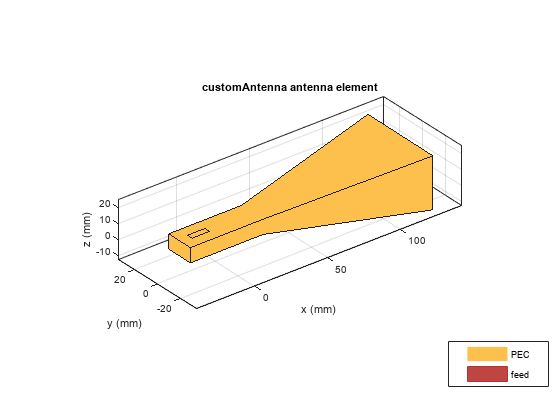shape.Custom3D
Description
The shape.custom3D lets you create a custom shape by using other
shapes or triangulation with metal and dielectric material properties. Use this custom shape
along with the other shapes and the geometric operations to create a shape for the custom
antenna.
Creation
Syntax
Description
custom3d = shape.Custom3D
custom3d = shape.Custom3D(tr)tr object
is created using the triangulation function.
custom3d = shape.Custom3D(PropertyName=Value)PropertyName is the property
name and Value is the corresponding value. You can specify several
name-value arguments in any order as PropertyName1=Value1,
..., PropertyNameN=ValueN. Properties that you
do not specify retain their default values.
For example, custom3d =
shape.Custom3D(Name="MyShape",Metal="Copper") creates a 3-D copper shape
with default vertices, named "MyShape".